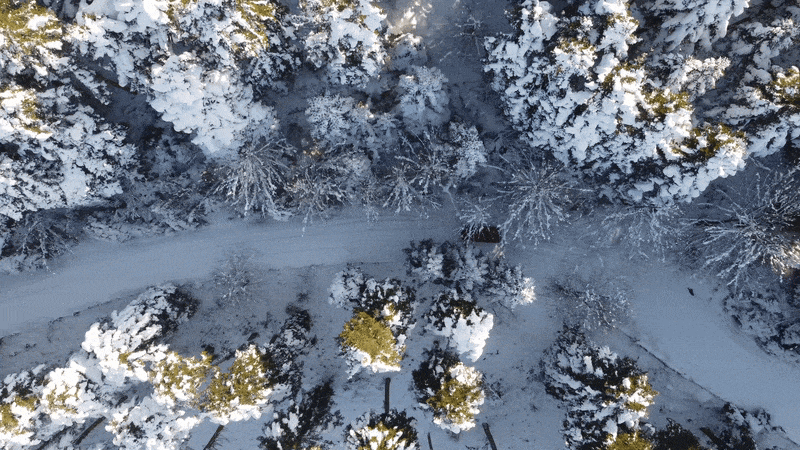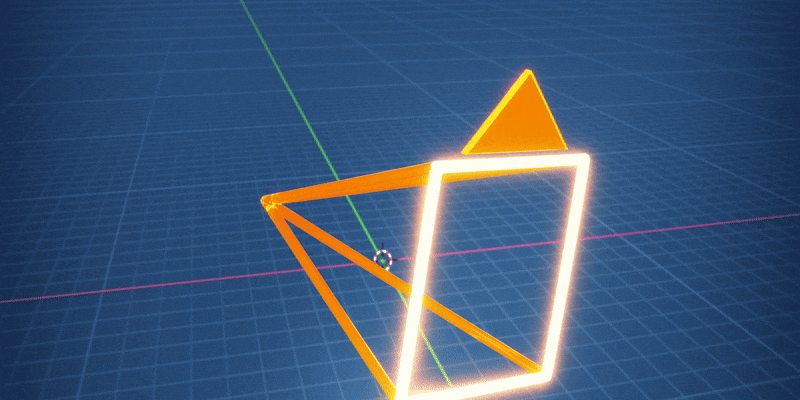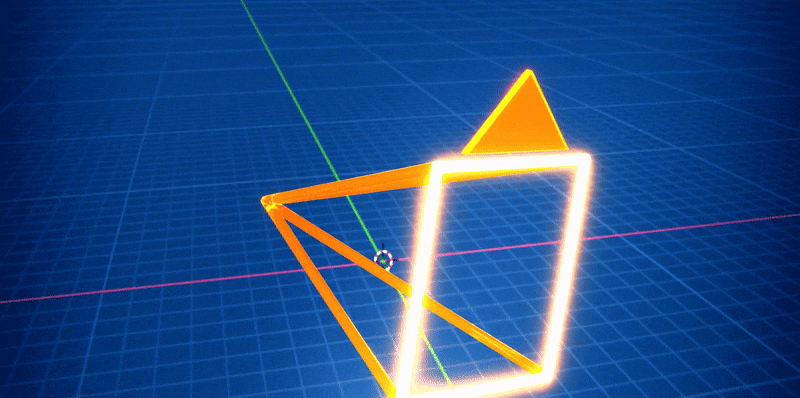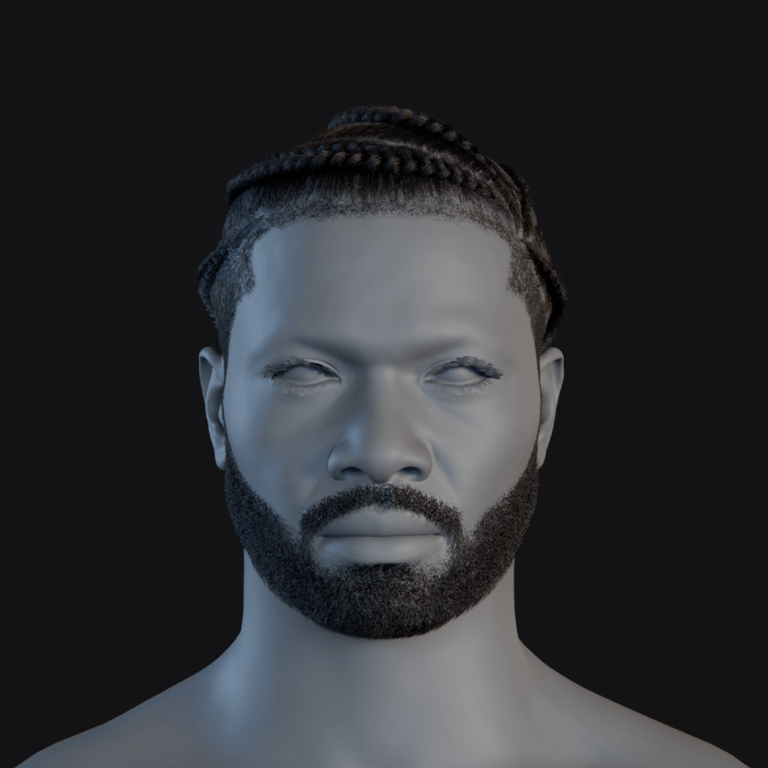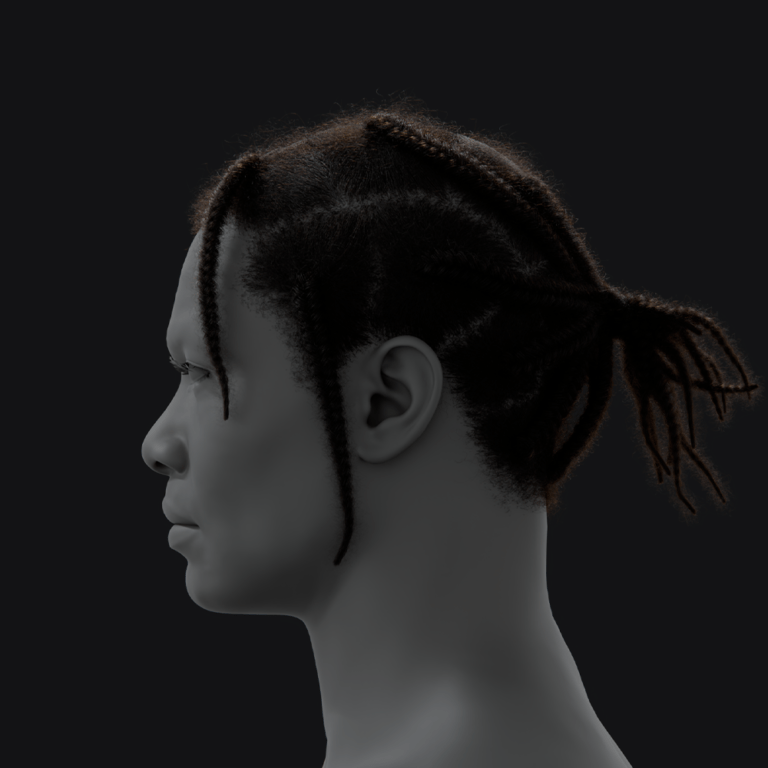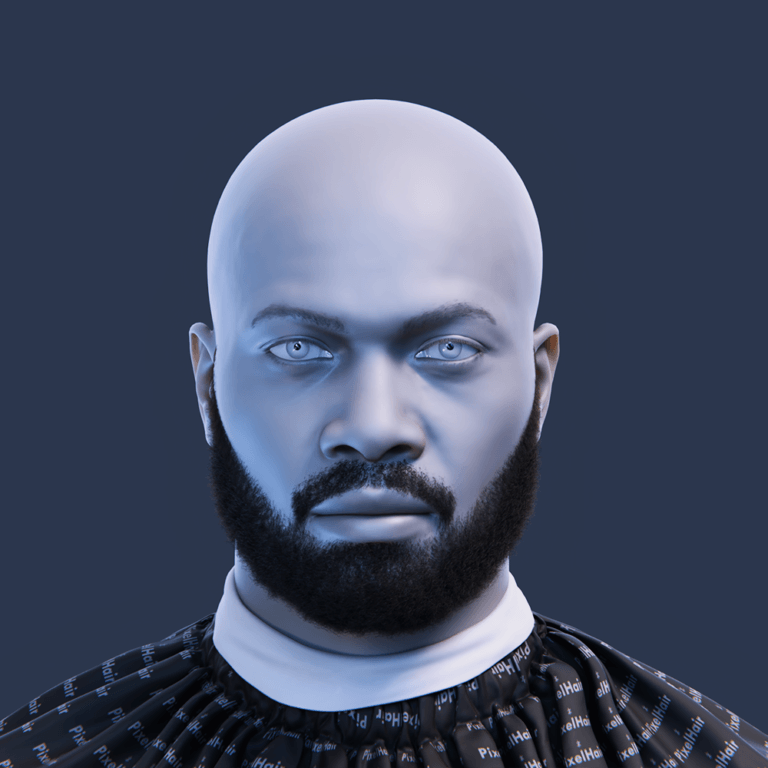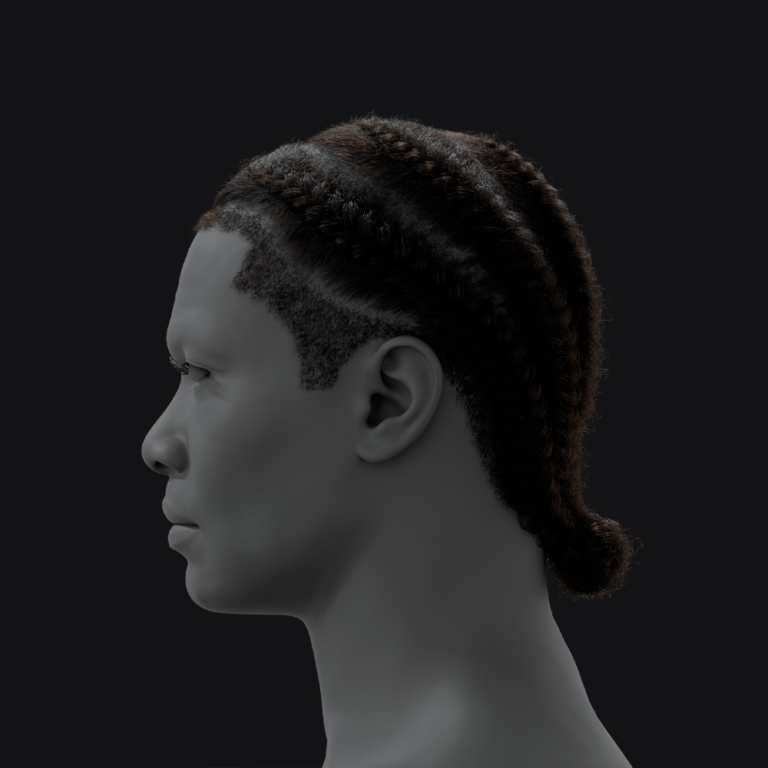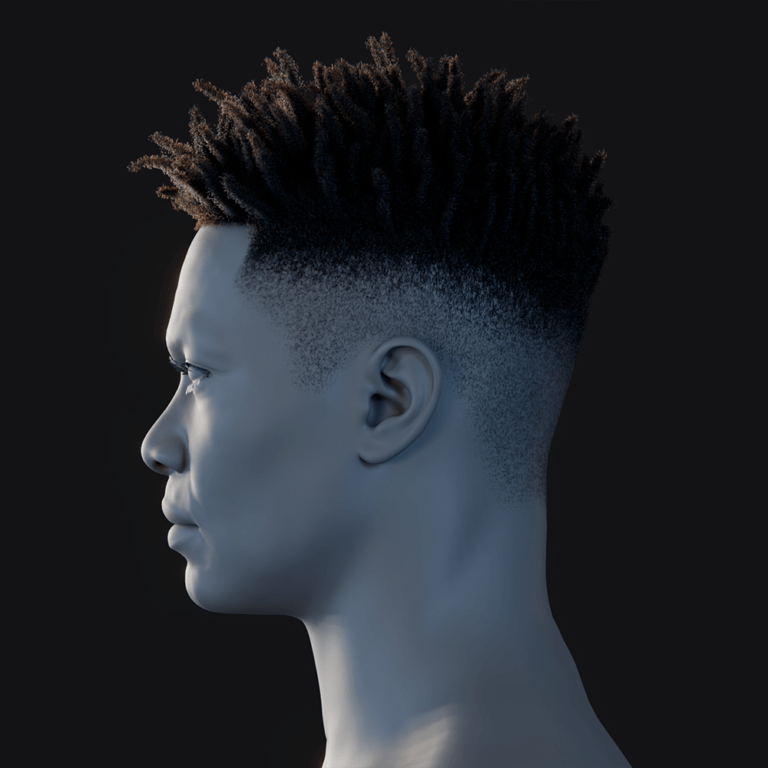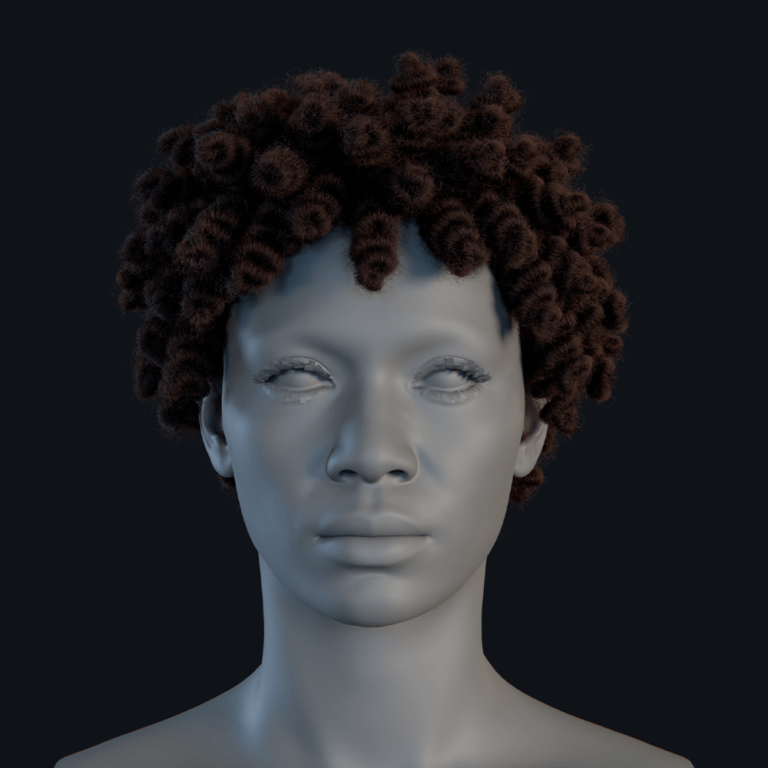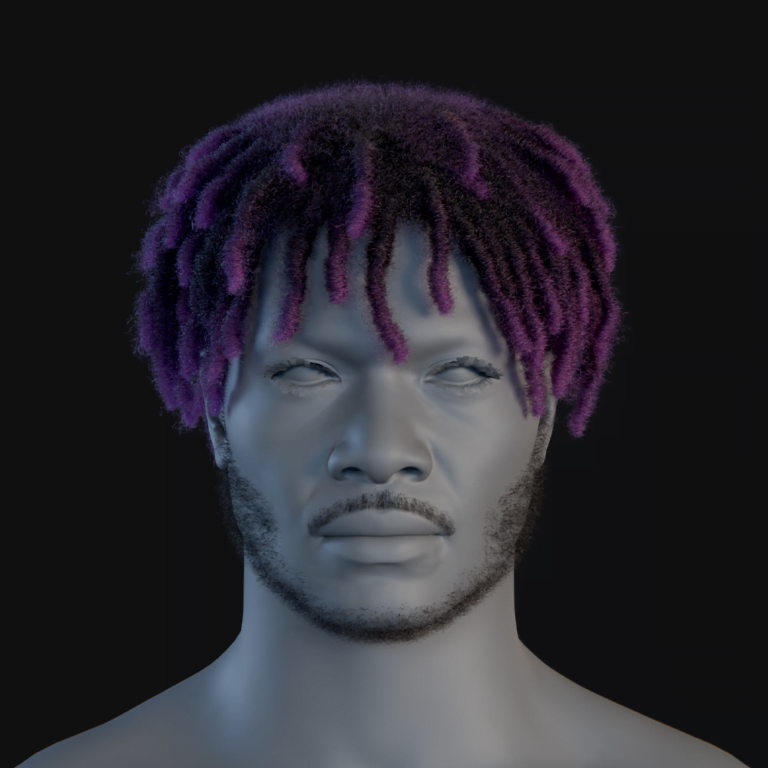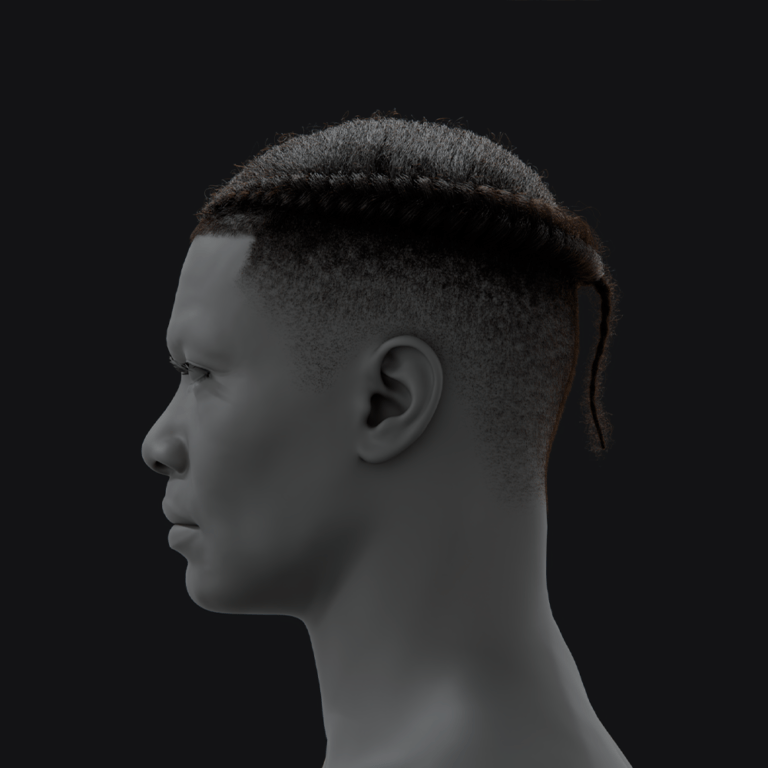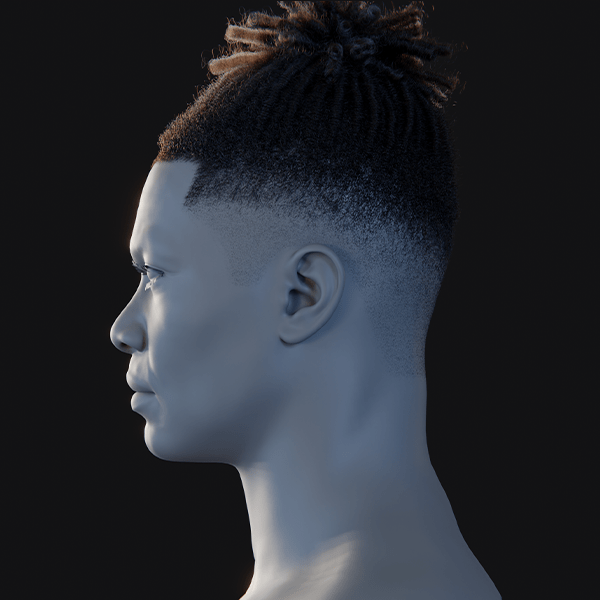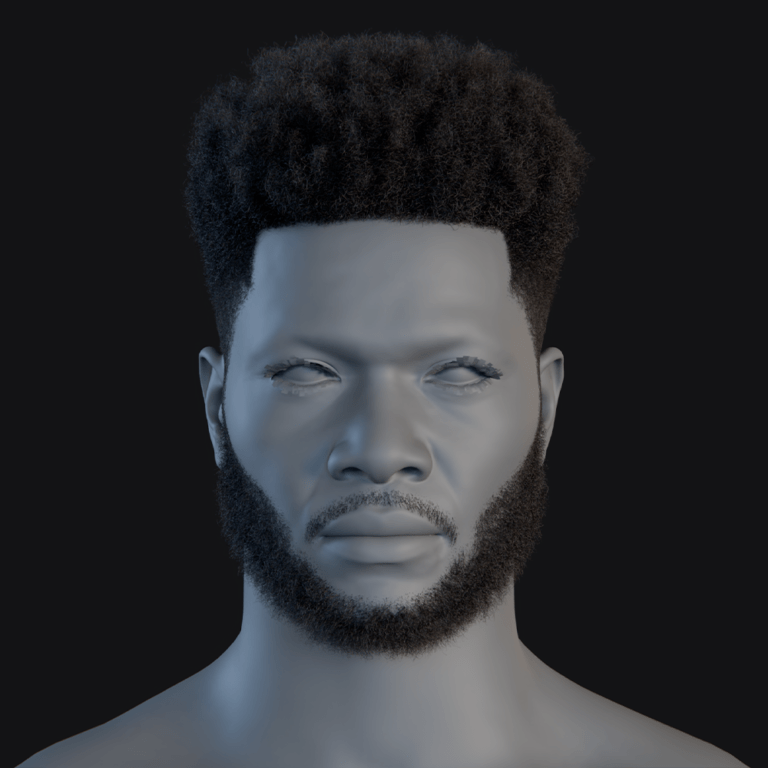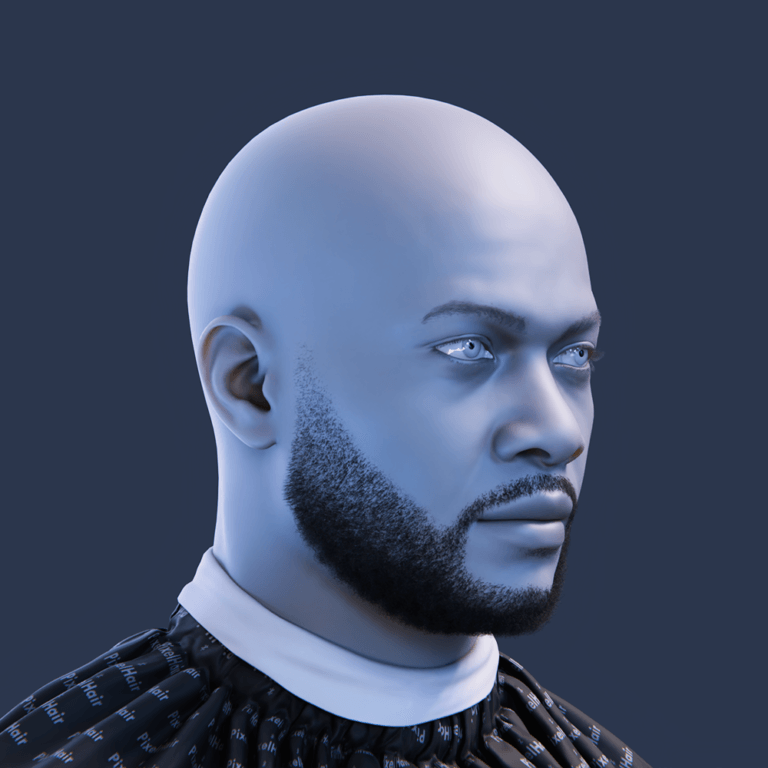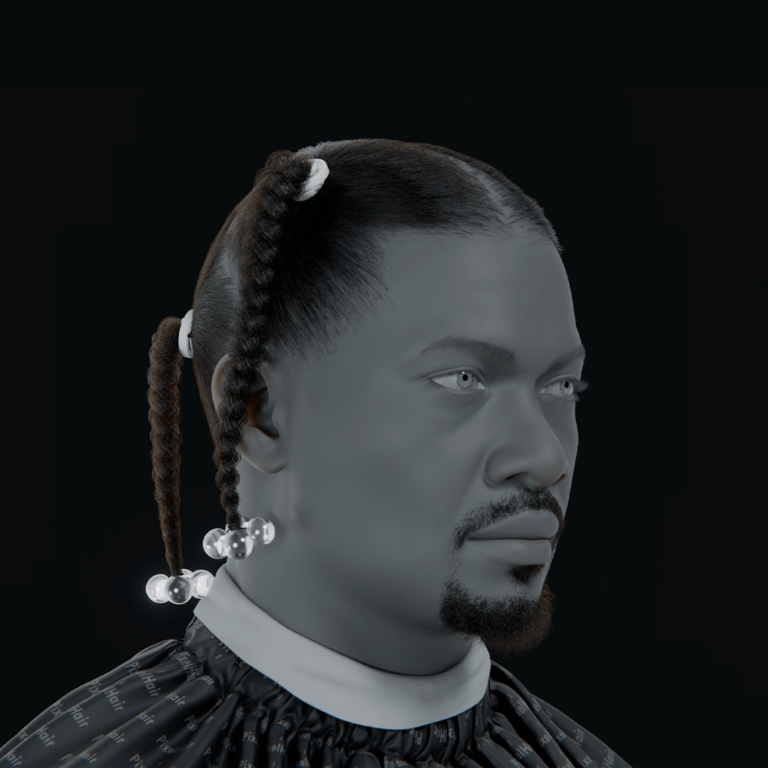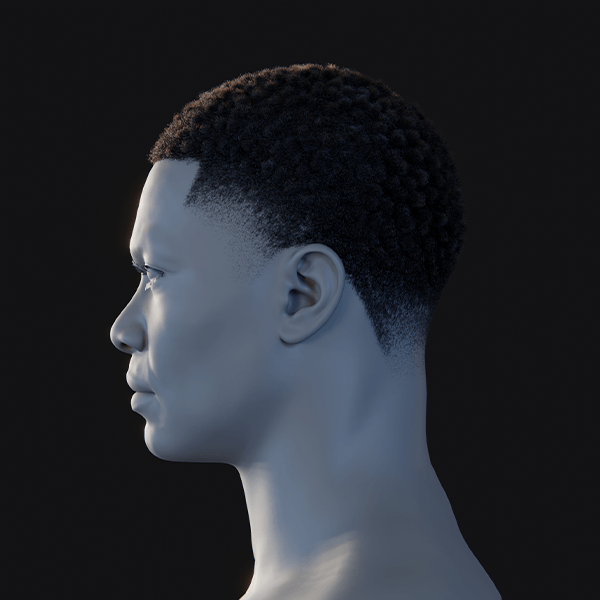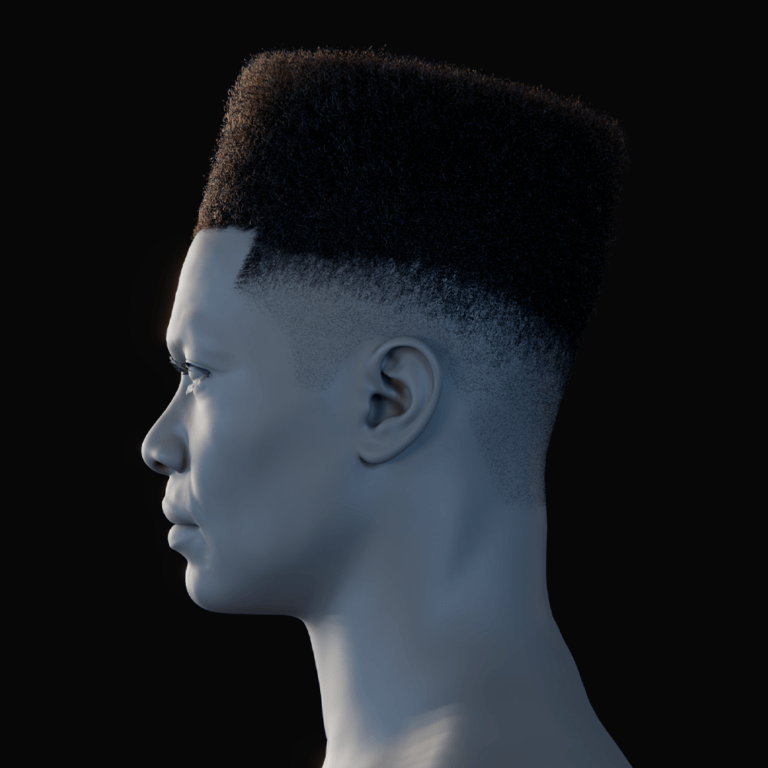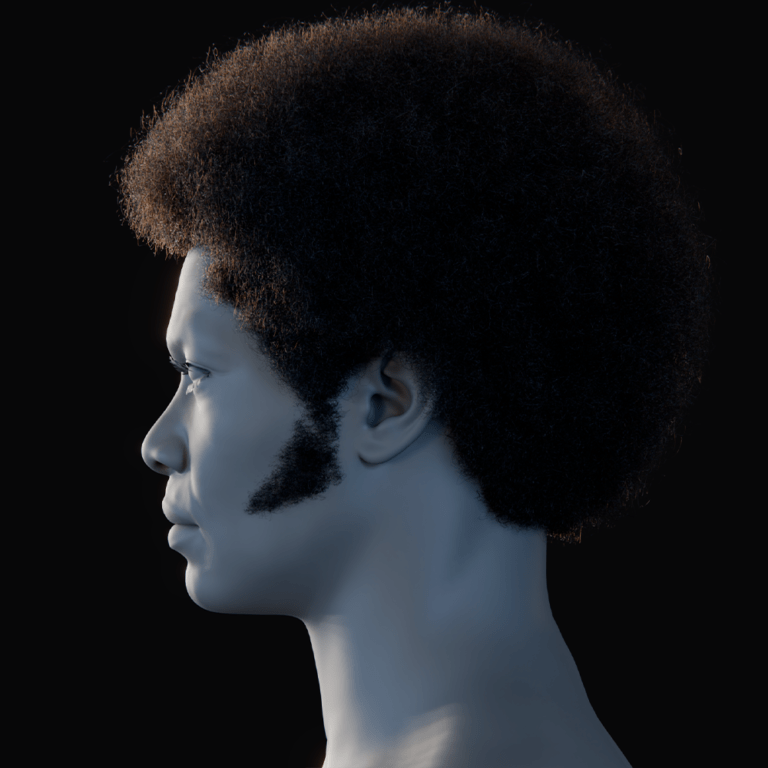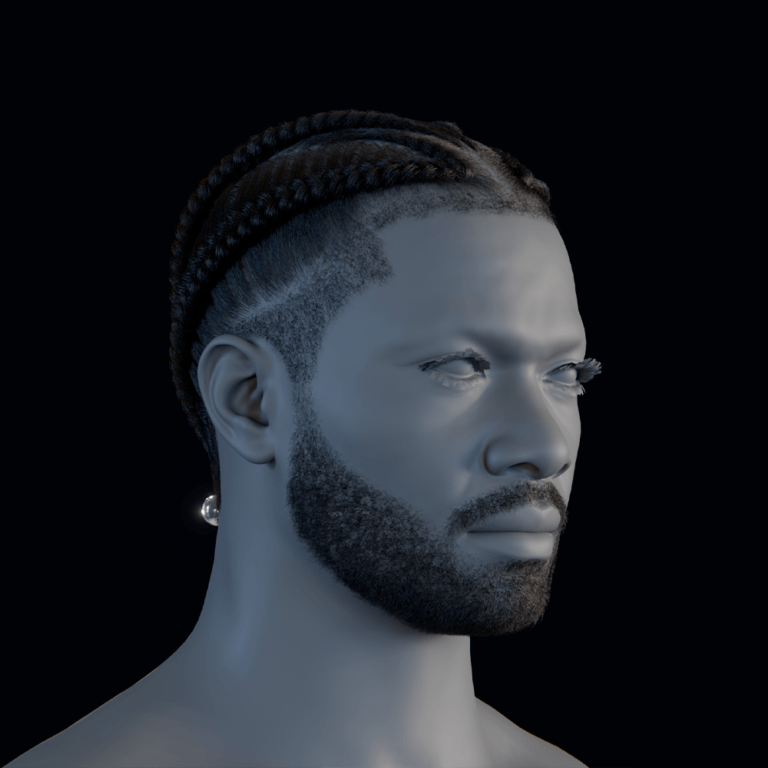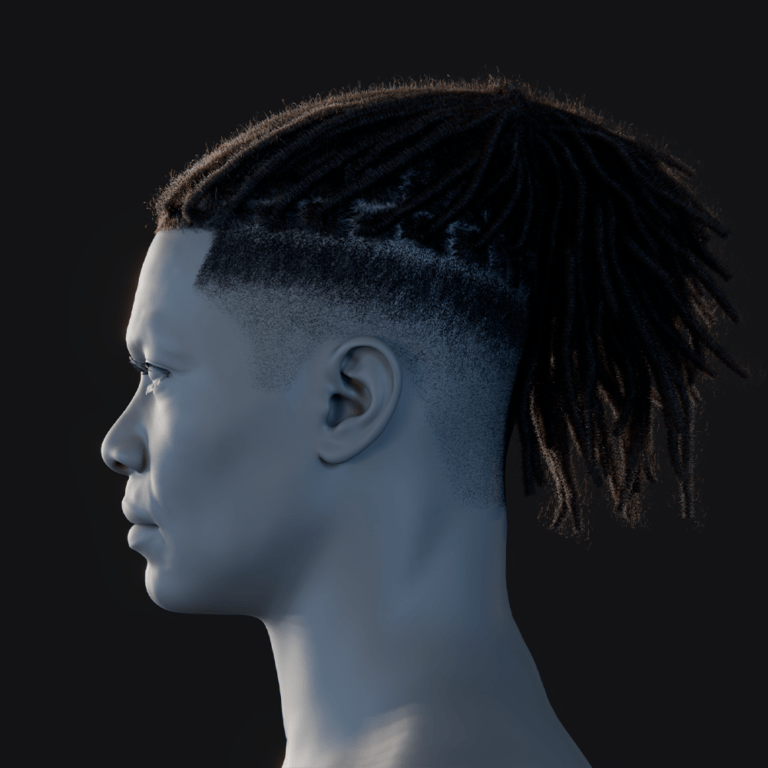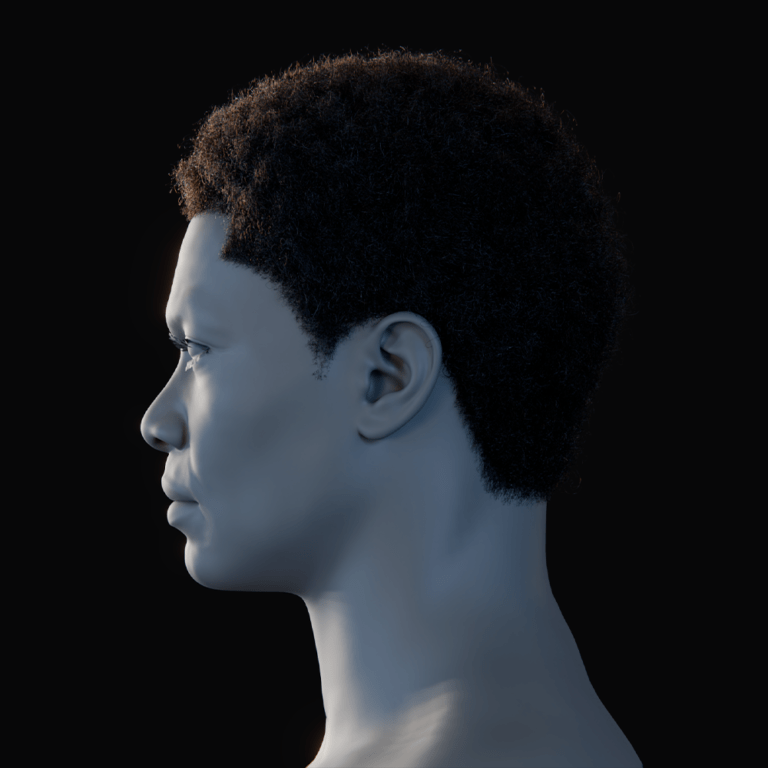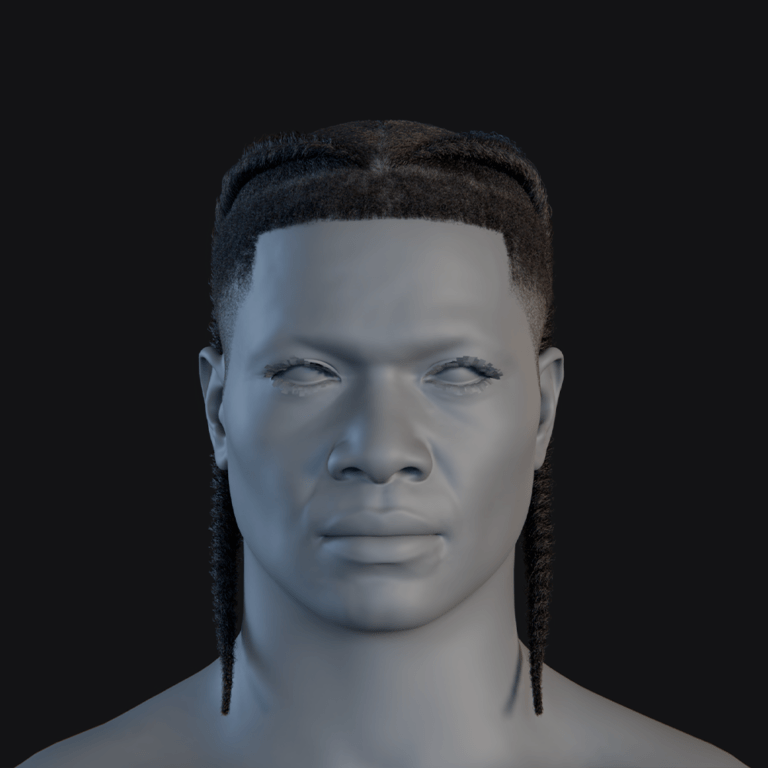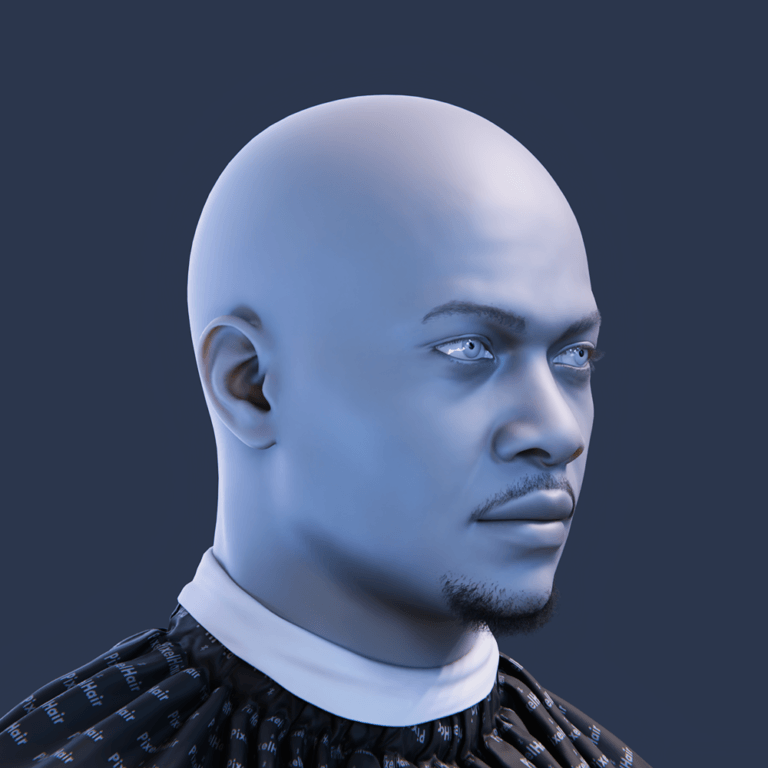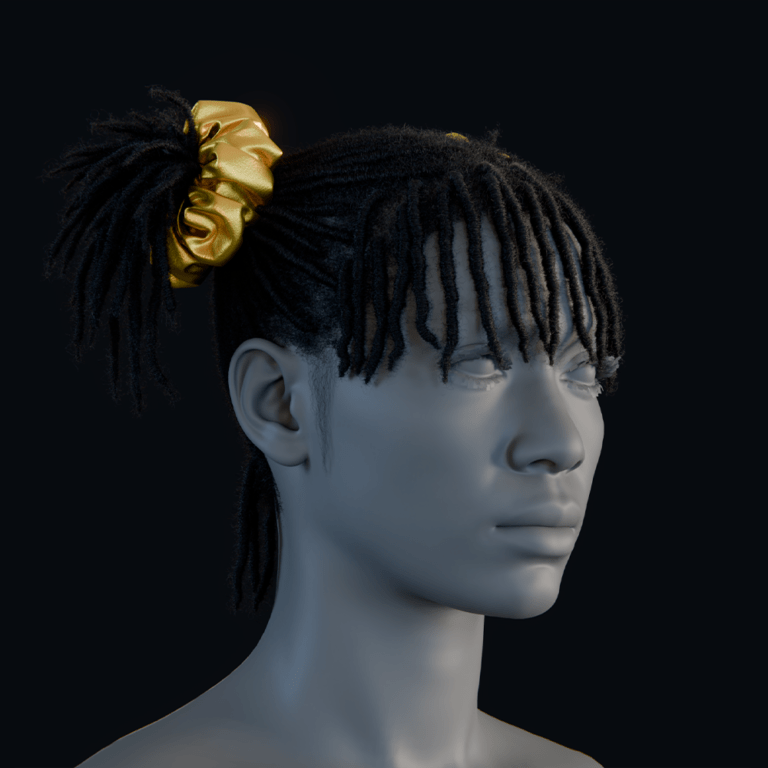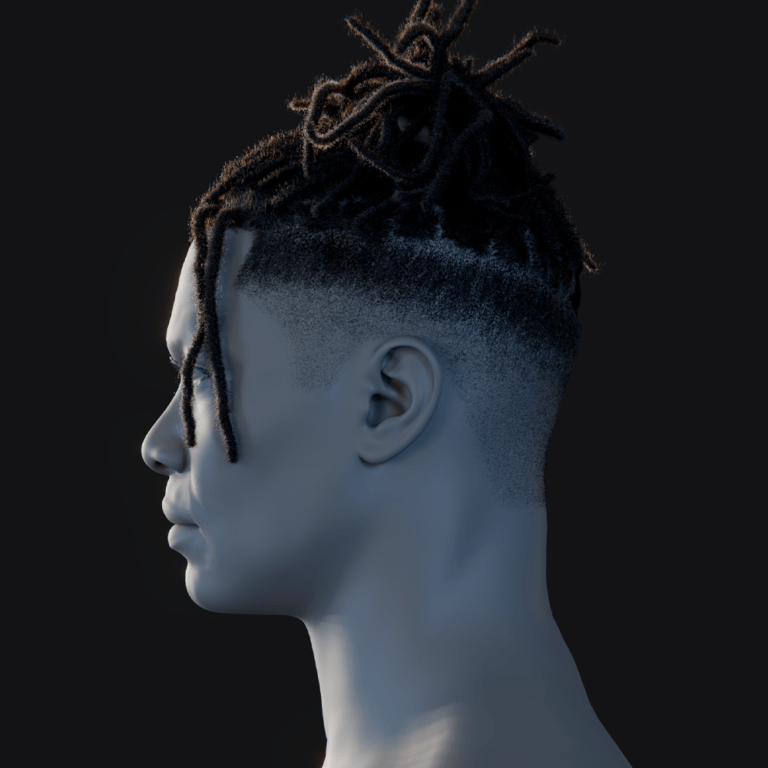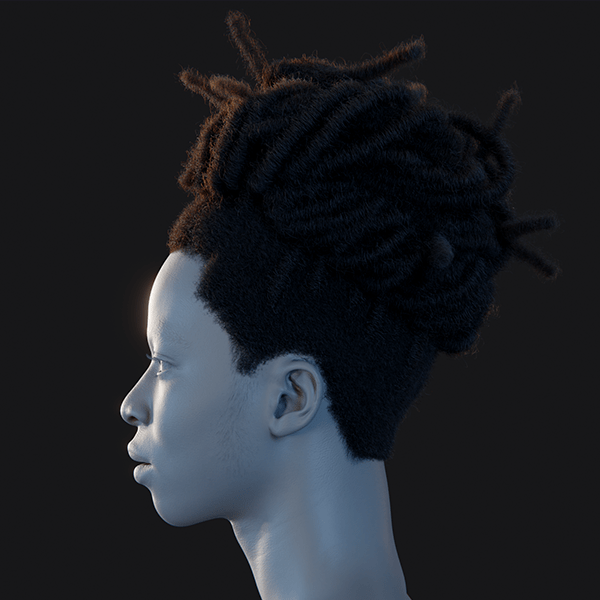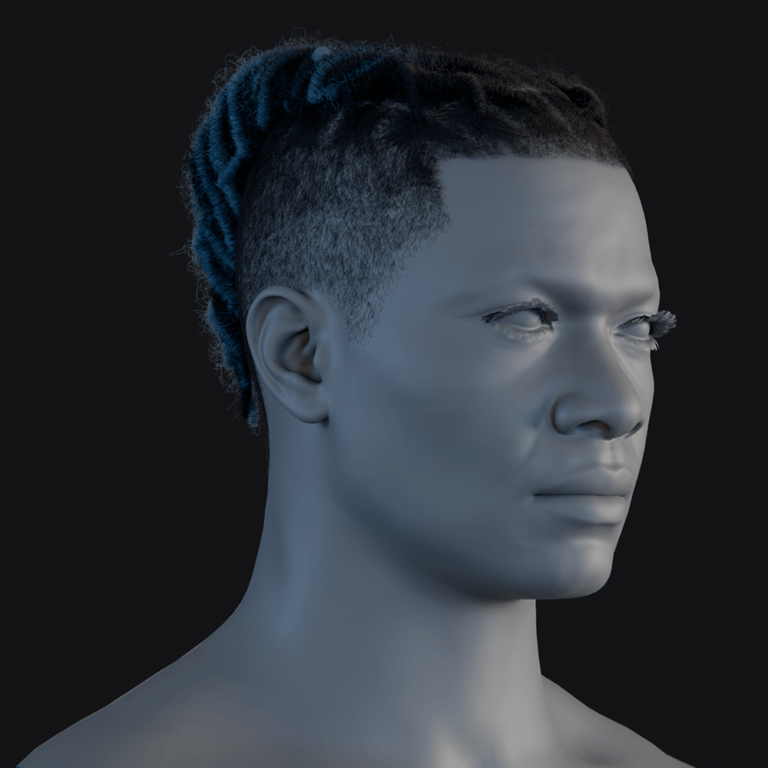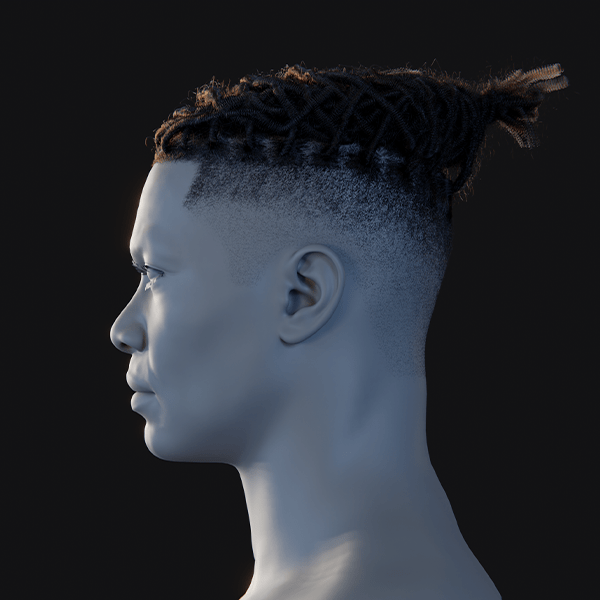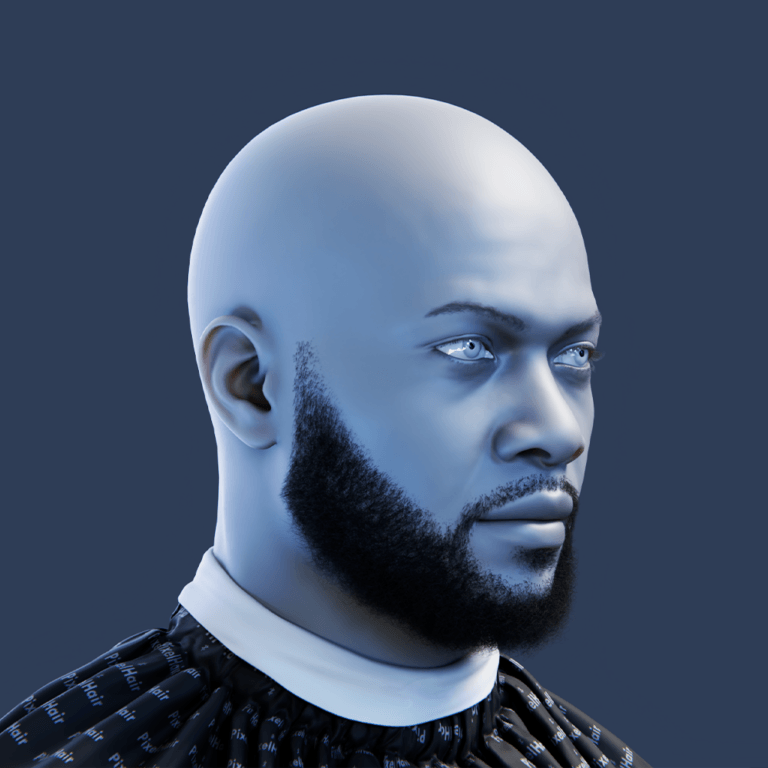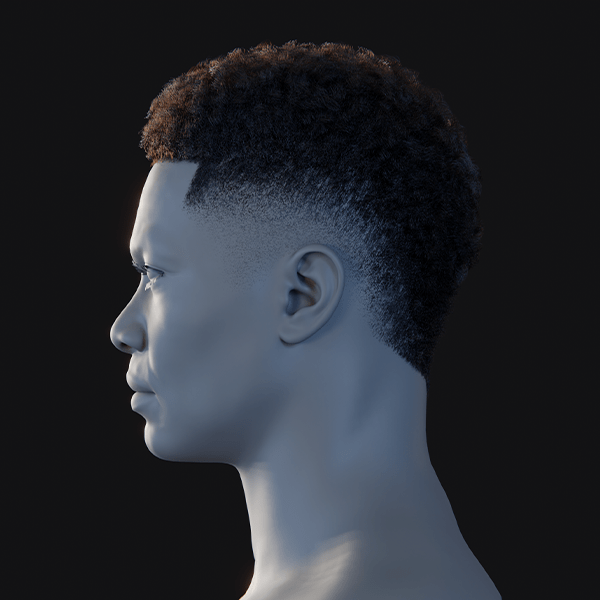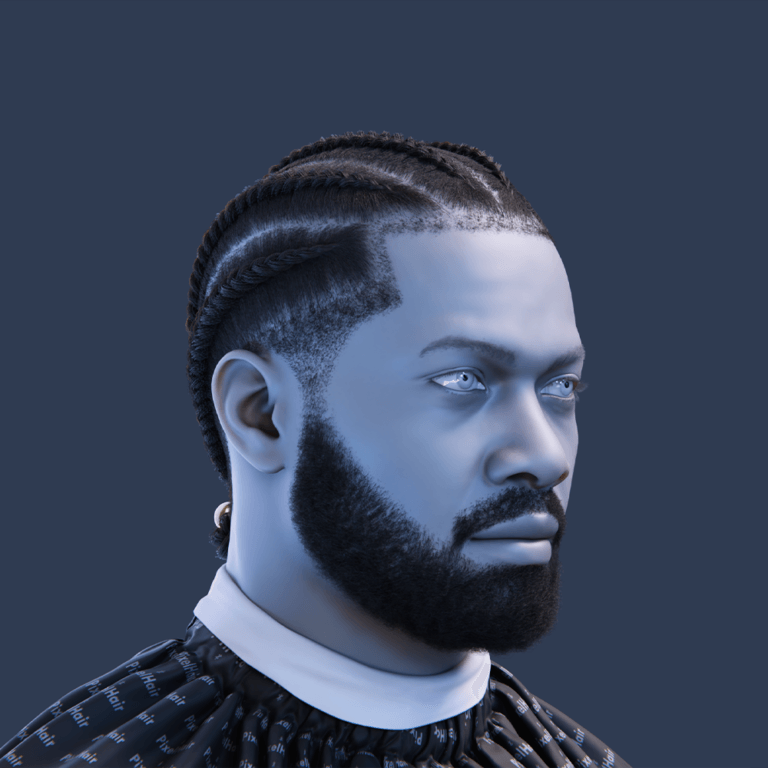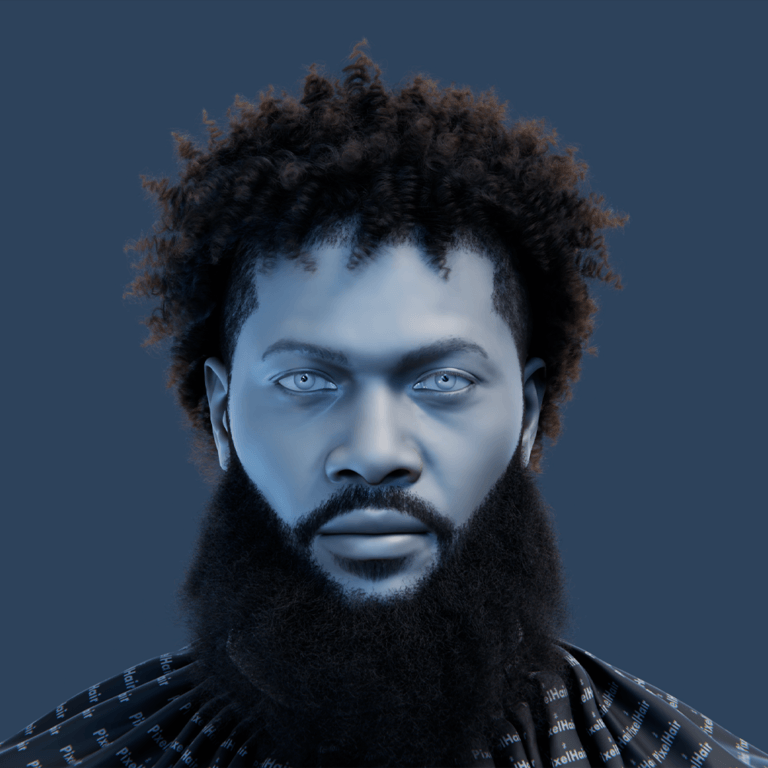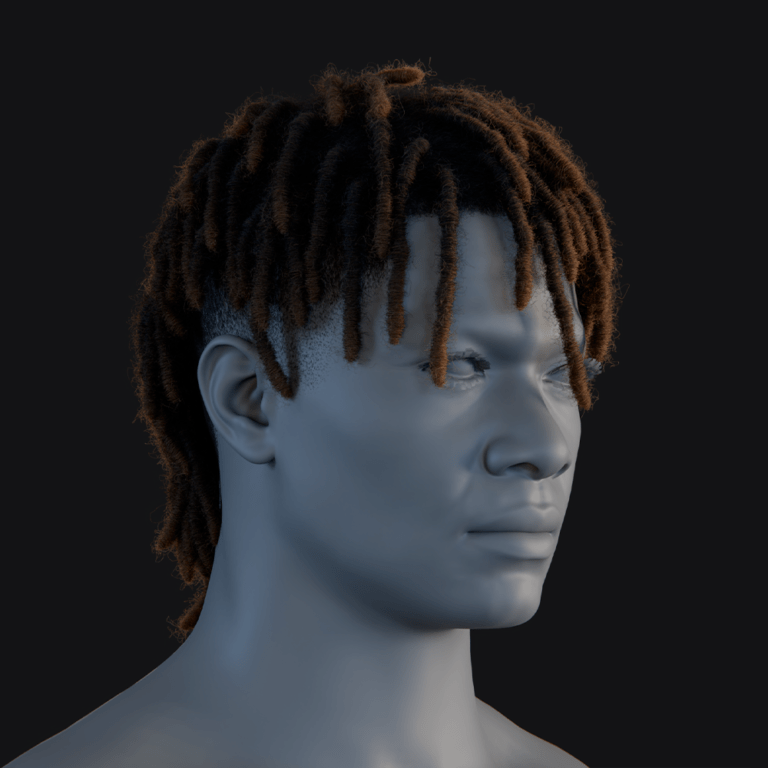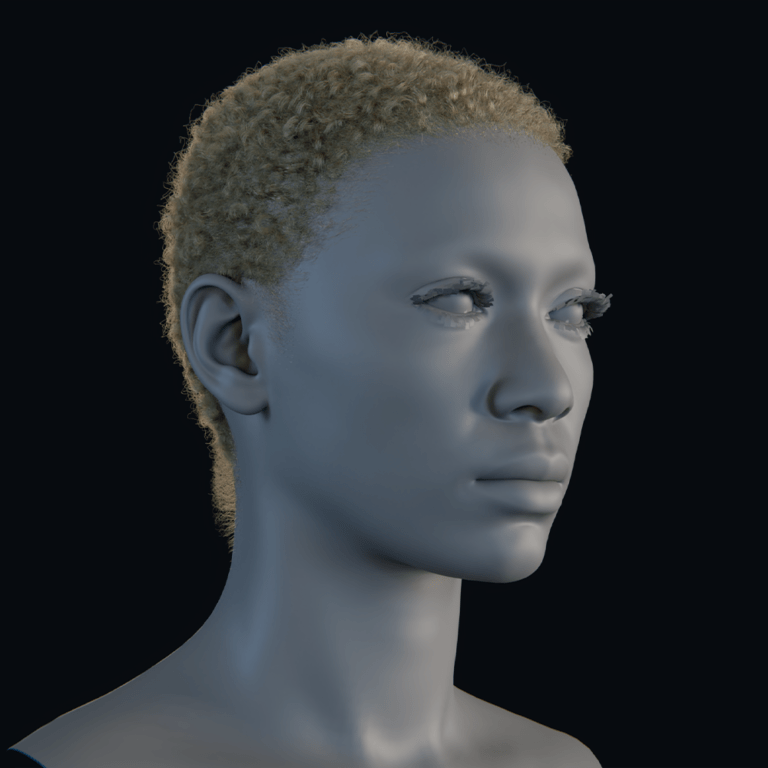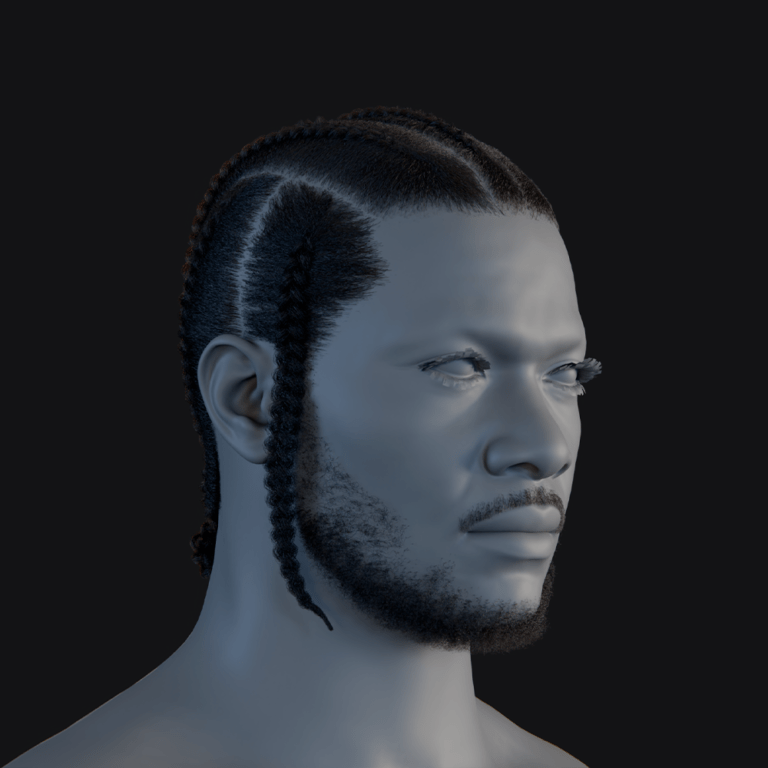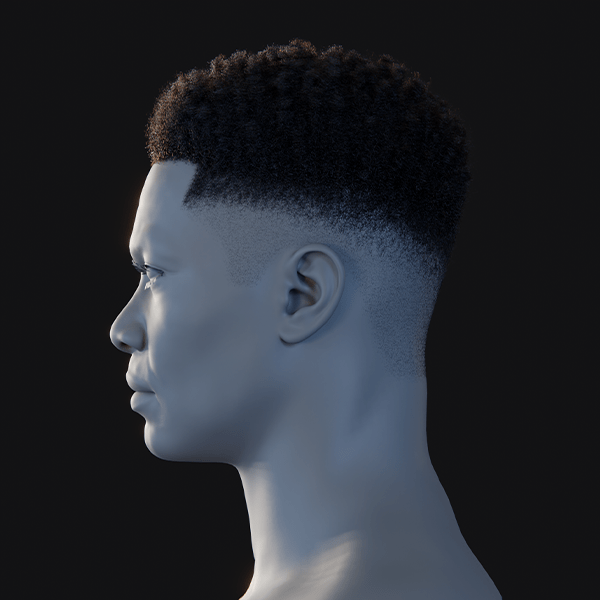Crafting lifelike digital creatures using Epic Games’ MetaHuman framework is now achievable, extending beyond human characters to include aliens, anthropomorphic animals, and hybrids. This guide outlines how to adapt MetaHuman tools, Unreal Engine features, and third-party solutions to create non-human characters while maintaining realistic animation and performance. It’s tailored for game developers, VFX artists, and technical artists looking to explore MetaHuman’s potential for creature design within Epic’s guidelines. The process involves custom workflows to blend MetaHuman’s rigging with unique creature meshes, ensuring high-quality results. Let’s explore how to bring these imaginative characters to life.
What are MetaHuman Creatures in Unreal Engine?
MetaHuman creatures are non-human or hybrid characters built using Unreal Engine’s MetaHuman rigging and animation system, originally designed for photorealistic human characters with detailed skin, hair, and facial rigs. Developers have adapted this framework to create creatures like aliens, animals, or human-animal hybrids by combining MetaHuman assets, skeletal rigs, facial blendshapes, and materials, with custom designs. Since Epic’s tools focus on human anatomy, crafting creatures requires custom workflows, such as sculpting a creature’s head and fitting it to the MetaHuman rig. This approach retains MetaHuman’s high-quality facial animation and real-time performance while achieving non-human appearances, offering exciting possibilities for games and films, like realistic talking animals or expressive fantasy creatures.
Can MetaHuman Creator be used to design non-human characters?
MetaHuman Creator is limited to generating realistic human characters and cannot directly produce non-human designs. Its cloud-based interface offers sliders and presets based solely on human data, lacking options for animal features like muzzles, tails, or extra limbs. Attempting to create a dragon or alien within the tool is not feasible, as facial and body adjustments are confined to human ranges, such as gender or age variations. However, it can serve as a starting point by creating a base human that approximates a creature’s proportions, which is then exported for extensive modification in external tools like ZBrush or Blender to add non-human traits. This makes MetaHuman Creator a partial but not standalone solution for creature design, requiring additional workflows.

How to create animal-like characters using MetaHuman and custom meshes?
To craft animal-like characters, a workflow combining MetaHuman’s rig with custom 3D meshes is used, as MetaHuman Creator alone cannot produce animal designs. The process starts by creating a base MetaHuman with proportions close to the desired creature, providing a rigged foundation.
A custom mesh for the creature’s head or body, featuring details like snouts or scales, is sculpted in tools like Blender or ZBrush. Unreal Engine’s Mesh to MetaHuman plugin then fits the MetaHuman facial topology to the custom head, generating a rigged version quickly. Non-human body parts, such as tails or digitigrade legs, are rigged to align with the MetaHuman skeleton, often retaining humanoid torsos for hybrids. Materials and grooms are applied to achieve the creature’s look, with animations tested and refined to ensure natural movement.
- Base MetaHuman Selection: Choose a MetaHuman with a face or body shape resembling your creature, like a broad jaw for an orc, to serve as a pre-rigged starting point compatible with MetaHuman tools.
- Custom Mesh Sculpting: Use 3D tools to model unique features, such as animal ears, fangs, or a tail, creating a high-resolution mesh that defines the creature’s distinct non-human appearance.
- Mesh to MetaHuman Plugin: Import the custom head into Unreal Engine, where the plugin aligns it with MetaHuman topology, uploading it to the cloud to produce a fully rigged creature head in minutes.
- Rigging and Animation: Align the custom mesh to the MetaHuman skeleton, adjust facial bones via DNA Calibration, and test animations, tweaking morph targets to ensure expressions suit the creature’s anatomy.
What is Mesh to MetaHuman and how does it facilitate creature creation?
Mesh to MetaHuman, a feature of Unreal Engine’s MetaHuman Plugin, streamlines creature creation by converting custom facial meshes into MetaHuman-compatible characters. It automates the rigging process, saving significant time for artists. A static 3D head model is imported, and the tool uses landmark tracking to fit MetaHuman’s topology to the design, aligning key features like eyes and mouth. The mesh is processed in the cloud, returning a fully rigged MetaHuman head with facial bones and blendshapes ready for animation. While textures require manual reapplication, the tool eliminates the need for manual rigging, making it ideal for humanoid or near-humanoid creature faces, though highly unconventional designs may need extra adjustments.
- Material Adjustments: Requires artists to reapply textures, such as creature-specific skin or fur, to the MetaHuman material, with minor tweaks to presets like teeth for compatibility.
- Automated Rigging: Imports a custom creature head and fits MetaHuman’s topology, ensuring the face aligns with the rig for seamless integration into the animation system.
- Cloud-Based Processing: Sends the fitted mesh to MetaHuman’s cloud, matching it to the database and applying unique details to produce a rigged head in minutes.
- Animation-Ready Output: Delivers a head with MetaHuman’s facial controls, allowing immediate use of blinking, talking, and expressions without manual weight transfers.

How does DNA Calibration enable non-human character development?
Epic’s MetaHuman DNA Calibration is a toolset (C++/Python API and Maya plugin) for editing MetaHuman DNA files, which define a character’s rig, including face proportions, joint positions, and blendshape values. It allows customization beyond human limits, essential for non-human creatures.
- Repositioning & Scaling Joints: Adjusts rig joints to match creature anatomy, saving changes to DNA for accurate animations.
- Shift jaw forward/down for elongated snouts.
- Widen eye bone distance for broader faces.
- Scale head or skeleton for size variations.
- Ensures animations align with new joint positions.
- Adjusting Neutral Mesh: Sets a creature’s sculpted face as the neutral pose in DNA.
- Sculpt in Maya to define relaxed state.
- Updates vertex positions for accuracy.
- Ensures expressions start from creature’s base face.
- Improves deformation for non-human shapes.
- Customizing Blendshapes: Modifies or adds facial expressions in DNA for creature-specific motions.
- Replace irrelevant human expressions (e.g., puff cheeks) with creature ones (e.g., flared nostrils).
- Add unique morphs like ear movement or snarls.
- Adjust intensity of shapes for physical limits.
- Enhances animation flexibility for creatures.
- LOD Simplification: Removes unneeded LOD details from DNA to optimize performance.
- Drops high-detail skin data for furry creatures.
- Streamlines rig for efficiency.
- Maintains functionality for animation.
- Balances quality and performance needs.
DNA Calibration ensures the MetaHuman rig fits a creature’s unique anatomy and expressions, avoiding issues like misaligned joints or incorrect poses. Tools like MetaPipe simplify the process by automating joint adjustments and DNA updates.
What is MetaPipe and how does it assist in creating MetaHuman creatures?
MetaPipe, a third-party Maya toolset, simplifies customizing MetaHumans for creatures by automating rig transfers, DNA edits, and blendshape integration via a user-friendly interface. It streamlines complex tasks, saving time for artists. For creature creation, MetaPipe ensures the MetaHuman rig aligns with custom models, supporting non-human shapes and expressions. It’s widely used in AAA studios for reliable, efficient workflows. By reducing technical barriers, MetaPipe lets artists focus on creative aspects. It’s a paid tool but valuable for professional projects.
- Automated Rig Transfer: Imports custom meshes and aligns MetaHuman rigs automatically.
- Adjusts facial joints to match creature features.
- Projects blendshapes onto the model.
- Corrects skin weights for new shapes.
- Delivers a fully rigged creature face.
- Integrated DNA Editing: Updates DNA to set custom meshes as the rig’s reference.
- Scales rigs for size differences.
- Tweaks joints like neck or shoulders.
- Maintains rig consistency.
- Supports animation compatibility.
- Blendshape Customization: Adds or edits expressions for creature-specific animations.
- Integrates custom sculpts like snarls.
- Supports extreme non-human shapes.
- Works with MetaHuman Animator.
- Ensures animatable blendshapes.
- Efficient Workflow: Speeds up rigging with reliable automation.
- Handles complex characters well.
- Reduces errors in rigging steps.
- Saves days of manual work.
- Proven in professional settings.

How to integrate custom creature models with MetaHuman rigs in Unreal Engine?
Integrating a custom creature model with a MetaHuman rig in Unreal Engine involves importing the creature’s mesh, assigning the MetaHuman skeleton, and linking DNA assets for animation compatibility. Materials and grooms are applied to match the creature’s appearance, while the Animation Blueprint ensures facial and body movements work seamlessly. Testing in a level verifies functionality, and iteration fixes issues like seams or odd deformations. This process allows creatures to leverage MetaHuman tools like Live Link and Sequencer, ensuring they perform like standard MetaHumans.
- Import Skeletal Mesh: Import creature FBX, using MetaHuman skeleton for compatibility.
- Enable extra bones (e.g., tails).
- Import morph targets for expressions.
- Verify skeleton assignment.
- Creates a usable mesh asset.
- Create/Modify Blueprint: Set up a Blueprint for the creature’s components.
- Use new or duplicate MetaHuman Blueprint.
- Assign creature’s skeletal mesh.
- Remove unneeded components (e.g., hair).
- Retain LOD logic for performance.
- Assign DNA Asset: Link the creature’s DNA for accurate rigging.
- Connect via Skeletal Mesh or Identity Component.
- Ensures correct proportions for controls.
- Supports MetaHuman Animator.
- Prevents default human assumptions.
- Apply Materials: Assign custom materials to mesh slots.
- Use MetaHuman material bases.
- Apply creature-specific textures.
- Handle fur with foliage materials.
- Ensure visual consistency.
What are the limitations of MetaHuman Creator for non-human character design?
MetaHuman Creator is designed for realistic humans, not creatures, limiting its use for non-human designs. It lacks support for animalistic features, custom meshes, or non-human skeletons, requiring external tools like Maya or Unreal for creature creation. Textures and expressions are human-focused, and proportional constraints prevent extreme stylization. While Creator can be a starting point, workflows like Mesh to MetaHuman and DNA Calibration are essential for non-human rigs. Epic may expand features, but currently, creature design relies on external pipelines.
- Human-Only Morphs: Limited to human facial shapes.
- No snouts, beaks, or horns.
- Stays within human variance.
- Requires external sculpting.
- Incompatible with creature needs.
- Fixed Skeleton: Human bone structure only.
- No extra limbs or tails.
- Cannot reposition bones.
- Limits non-human rigging.
- Needs external adjustments.
- No Mesh Import: Cannot rig custom models.
- Relies on slider controls.
- Forces external modeling.
- Uses plugins for integration.
- Restricts design flexibility.
- Limited Expressions: Human expressions only.
- No ear movements or snarls.
- Requires custom morphs.
- Inadequate for creatures.
- Needs DNA Calibration.

How to animate MetaHuman creatures using MetaHuman Animator?
MetaHuman Animator captures actor facial performances using an iPhone and applies them to creature rigs, leveraging MetaHuman DNA for accurate expressions. The process involves recording, tracking, and solving animations in Unreal, then refining for creature-specific traits like fangs or ear movements. Body animations are added separately to complement the face. The solver ensures nuanced micro-expressions, reducing manual keyframing. This allows creatures to deliver human-like performances with minimal effort, ideal for realistic character animation in films or games.
- Ensure Setup: Link creature’s DNA and Control Rig.
- Verify MetaHuman Identity assignment.
- Use Animation Blueprint.
- Enable facial animation.
- Confirm system recognition.
- Capture Performance: Record actor’s face with iPhone.
- Calibrate neutral pose.
- Capture dialogue/emotions.
- Use depth data.
- Option for Live Link.
- Track and Solve: Process performance in Unreal.
- Track facial landmarks.
- Solve with 4D solver.
- Output animation curves.
- Adapt to creature’s rig.
- Apply Animation: Assign solved animation to creature.
- Use AnimSequence or Blueprint.
- Reflect actor’s nuances.
- Ensure lip-sync accuracy.
What are the best practices for rigging non-human characters in Unreal Engine?
Rigging non-human characters with the MetaHuman system requires careful attention to anatomical accuracy and smooth deformations to ensure a high-quality, believable rig. Best practices involve aligning joints to the creature’s unique anatomy, maintaining proper skin weighting for natural movement, and using corrective blendshapes to fix distortions during extreme expressions. Additionally, leveraging tools like Inverse Kinematics (IK), Control Rig, and Live Link ensures compatibility with MetaHuman’s structure while optimizing for real-time performance.
- Align Joints to Creature Anatomy: Joints must correspond to the creature’s anatomical structure for natural motion.
- Jaw placement at the hinge ensures realistic mouth opening; long jaws may need a secondary joint.
- Eye joints should sit at the eyeball’s center, adjusted for non-spherical shapes to mimic eyelid motion.
- Ear bones at the base allow tilting; some creatures may need a mid-ear bone for folding.
- Neck joints should match the creature’s neck length, with extra joints for flexibility if needed.
- Maintain Good Skin Weighting: Proper weight painting ensures smooth, artifact-free deformations during animation.
- Muzzle and cheek weights should blend smoothly, with lips weighted to follow head and jaw subtly.
- Eyelid weights focus on lid bones to avoid pulling during blinks; adjust gradients around sockets.
- Soft tissues like jowls need partial weighting to nearby joints, enhanced by physics for sway.
- Test weights using Unreal’s Preview Mesh to spot issues like unnatural dimples during smiles.
- Corrective Blendshapes: These fix distortions in extreme expressions for polished results.
- Create morph targets for issues like cheek pokes during snarls, integrated via DNA Calibration.
- Common correctives address mouth corners or nose wrinkles to prevent geometry intersections.
- Sculpt correctives in DCC tools and import as morph targets, driven by AnimBP or Control Rig.
- Test correctives with extreme expressions to ensure they trigger only when needed.
- Use IK and Constraints for Extra Bones: Non-human features like tails or wings require tailored animation setups.
- Physics-driven bones need proper Unreal physics assets with limited ranges for realism.
- Manual control for prehensile tails or wings uses Control Rig with IK/FK for precise animation.
- Keep extra bones independent from facial rigs to avoid interfering with the facial solver.
- Test setups in Sequencer to ensure new bones integrate seamlessly with core animations.

How to apply facial animations to animal-like MetaHuman characters?
Applying facial animations to MetaHuman creatures involves using standard MetaHuman tools while adapting for species-specific traits. Start with ARKit-based animations, identify any issues like unnatural lip shapes, and adjust curves or add creature-specific motions like ear or nostril movements. Ensure emotional clarity by exaggerating or toning down expressions as needed, and test with sound and context for a believable performance tailored to the creature’s anatomy.
- Use ARKit/MetaHuman Animations Directly: MetaHuman rigs support standard facial animations for immediate application.
- Apply sample talking animations; lip-sync and brow movements work out-of-the-box on creatures.
- ARKit curves drive creature faces, adapting human motions to snouts or other features.
- Test animations to ensure compatibility with the creature’s rig and morph targets.
- Minor tweaks may be needed to align human-driven motions with creature anatomy.
- Adjust Animation Curves: Modify curves to fit the creature’s unique facial structure and expressions.
- Reduce aggressive curves like lip curls if they expose too many fangs unintentionally.
- Amplify blinks for animals with pronounced eyelids or remove for stare-heavy species.
- Use Sequencer to tweak specific frames, adjusting jaw or lips for phoneme accuracy.
- Curve edits ensure expressions read clearly without distorting the creature’s face.
- Add Creature-Specific Motions: Animate unique features missing from human animations for authenticity.
- Keyframe ear bones to perk up or flatten, syncing with emotions like surprise or anger.
- Drive nostril flares with morphs, tied to existing curves like “NoseSneer” for coherence.
- Animate tongues manually for pants or flicks, using MetaHuman’s tongue bone in Sequencer.
- Integrate motions to complement facial performance, referencing real animal behavior.
- Maintain Emotional Clarity: Ensure animations convey intended emotions clearly on creature faces.
- Exaggerate subtle motions like brow raises if fur or ridges obscure them.
- Minimize aggressive teeth-baring for friendly expressions, adjusting lip morphs.
- Test expressions in context to confirm audience readability across species.
- Balance human nuance with creature traits for a convincing, species-appropriate performance.
What are the system requirements for developing MetaHuman creatures?
Developing MetaHuman creatures demands robust hardware and software due to high-fidelity assets and complex workflows. A Windows system with a strong CPU, ample RAM, and a high-performance GPU is essential, alongside SSD storage and specific software like Unreal Engine 5.2+. Optional capture devices like iPhones enhance facial animation, while a fast internet connection supports asset downloads and MetaHuman Creator’s cloud-based interface.
- Hardware Basics: A powerful setup ensures smooth iteration on MetaHuman creatures.
- Windows 10/11 is required; Unreal’s MetaHuman tools don’t officially support Mac.
- Minimum i7 CPU; i9 or Ryzen 9 recommended for shader compilation and multitasking.
- 32 GB RAM minimum corposant; 64 GB recommended to avoid slowdowns with multiple apps.
- SSD (NVMe preferred) for fast loading of large MetaHuman assets and captures.
- GPU Requirements: A strong GPU with ample VRAM handles rendering and animation solving.
- Minimum RTX 2070 or RX 5500 XT with 8 GB VRAM for basic MetaHuman work.
- Recommended RTX 3080 or higher (10+ GB VRAM) for multiple characters and ray tracing.
- High VRAM supports high-res textures, hair rendering, and smooth editor performance.
- Strong GPUs accelerate light baking and maintain high FPS during character tweaks.
- Software Needs: Specific tools are required for rigging, animation, and asset creation.
- Unreal Engine 5.2+ with MetaHuman Plugin enabled for core functionality.
- Maya 2022–2024 for rigging and DNA Calibration; Blender as an alternative for modeling.
- ZBrush for sculpting; Photoshop/Substance for custom creature textures.
- Modern browser (Chrome, Edge) for MetaHuman Creator’s cloud-based interface.
- Capture and Connectivity: Optional devices and internet enhance workflow efficiency.
- iPhone 12+ with Face ID for high-quality facial capture; tripod for stable framing.
- Good lighting during capture improves tracking accuracy for MetaHuman Animator.
- Fast internet for downloading assets and using MetaHuman Creator smoothly.
- Local tools like DNA Calibration work offline once assets are downloaded.

How to use third-party tools like MetaWrap for creature creation?
Third-party tools like MetaWrap and ZWrap streamline adapting custom creature meshes to MetaHuman rigs by automating geometry and weight transfers. These tools reduce manual rigging effort, requiring some cleanup but preserving MetaHuman compatibility. After wrapping, quality checks ensure smooth deformations, followed by import into Unreal for animation, leveraging the MetaHuman skeleton for seamless integration.
- MetaWrap in Maya: A plugin to conform MetaHuman rigs to custom creature heads efficiently.
- Import MetaHuman and creature meshes; align guide curves to facial landmarks.
- MetaWrap deforms the MetaHuman mesh to match the creature’s shape via wrap deformers.
- Transfers weights and placeholder blendshapes, needing minor eye/lip cleanup.
- Speeds up rigging but requires Maya familiarity for optimal results.
- ZWrap in ZBrush: Transfers MetaHuman topology to creature shapes for precise rigging.
- Map MetaHuman mesh to creature head, creating identical topology with new shape.
- Export to Maya/Blender for weight transfer using one-to-one topology matching.
- Copy blendshape deltas directly due to preserved vertex order.
- Requires ZWrap purchase but ensures high accuracy for MetaHuman compatibility.
- Manual Weight Transfer: A time-intensive fallback if tools are unavailable.
- Bind creature mesh to MetaHuman skeleton in Maya and copy base weights.
- Manually adjust problem areas like jaw, eyes, and lips for smooth motion.
- Import MetaHuman blendshapes and sculpt corrections in Maya’s editor.
- Feasible but laborious, highlighting why MetaWrap/ZWrap are preferred.
- Quality Assurance: Post-wrapping checks ensure rig fidelity and functionality.
- Verify neutral sculpt matches creature shape without detail loss.
- Test deformations (jaw open, smile) for smoothness in Maya.
- Confirm eyes/mouth close properly, tweaking weights if needed.
- Ensure tongue and inner mouth are correctly influenced by bones.
What are some community examples of MetaHuman creature projects?
Community projects showcase MetaHuman rigs adapted for diverse creatures, from foxes to mythical hybrids, proving the system’s flexibility. These examples highlight workflows like expression adjustments, custom rigging for non-human parts, and texture modifications, inspiring creators with practical solutions for challenges like rig integration and emotional clarity across species.
- Anthropomorphic Foxes: Fox characters in a dialogue scene using MetaHuman animations.
- Replaced human models with snouted, furry foxes rigged via MetaHuman system.
- Adjusted expressions to avoid aggressive grins, emphasizing ear/eye cues.
- Likely used tools like MetaPipe for rigging; achieved natural lip-sync and emotion.
- Video shared on forums impressed with subtle, believable fox performances.
- Orcs and Goblins: Fantasy creatures with MetaHuman-driven facial nuance.
- Sculpted tusks and brows in ZBrush, reimported with custom green textures.
- Adjusted jaw/nose DNA for orc features while preserving animation range.
- Showcased orcs reciting dialogue, blending realism with fantasy aesthetics.
- Demonstrated ease of minor rig tweaks for non-human but humanoid faces.
- Ape/Primate Characters: Chimpanzee driven by MetaHuman Animator for VFX.
- Captured actor performance mapped to chimp face, retaining expression fidelity.
- Rig flexed for ape musculature, akin to high-end Planet of the Apes VFX.
- Highlighted at GDC for biological similarity to humans, easing adaptation.
- Achieved realistic ape expressions with minimal custom rigging effort.
- Mythical Hybrids: Centaurs and mermaids combining MetaHuman and custom rigs.
- Centaur used MetaHuman torso for face/arms, horse body animated separately.
- Mermaid paired MetaHuman upper body with hand-animated fish tail.
- Solved sync issues via Control Rig; blended skin-to-scales at waist.

How to optimize MetaHuman creatures for real-time performance?
MetaHuman creatures achieve cinematic fidelity at the cost of heavy geometry, textures, and shaders, making real-time performance a challenge.
Optimized assets, LOD systems, and material simplification are essential to keep frame rates high.
Groom and animation updates must be carefully throttled, and invisible or distant characters should be culled or downgraded.
Memory streaming and platform‑specific scalability settings complete the toolkit for smooth real‑time use.
Adjust scalability profiles per platform to balance fidelity and framerate.
- Use Optimized MetaHuman Assets:
Choose Optimized (Low/Medium/High) assets in Quixel Bridge rather than Cinematic, reducing polygon counts and texture sizes drastically.
Merged materials and simplified shaders minimize draw calls and shader complexity without major visual compromises.
An Optimized High MetaHuman uses under 100 MB of memory, compared to 2–3 GB for Cinematic, enabling many characters on screen.
Reserve Cinematic LOD0 only for extreme close‑ups or non‑real‑time renders, and rely on optimized assets for all runtime characters.- They use merged materials and simplified shaders to reduce draw calls and GPU load.
- For example, Optimized High assets stay under 100 MB, whereas Cinematic can demand 2–3 GB.
- Visually, Optimized High looks nearly as good as Cinematic in most gameplay situations.
- Use optimized versions for all real‑time characters and save Cinematic for trailers or cutscenes.
- Aggressive LOD Management:
Implement the MetaHuman blueprint’s LODSync component to synchronize LOD swaps across face, body, and hair meshes for cohesive detail reduction.
Tune LOD distances so that LOD0 switches to LOD1 a few meters out, saving GPU work while keeping visual fidelity where it matters.
Provide fallback solutions for disappearing hair or fur at lower LODs, such as a simplified fur shell, to avoid noticeable popping.
Prioritize facial LOD0 slightly longer if emotional cues are critical, and use Unreal’s r.VisualizeLOD tools to verify distance‑based swaps.- Set up LODSync on your character to ensure all mesh parts swap LODs simultaneously.
- Tune LOD distances so high‑detail LODs drop off early enough to save performance without obvious quality loss.
- If hair cards vanish at certain LODs, add a simplified fallback mesh or shell to maintain silhouette.
- Keep the head at higher detail if close‑up emotional expression is needed.
- Simplify Materials & Shaders:
Use the optimized MetaHuman skin material instance, disabling expensive features like body wrinkle maps or unnecessary subsurface scattering.
Simplify or disable complex eye shader features, such as caustics or iris parallax, when eyes are not focal points, relying on lower‑LOD optimized versions.
For hair or fur, swap to diffuse or masked opacity materials at distance and leverage UE5.1+ Strand Hair LOD to progressively replace strands with cards or meshes.
Merge separate materials into unified instances wherever possible to cut draw calls and streamline shader usage.- Skin Material: streamline custom skins by disabling unneeded wrinkle or scattering features.
- Eye Shader: reduce complexity by turning off caustics or using static reflections in non‑focal contexts.
- Hair/Fur Shader: use simpler diffuse or masked opacity materials for distant LODs and employ Strand Hair LOD systems.
- Merge materials where possible to combine face and body into a single material and minimize draw calls.
- Groom (Hair/Fur) Optimization:
Enable Groom LODs on hair and fur assets, reducing guide curves and cluster counts at lower LODs, and disable rendering entirely beyond a set distance.
Employ motion blur culling to bias towards lower LODs during fast movement, as fine fur details become imperceptible under motion.
For crowds of furry creatures, swap distant individuals to impostor billboards with normal maps, conserving primitives and GPU overhead.
Disable hair physics simulation when not crucial, replacing dynamic simulation with simple vertex shader motion to save CPU cycles.- Enable Groom LOD on assets, progressively lowering detail until the groom is hidden at distance.
- Use motion blur culling to drop fur detail when movement or camera speed hides fine strands.
- For multiple creatures, replace distant ones with impostor billboards to cut primitive counts.
- Turn off hair physics simulation if wind or dynamics are nonessential, using vertex shaders for subtle motion.
- Animation Optimization:
Limit facial morph target updates via Update Rate Optimization, halving animation rates for characters far from the camera to reduce CPU and GPU load.
Use the Animation Sharing plugin to let background creatures share animation instances, cutting memory and computation overhead.
Remove unnecessary Blueprint ticks by disabling LODSync or other event ticks for background characters, freeing CPU for main actors.
Disable IK solvers for distant or non‑interactive characters, or pause their AnimBP when off‑screen to minimize per-frame calculations.- MetaHuman facial animation: throttle morph updates for distant characters to balance fidelity and performance.
- Animation Sharing: group similar animations across characters to reuse a single instance.
- Reduce blueprint tick overhead by disabling unnecessary tick events on background creatures.
- Body IK overhead: turn off foot IK or heavy solvers for characters not in direct view.
- Cull Invisible Characters:
Utilize Unreal’s occlusion and visibility culling to skip rendering off‑screen or occluded characters, saving GPU and CPU cycles.
For characters far out of frame, set their Skeletal Mesh component update mode to “Manual” and pause AnimBP until they reappear.
In multi‑character cutscenes, dynamically lower LODs or suspend animations for off‑screen creatures to keep focus on active performers.
Combine culling with LOD strategies to ensure invisible or peripheral characters have minimal performance impact.- If a character is off‑screen, disable mesh updates and animation ticks to prevent wasted processing.
- Use occlusion culling to automatically skip rendering hidden characters behind geometry.
- Manually pause or lower LOD for off‑frame creatures in cutscenes to reduce workload.
- Re-enable full updates only when the character returns to the camera view.
- Memory Management:
Adopt Virtual Textures for high‑resolution skin maps to stream only necessary texels and lower overall memory footprint when multiple characters are present.
Exclude cinematic LOD textures from builds or apply texture LOD bias to avoid loading 8K maps on constrained platforms.
Share common textures, like normal maps or fur patterns, across similar creatures to reduce duplication and memory usage.
Monitor runtime memory and adjust streaming pool sizes to prevent hitching during texture loads in densely populated scenes.- Use Virtual Textures to stream in only the required portions of large skin textures.
- Don’t package or load 8K cinematic LOD textures on platforms where they are unnecessary.
- Share textures among creatures with similar materials to cut redundant memory allocation.
- Tune streaming pool sizes to balance memory use and loading performance.
- Platform Specific Settings:
Define quality caps per platform, such as never allowing LOD0 on older GPUs and defaulting to LOD1 for characters on low‑end hardware.
Reduce the number of active groom assets on consoles by using simpler hairstyles or disabling fur simulation on NPCs.
Expose user options like “Character Detail” settings to toggle grooms, LOD thresholds, and material complexity based on player preference.
Tailor scalability settings for PCs, consoles, and VR to ensure a consistent frame rate across diverse hardware profiles.
- On consoles or low‑end PCs, cap MetaHuman LOD to LOD1 or higher to maintain performance.
- Use simpler hairstyles or disable grooming for background NPCs on limited hardware.
- Provide player toggles for character detail that switch grooms and material features.
Adjust scalability profiles per platform to balance fidelity and framerate.

FAQ
- What are “MetaHuman creatures” in Unreal Engine?
MetaHuman creatures are custom, non‑human characters (animals, aliens, hybrids) that use Unreal’s MetaHuman facial rig, skin shaders, and hair systems. By grafting your own meshes onto the MetaHuman skeleton and retaining its blendshapes, you get high‑fidelity real‑time animation on designs far beyond standard humans. - Can I make a monster or animal directly in MetaHuman Creator?
No, MetaHuman Creator only sculpts within human parameters. To build creatures you start with a base human MetaHuman, export it, then replace or reshape parts (snouts, horns, tails) in external tools (ZBrush/Blender) and re‑rig using Unreal’s creature workflows. - How do I import and rig a custom creature mesh with MetaHuman?
- Export your sculpted creature FBX.
- In Unreal, import it using the MetaHuman skeleton.
- Assign the corresponding DNA asset or Identity Component in your character Blueprint.
- Apply MetaHuman materials and groom assets, then tweak weights and joints for natural movement.
- What is the “Mesh to MetaHuman” plugin and how does it work?
The Mesh to MetaHuman tool (part of the Metahuman Plugin) takes any static head mesh, aligns MetaHuman’s facial topology to it via landmark detection, uploads it to Epic’s cloud, and returns a fully rigged MetaHuman head, complete with bones and blendshapes, in minutes. - How can I adjust the MetaHuman rig for a creature’s non‑human features?
Use the MetaHuman DNA Calibration API or Maya plugin to:- Reposition and scale joints (e.g., extend jaw for a muzzle)
- Set your sculpted mesh as the neutral pose
- Add or replace blendshapes (flared nostrils, ear twitch)
- Optimize LODs by removing unneeded human details
- What is MetaPipe and why should I use it for creatures?
MetaPipe is a third‑party Maya toolkit that automates rig transfers, DNA edits, and blendshape projection onto MetaHumans. It streamlines the entire creature setup, aligning your mesh, copying weights, and publishing a ready‑to‑animate character in a few clicks. - How do I animate a MetaHuman creature’s face performance?
- Capture an actor’s performance via MetaHuman Animator (iPhone Live Link).
- Stream the solved facial curves into Unreal.
- Apply those curves to your creature Blueprint’s MetaHuman rig, then refine custom motions (ears, snout) manually or via additional Control Rig keyframes.
- What hardware and software do I need for MetaHuman creatures?
- OS: Windows 10/11
- CPU: Intel i7 / Ryzen 7 or better
- RAM: 32 GB+ (64 GB recommended)
- GPU: NVIDIA RTX 2070 / AMD RX 5500 XT 8 GB VRAM or higher
- Storage: SSD (NVMe preferred)
- Software: Unreal Engine 5.2+, MetaHuman Plugin, Maya 2022–2024 (for DNA Calibrator), ZBrush/Blender, optional MetaPipe
- What are common pitfalls when creating MetaHuman creatures?
- Ignoring joint alignment: Misplaced eye or jaw joints cause odd deformations.
- Poor weight painting: Leads to pinched snares or drooping cheeks.
- Skipping corrective blendshapes: Necessary for extreme expressions (snarls, snout flares).
- Overlooking LOD and material optimization: Can tank performance once in‑game.
- How do I optimize MetaHuman creatures for real‑time?
- Use Optimized MetaHuman assets (Low/Medium/High) instead of Cinematic.
- Implement aggressive LODSync to drop geometry and groom detail at distance.
- Simplify shaders by disabling extra skin maps and complex eye effects.
- Throttle facial and hair updates for off‑screen or distant characters.
Sources:
- Epic Games – MetaHuman Documentation, including Creator usage and limitations and technical details on MetaHuman DNA and LOD optimization.Epic Developer Community – MetaHuman Documentation
- Epic Games – Unreal Engine 5.2 Release Notes, introducing MetaHuman Animator (face capture).Unreal Engine – 5.2 Release Notes
- Epic Developer Community Forum – Community showcase of MetaHuman fox creatures by user (demonstrating non-human rig usage) and discussions on hybrid characters.Epic Developer Community Forums – Character & Animation
- YouTube – User demonstrations of custom MetaHumans (orc, goblin) and tips on modifying MetaHuman textures and shapes.YouTube – MetaHuman Customization Tutorials
- Autodesk – MetaHuman to Maya plugin guides and DNA Calibration usage examples.Autodesk Knowledge Network – Maya MetaHuman Export
- Arts and Spells – MetaPipe documentation (features extreme shape support and workflow efficiency for MetaHuman customization).ArtStation – MetaPipe Documentation
- R3DS – ZWrap plugin documentation (for topology transfer onto scans).R3DS – ZWrap Documentation
- Unreal Engine Forums – Technical Q&A on MetaHuman customization, e.g., moving jaw for creatures and MetaHuman Creator feature limitations.Unreal Engine Forums – MetaHuman Customization
Recommended
- Blender Straighten Hair Curves Geometry Nodes Preset – Complete Guide & Best Practices
- Flow Made With Blender Wins Oscar: Latvia’s Indie Animated Feature Film Making History
- How The View Keeper Simplifies Multi-Camera Animations in Blender
- How do I set up a VR camera in Blender?
- Blender Redistribute Curve Points Geometry Nodes Preset: A Comprehensive Guide
- Camera Switching in Blender Animations: Mastering The View Keeper
- How do I simulate a GoPro-style camera in Blender?
- Hades 2: Release Date, Platforms, Gameplay, Characters, and Everything You Need to Know
- Devil May Cry Vergil: Complete Guide to Dante’s Iconic Rival, Powers, and Storyline
- How to Render Anime Style Art in Blender: A Complete Guide for Stylized 3D Renders