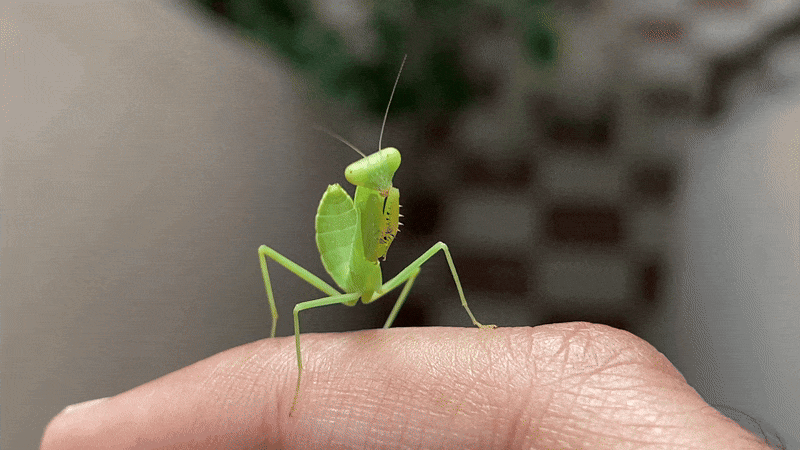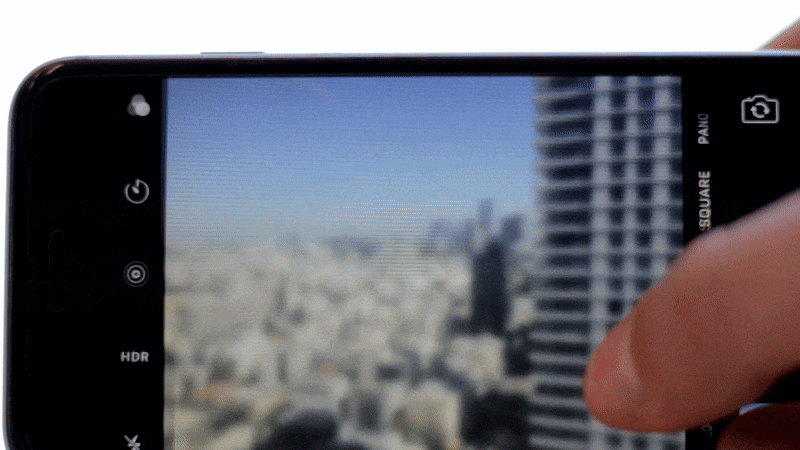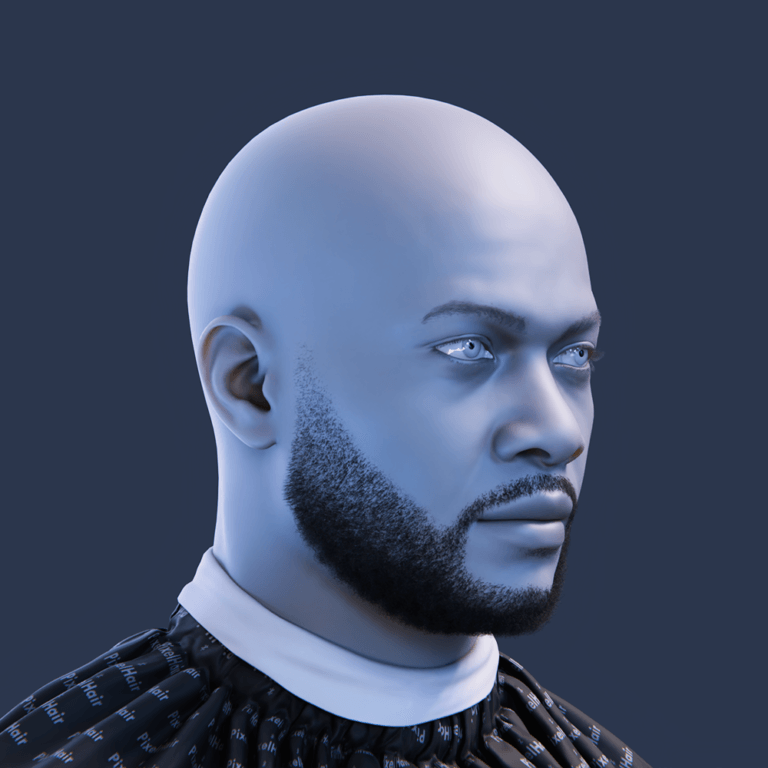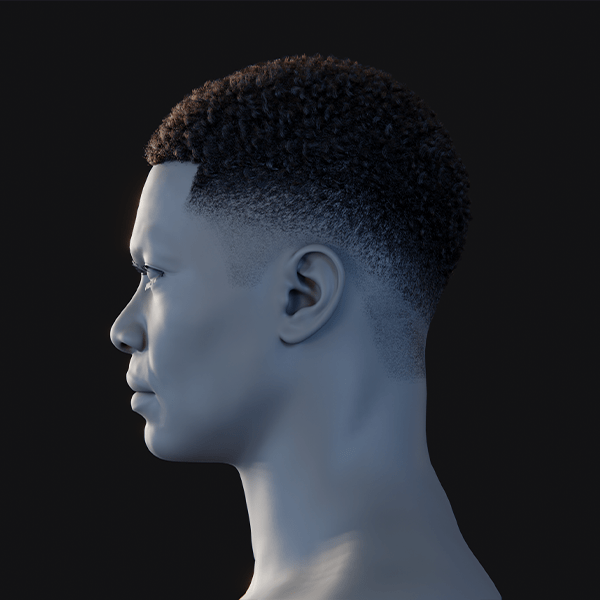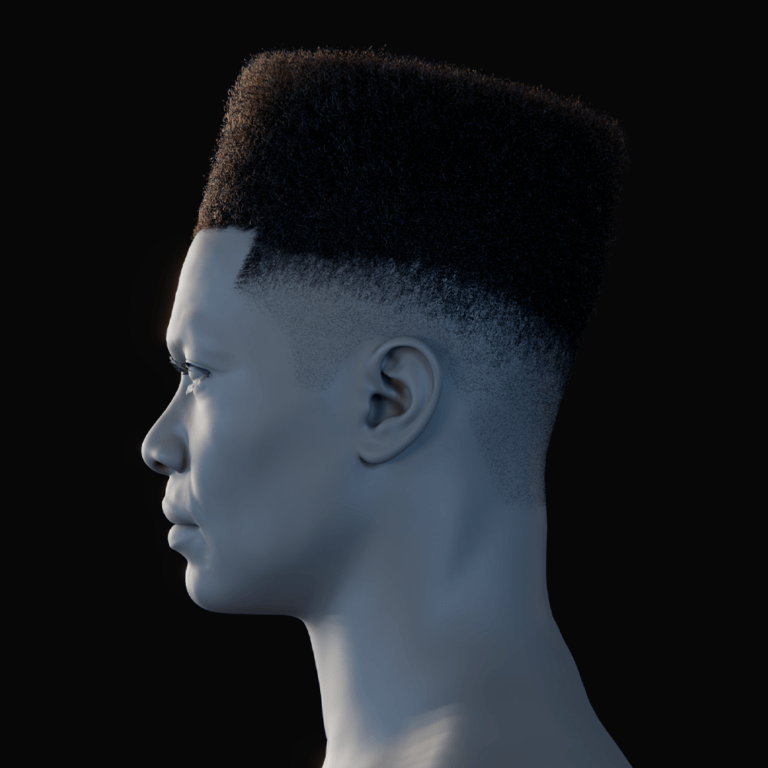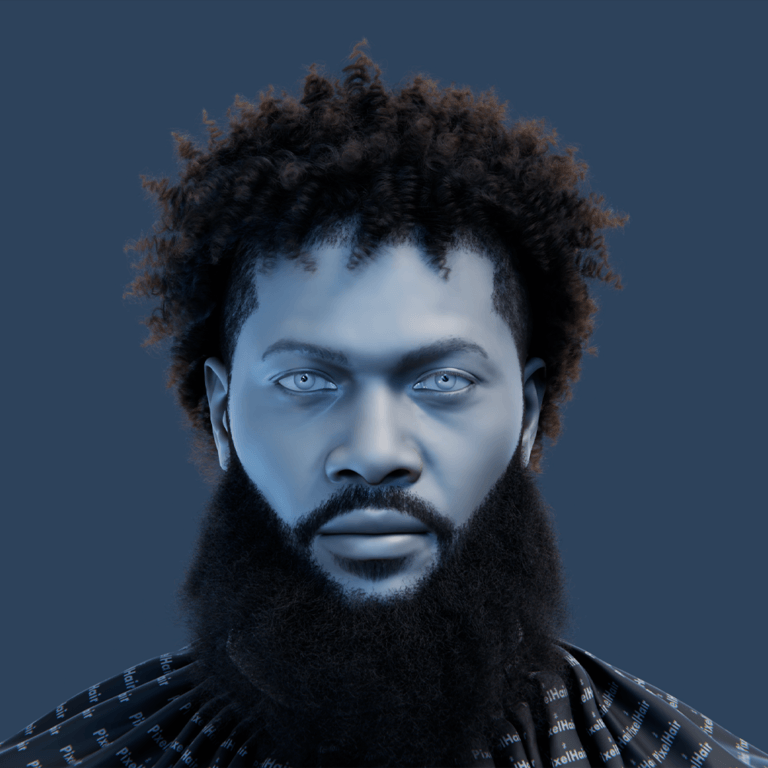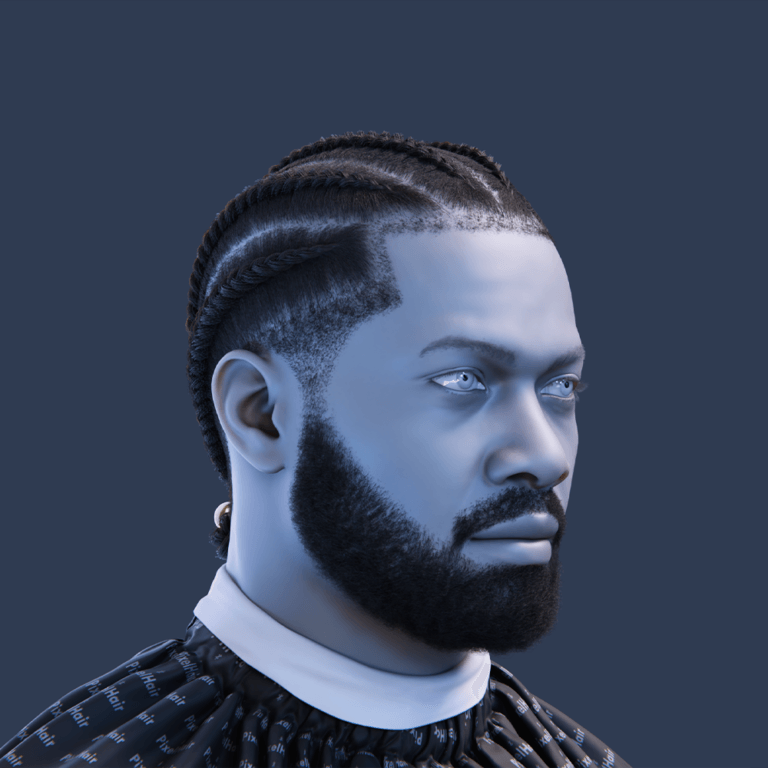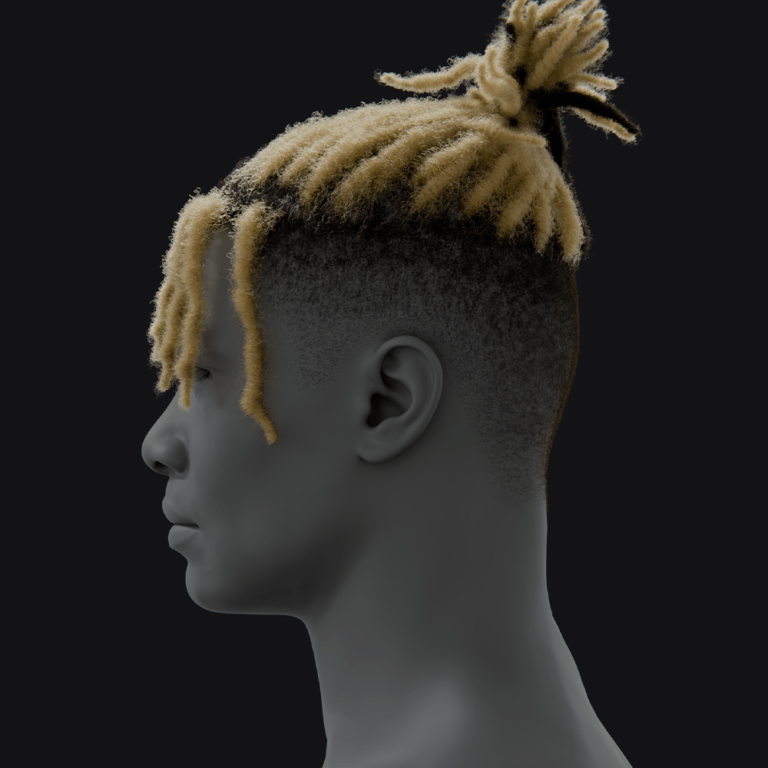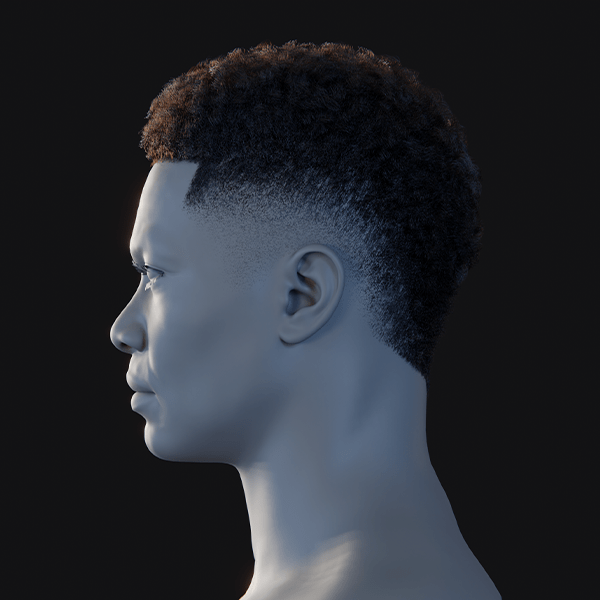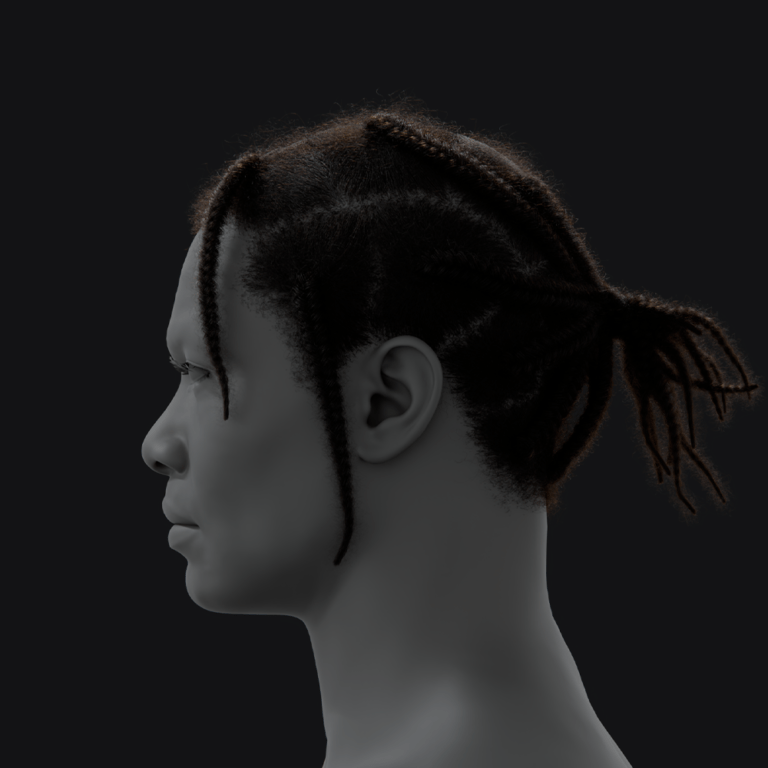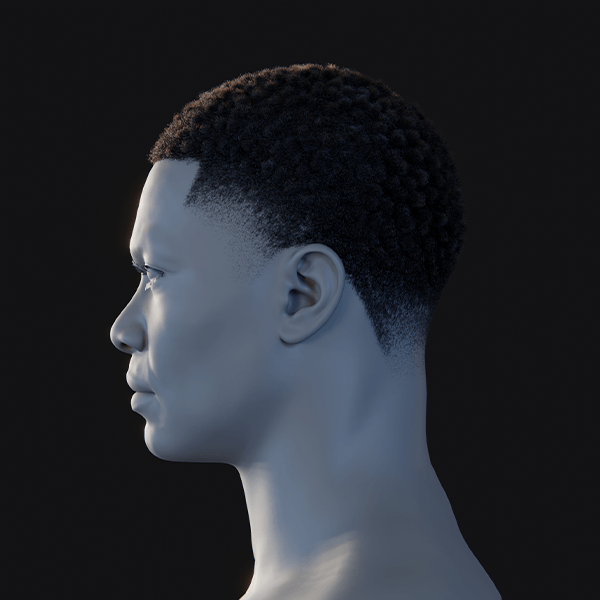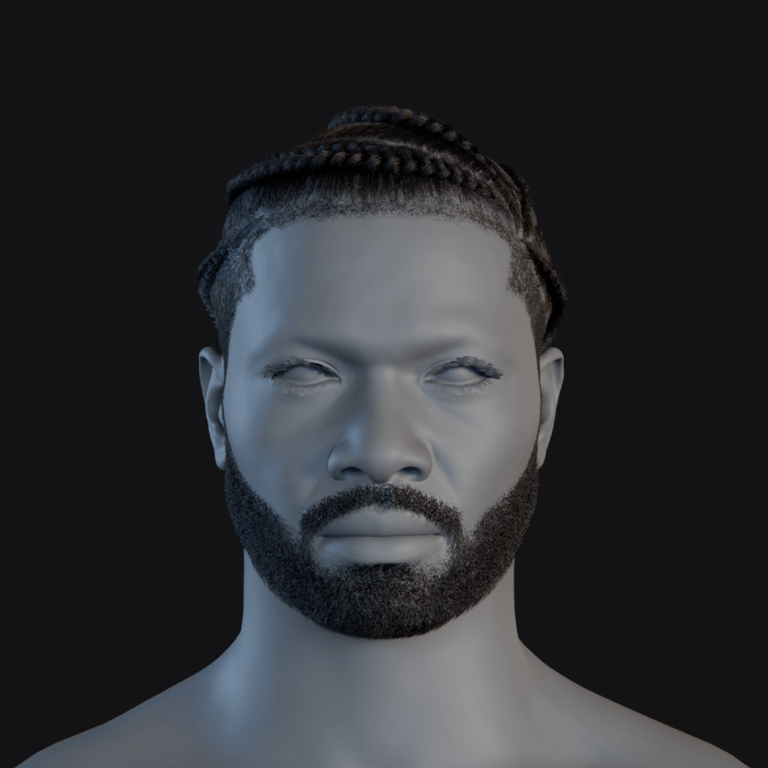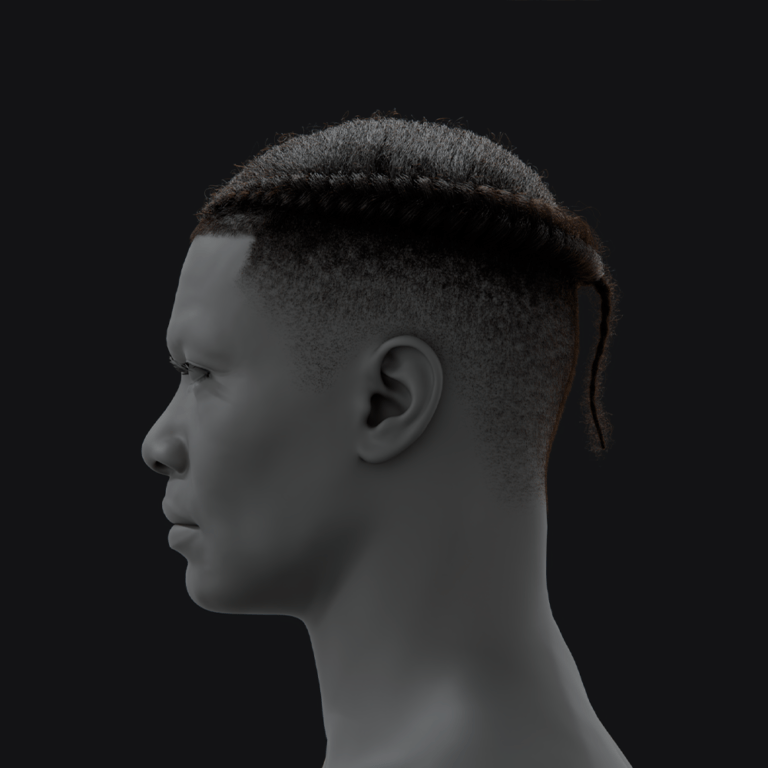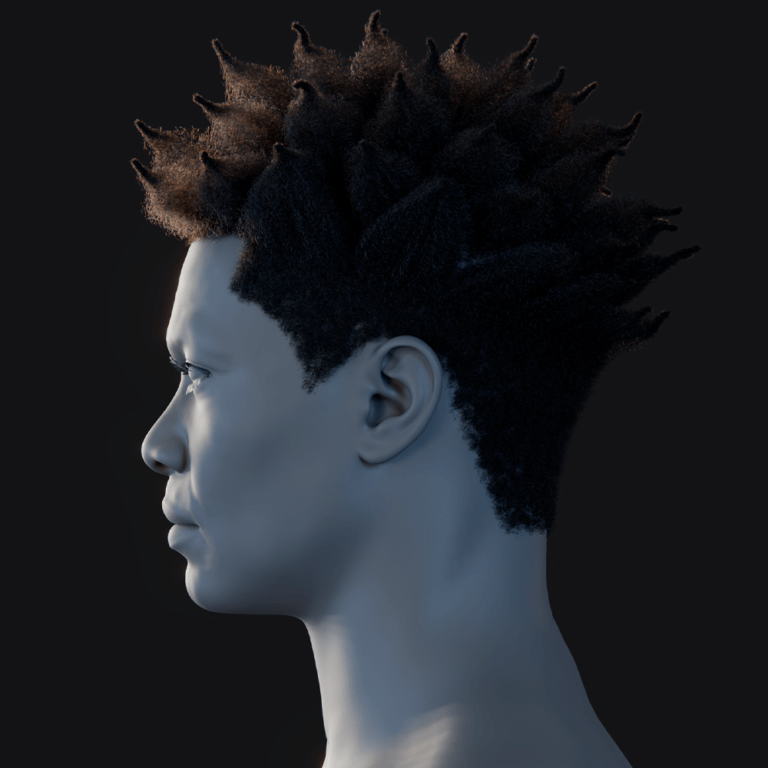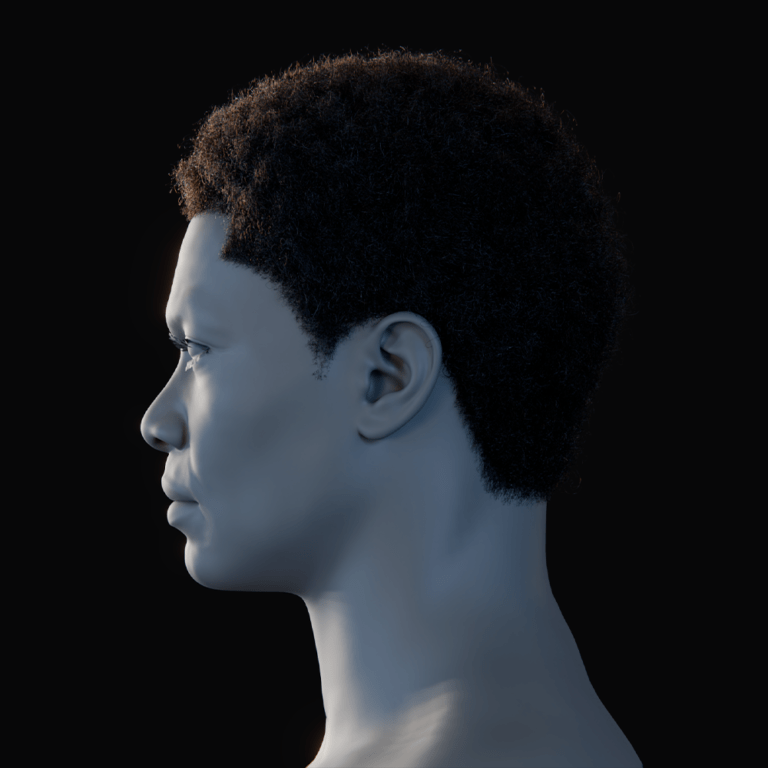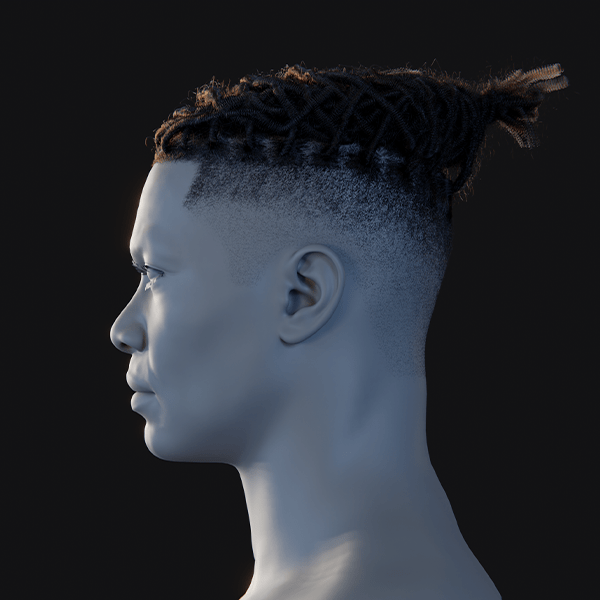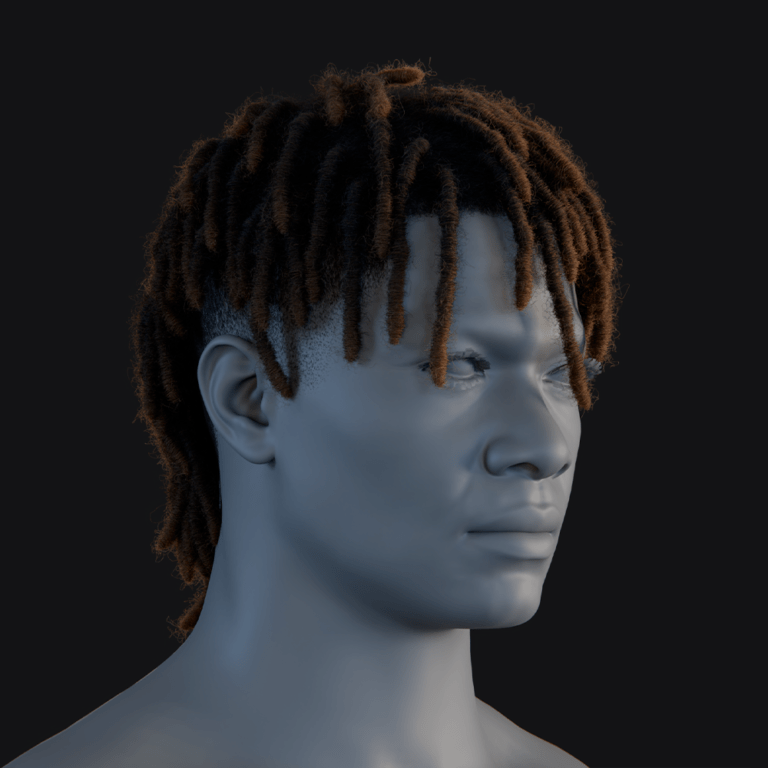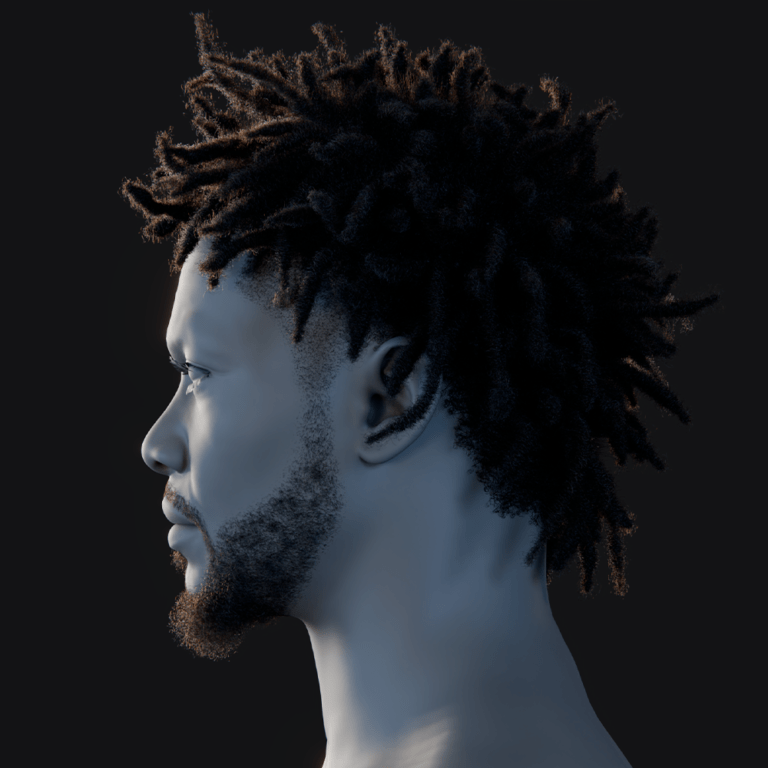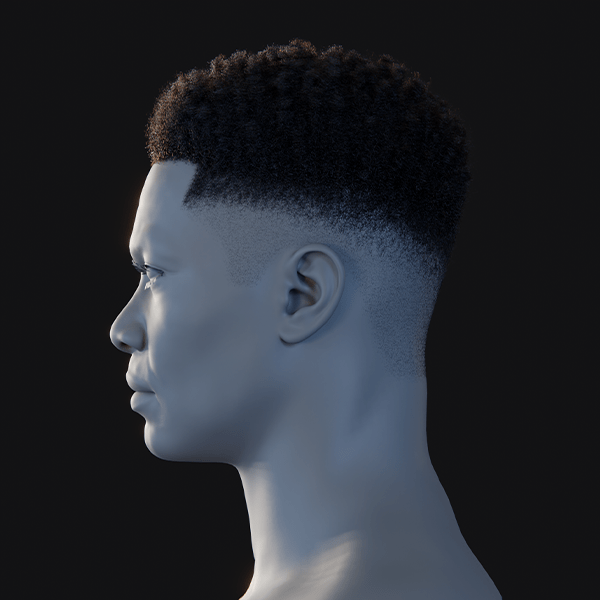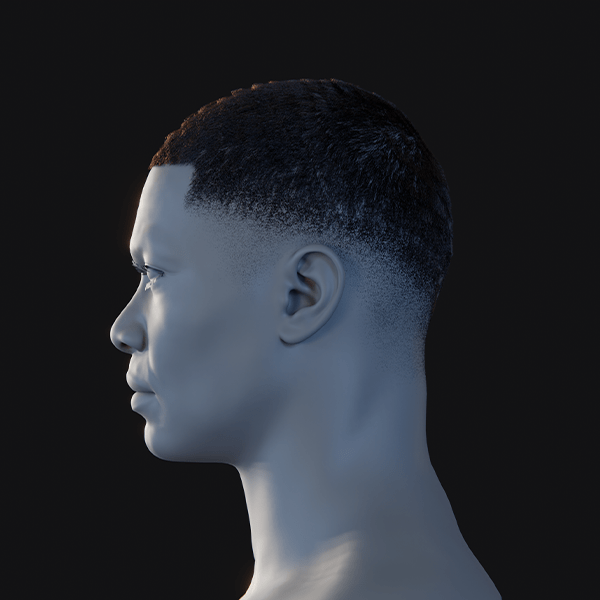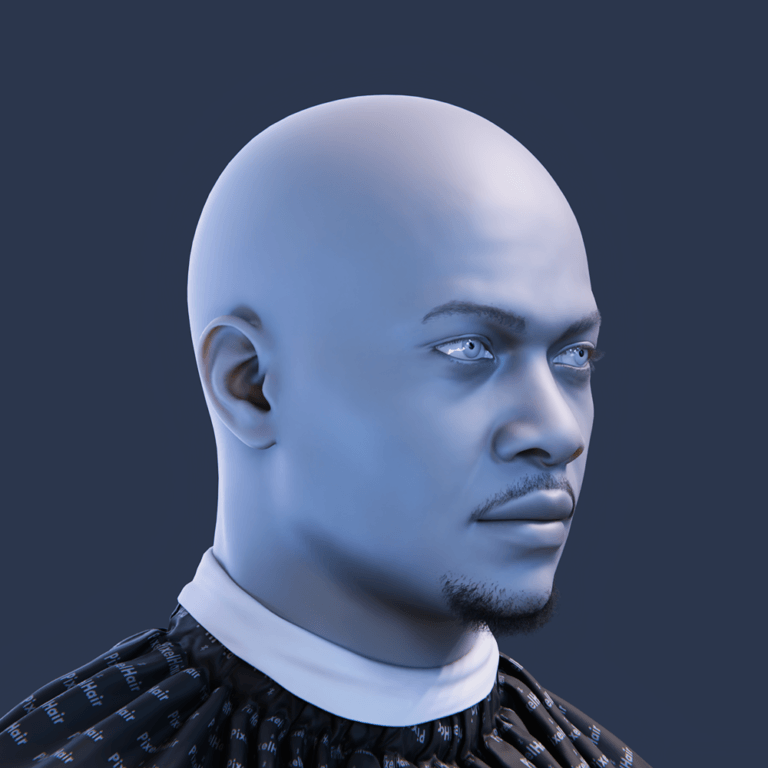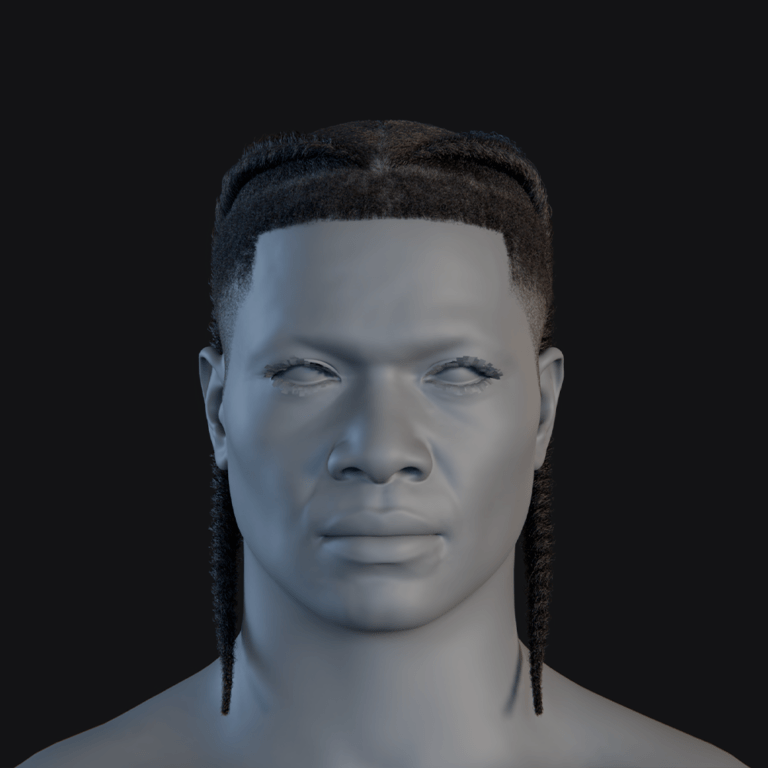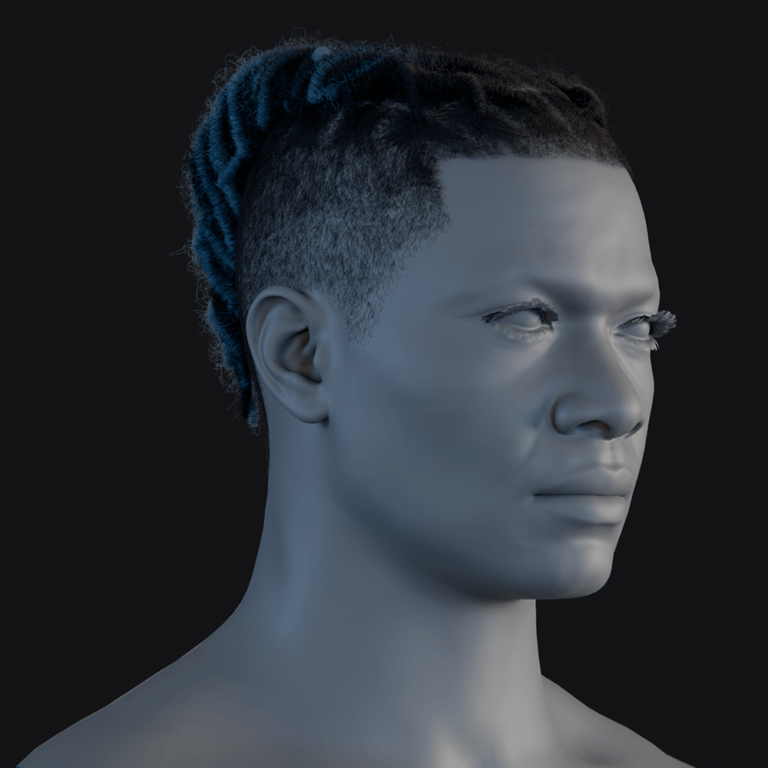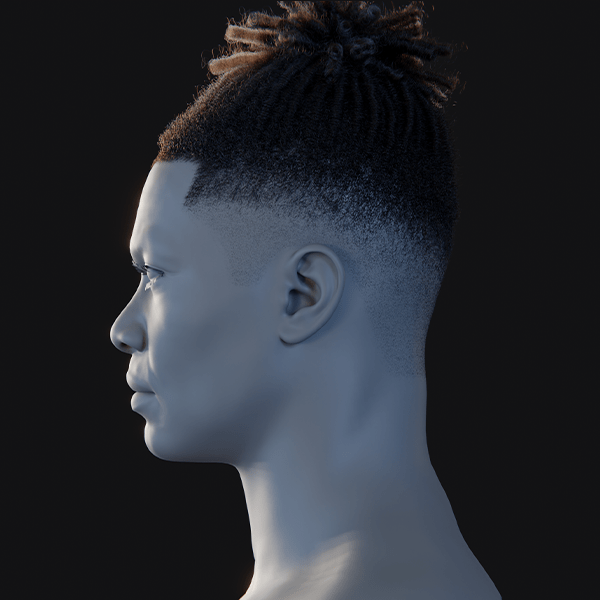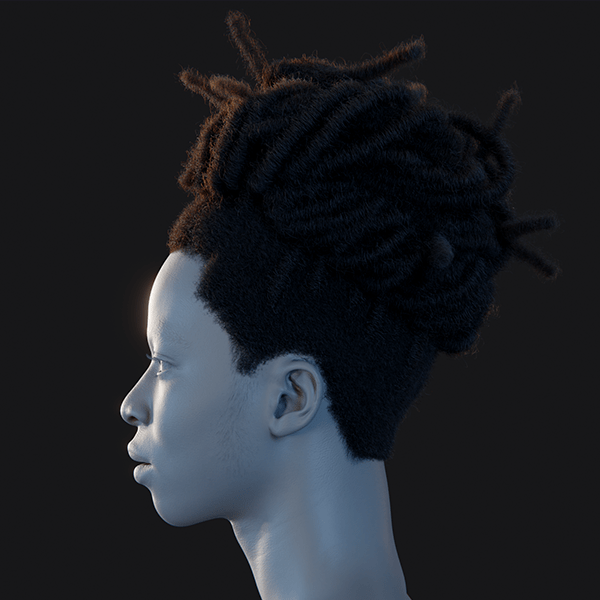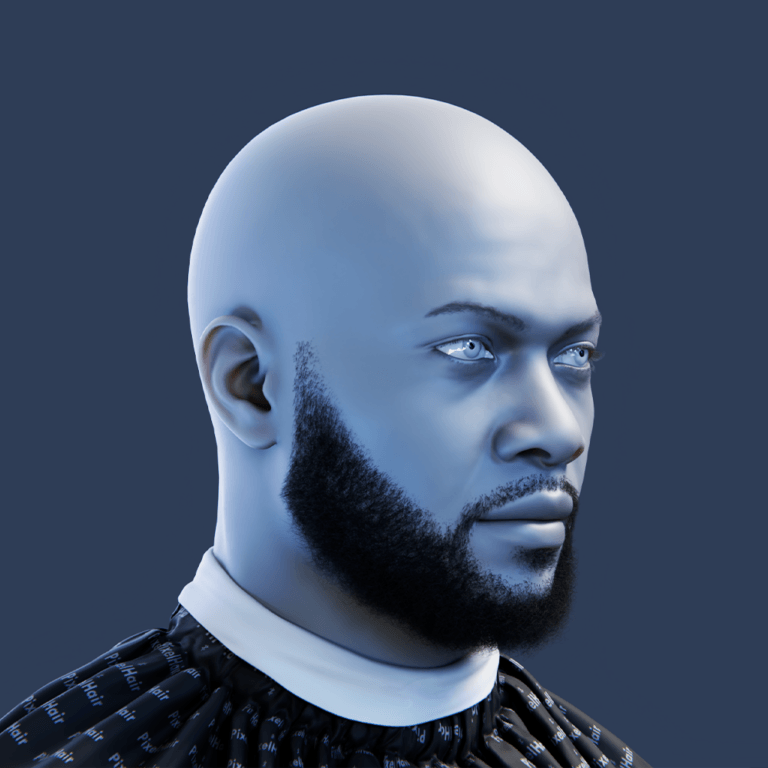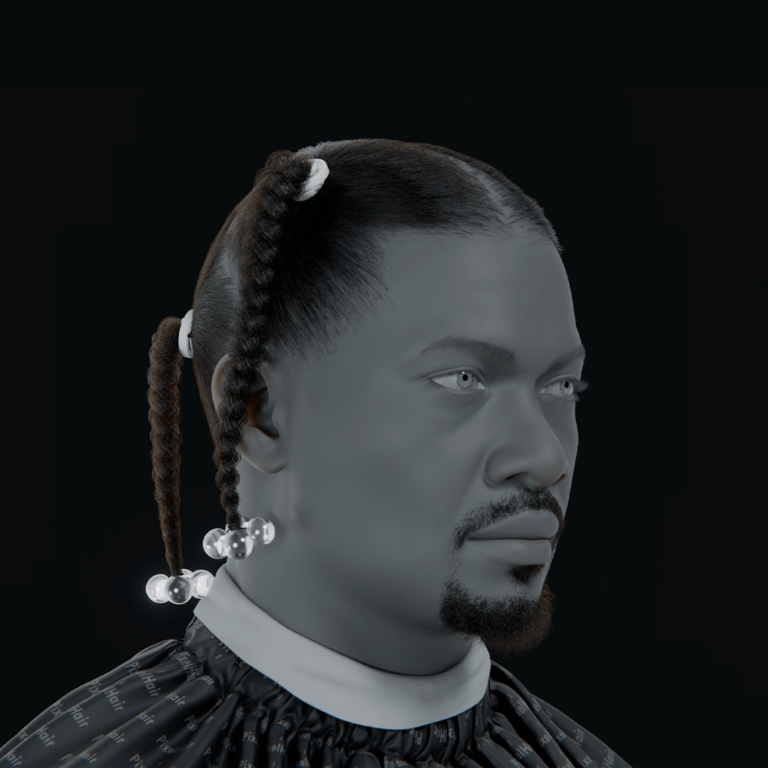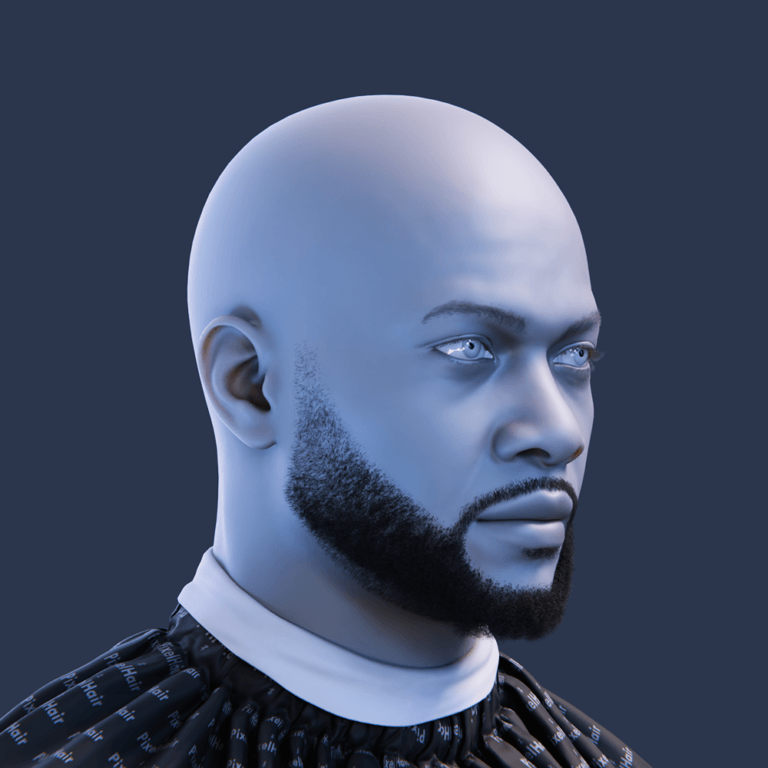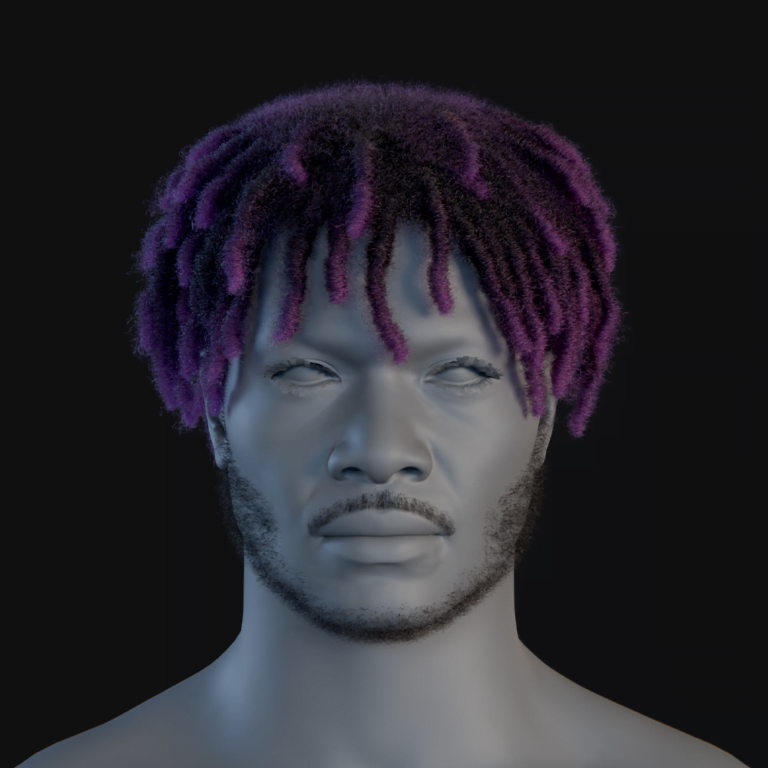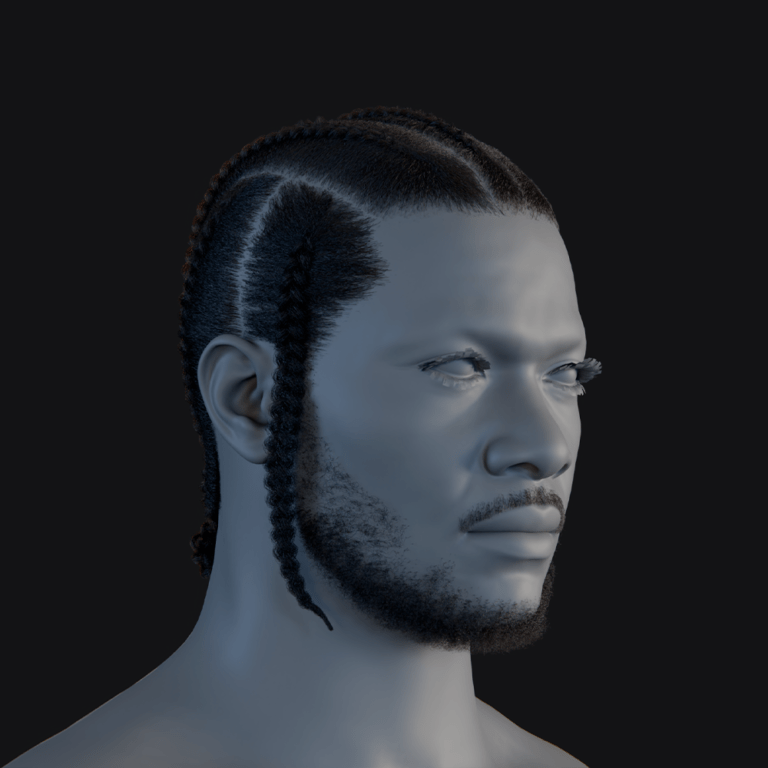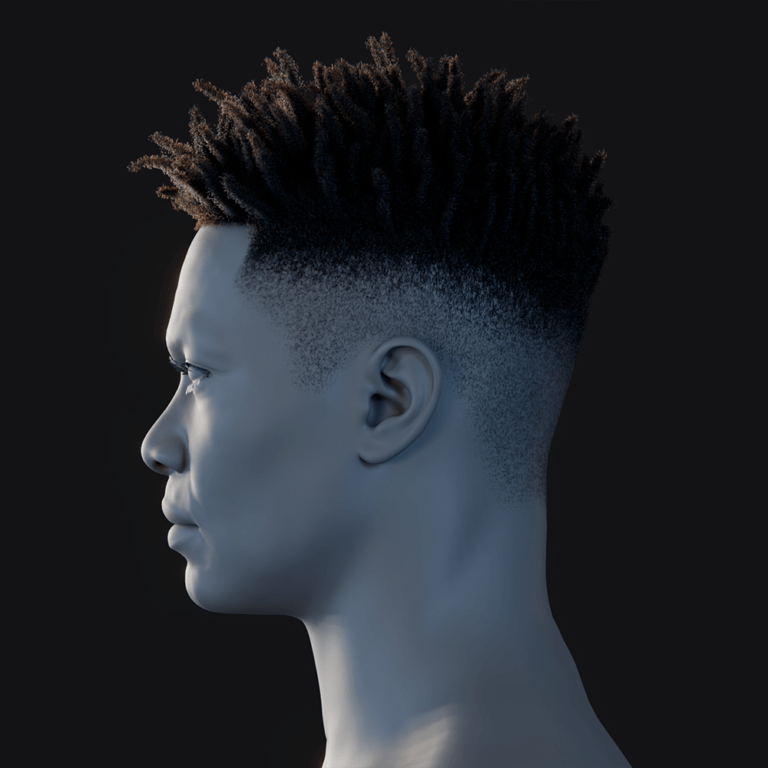What is Nvidia Omniverse and how does it work?
Nvidia Omniverse is a real-time 3D design collaboration and simulation platform that connects artists, designers, and engineers to work simultaneously on a shared 3D scene across different software tools. It uses NVIDIA’s RTX rendering for live, photorealistic visuals and acts as a hub with a shared scene description format and central server.
Key components include:
- Omniverse Nucleus: A server storing 3D scenes in USD format for live synchronization across users and tools.
- Omniverse Connectors: Plugins linking standard 3D software (e.g., Maya, 3ds Max, Blender) to Omniverse for real-time updates.
- Omniverse Kit-based Apps: NVIDIA-built tools like USD Composer for scene assembly and USD Presenter for review, using shared scene data.
- RTX Renderer: A rendering engine with NVIDIA RTX GPUs, providing real-time ray tracing and path tracing for high-fidelity visuals.
Omniverse uses a publish/subscribe model via Nucleus, instantly updating edits (e.g., object movement, material changes) across all connected apps and users, eliminating file exports. Nvidia sees it as a foundation for the “metaverse,” supporting persistent digital worlds for global collaboration.
Is Nvidia Omniverse free to use?
Nvidia Omniverse is free for individual creators since its early 2022 beta release, allowing anyone to download it, connect 3D apps, and collaborate in real time with one other person via peer-to-peer syncing. Omniverse Enterprise, a paid subscription for studios and larger teams, costs $4,500 per GPU per year per workstation, offering multi-user collaboration, IT management, a Nucleus Server for team use, and direct NVIDIA support beyond the free version’s two-user limit. The free license suits freelancers, hobbyists, or small teams (e.g., an artist and client reviewing scenes), while Enterprise targets larger teams needing simultaneous collaboration and advanced support. Nvidia also offers Omniverse free for educational use, aiding students and researchers through partnerships.

How do I install and set up Nvidia Omniverse?
Setting up Nvidia Omniverse involves these key steps:
- Check System Requirements: Ensure your hardware, OS (Windows 10/11 or Linux), and NVIDIA GPU meet Omniverse needs.
- Download the Launcher: Install the Omniverse Launcher from Nvidia’s site, log in with an NVIDIA account, and use it to manage apps and updates.
- Install Apps and Connectors: Use the launcher’s Apps tab to add tools like USD Composer or USD Presenter, and the Connectors section to install plugins for 3D software (e.g., Blender, Maya, Unreal Engine).
- (Optional) Set Up Nucleus: Install Nucleus via the launcher for collaboration—use a local Nucleus Workstation for solo work or connect to a shared server for teams, creating a project folder for USD assets.
- Launch and Link Tools: Open an Omniverse app for scene management; activate the connector in your 3D software, log into Nucleus (e.g., “localhost” locally), and link/export scenes for live updates.
- Start Collaborating: Invite one collaborator (free version) to join your Nucleus; they’ll need Omniverse and can edit scenes in real time via apps or DCC tools. Use Nucleus Cloud (early access) or share your Nucleus IP/server name (or VPN) for remote access.
The launcher keeps everything updated and simplifies setup, while work is saved to Nucleus like a network drive for seamless management.
What are the system requirements for Nvidia Omniverse?
Omniverse requires robust hardware for optimal performance, especially real-time ray tracing. Key system requirements are:
- OS: Windows 10/11 (64-bit); some Linux support (e.g., Ubuntu 20.04/22.04); macOS unsupported due to no NVIDIA GPUs.
- GPU: NVIDIA RTX GPU required (min. RTX 2070, 8 GB VRAM; RTX 3080, 10 GB+ recommended; pro GPUs like RTX A5000/A6000 ideal). GTX cards unsupported due to RTX ray tracing/DLSS reliance.
- CPU: 64-bit quad-core min. (e.g., Intel i7 5th Gen+ or AMD Ryzen 5/7); 8+ cores better for complex scenes.
- RAM: 16 GB min., 32 GB+ recommended for pro use with complex 3D scenes.
- Storage: Fast SSD (10-20 GB for installer, 50 GB+ free recommended; NVMe ideal).
- Network: Stable connection (Gigabit Ethernet for local, high-speed broadband for remote; Nucleus Cloud/VPN suggested).
- Drivers: Latest NVIDIA Studio Driver (e.g., 537.xx+).
A high-end PC/workstation with RTX GPUs is essential, though lower-end setups (e.g., RTX 2060, 6 GB VRAM, 8 GB RAM) work for basic scenes with potential lag. Update GPU drivers before use.

Which 3D software is compatible with Nvidia Omniverse?
Nvidia Omniverse excels in interoperability, connecting various 3D software through Omniverse Connectors. These plugins, developed by Nvidia and third parties, enable integration with popular content creation, CAD, and visualization tools. The table below lists major 3D software and their Omniverse integration:
| 3D Software | Omniverse Integration |
|---|---|
| Autodesk Maya | Official Connector (bi-directional live sync of models, animation, etc.) |
| Autodesk 3ds Max | Official Connector (bi-directional live sync of scenes and geometry) |
| Autodesk Revit | Connector (one-way export of BIM models to USD) |
| Autodesk Alias | Connector (uni-directional from Alias to Omniverse) for automotive design |
| PTC Creo | Official Connector (exports CAD assemblies to Omniverse) |
| Trimble SketchUp | Official Connector (exports models to USD) |
| McNeel Rhino (+Grasshopper) | Official Connector (live-sync NURBS geometry; Grasshopper drives Omniverse geometry) |
| SideFX Houdini | Official Connector (import/export USD, live-link with Solaris workflows) |
| Blender | Official Connector add-on (bi-directional live editing) |
| Unreal Engine | Official Connector (Live Link for USD data exchange, supports live sync) |
| Unity (Game Engine) | Early Access Connector (exports scenes to USD) |
| Adobe Substance 3D | Plugin for material interoperability between Substance and Omniverse |
| Adobe Photoshop/Illustrator | Beta connectors (integrates textures onto 3D models via USD) |
| Others/Custom Apps | Any OpenUSD-supporting software; ongoing integrations with Ansys, Siemens, Bentley |
Omniverse supports DCC tools (e.g., Maya, 3ds Max, Blender), CAD, and game engines, enabling collaboration on a single scene using USD for data exchange. Bi-directional connectors (e.g., Maya, Unreal) allow two-way live updates, while uni-directional ones (e.g., Revit) send data only to Omniverse, improving workflows. Connectors are available via the Omniverse Launcher’s Exchange, and USD’s open standard ensures basic compatibility even without specific plugins. Nvidia continues expanding the ecosystem with new integrations.
Can I use Blender with Nvidia Omniverse?
Blender is fully supported in Nvidia’s Omniverse ecosystem through the Omniverse Blender Connector, an add-on or custom build installed via the Omniverse Launcher. It integrates Blender (3.x+) with Omniverse using USD, enhanced by Nvidia’s contributions to Blender 3.0+.
- Installation: Enable the connector in Blender’s Add-ons preferences; it supports native USD import/export.
- Live Sync: Connect to a Nucleus server, upload scenes as USD, and sync edits in real-time across Blender and tools like Maya.
- USD Import/Export: Export models, materials, cameras, and animations to Omniverse; materials convert to MDL or USDShade, with some limitations.
- Rendering and Viewport: Use Blender’s Cycles or Omniverse’s RTX Renderer for ray-traced viewing in USD Composer or Presenter.
- Practical Uses: Ideal for indie creators and studios, enabling instant Blender model updates in Unreal Engine or USD-based pipelines.
Nvidia ensures Omniverse supports all DCC tools, including open-source Blender, for collaborative “metaverse” workflows.
(Tip: Update the Blender Omniverse add-on via the Launcher; check docs for feature support, as some Blender specifics like Geometry Nodes may not fully translate to USD.)

how does Nvidia Omniverse support real-time collaboration?
Nvidia Omniverse enables real-time 3D collaboration, replacing siloed workflows where artists use separate tools like Maya or 3ds Max and manually share files. Multiple users, even on different software, can work together live in a shared virtual scene. Key features include:
- Shared Universal Scene (USD): A single USD-format scene updates instantly with changes (e.g., object movement, material edits) for all users, eliminating manual file transfers and enabling conflict-free edits via layering.
- Omniverse Nucleus (Server): This server connects all Omniverse Apps and DCC tools, using a publish/subscribe model to instantly sync updates (e.g., new textures) across clients.
- Live Synchronization: Users edit simultaneously (e.g., sculpting in Maya while placing trees in USD Composer), with real-time updates sent as deltas for efficient, low-lag co-editing.
- Cloud and Remote Collaboration: LAN or remote teams access scenes via Nucleus Cloud or hosted servers using a URL, with OMNI Drive streaming and caching large datasets.
- Visual Feedback and Chat: USD Presenter allows navigation, annotations, and real-time RTX renders for reviews, paired with voice/video for a virtual studio.
Omniverse supports interactive, real-time collaboration across tools, reducing iteration cycles and boosting creativity by syncing changes instantly via Nucleus and USD-compatible systems, powered by fast networking and NVIDIA GPUs.
What is USD in Nvidia Omniverse workflows?
USD, or Universal Scene Description, is an open-source 3D scene framework developed by Pixar, serving as the core language of Nvidia’s Omniverse platform. Key details include:
- Universal Scene Description: USD standardizes 3D data (models, cameras, lights, animations) as a file format (.usd/.usda) and scene graph with an API. Open-sourced in 2016, it’s supported by tools like Maya, 3ds Max, Houdini, and Unreal Engine.
- USD in Omniverse: Nvidia uses USD for Omniverse’s collaboration platform. Apps connect via the Nucleus server, storing geometry, shaders, and more. USD’s layering enables non-destructive, collaborative edits across multiple layers.
- Interchange between Tools: USD’s open standard allows data conversion from CAD (e.g., Revit, CATIA) to tools like Maya or Blender, preserving scene elements and supporting incremental updates, unlike FBX or OBJ.
- OpenUSD and Extensibility: Promoted by the Alliance for OpenUSD, USD supports variants, references, and custom data (e.g., physics), mapping proprietary app data for Omniverse use.
- Layered Workflows: USD’s layering supports collaboration, e.g., a Maya base asset edited in Blender as an overlay. Layers are adjustable, enabling non-destructive workflows and variant sets for teams.
USD makes Omniverse software-agnostic, structuring scenes for collaboration and simulation. While deep USD knowledge isn’t required, it aids troubleshooting and workflow optimization, with advanced users able to script USD data in Omniverse.

What is Omniverse Nucleus and what does it do?
Omniverse Nucleus is the core server of the Omniverse platform, managing 3D asset storage and synchronization. It acts as a shared virtual filesystem and database for 3D collaboration.
Key Features:
- Collaboration Server: Central hub for Omniverse apps, saves scenes in USD, manages multi-client access and merging.
- Shared Data Storage: Hosts models, textures, USD files; mountable as a virtual drive for easy access.
- Publish/Subscribe Mechanism: Notifies subscribed clients of changes for real-time sync.
- Multi-User and Access Control: Supports multiple users with customizable permissions and branching.
- Version Control: Tracks asset history, auto-versions saves, uses USD layering for efficient storage.
- Deployment Options: Workstation (local), Server (enterprise), or Nucleus Cloud (Nvidia-hosted).
- Scalable Microservices: Modular design for tasks like conversion, notifications, and search.
Users select a Nucleus server and use Omniverse apps to access/save files, with automatic synchronization. It enables real-time 3D collaboration, like updating a scene across users efficiently, functioning like a specialized Google Drive for 3D. Without Nucleus, Omniverse is just a viewer.
(Fun fact: You can run multiple Nucleus servers for different projects or clients and connect/disconnect as needed, though one per team is usually enough.)
How do I connect Unreal Engine to Nvidia Omniverse?
Connecting Unreal Engine to Omniverse allows developers and artists to integrate content bidirectionally using USD via Nvidia’s Omniverse Connector plugin, which adds USD import/export and live sync to Unreal.
Here’s how to connect them:
- Install the Unreal Engine Omniverse Connector: Get it from the Omniverse Launcher, matching your Unreal version (UE 5.0-5.3, Windows). Enable it in Unreal under Edit -> Plugins, activate “NVIDIA Omniverse,” and restart if required.
- Open the Omniverse Panel in Unreal: After enabling, log in to Omniverse and connect to a Nucleus server using its URL (e.g., omniverse://localhost).
- Export or Live Sync Content: Two options:
- One-click Export to Omniverse: Export selected assets/levels as USD to a Nucleus server, converting geometry and materials (Unreal materials to MDL) for Omniverse use.
- Live Sync (Beta): Sync edits (e.g., level layout) between Unreal and Omniverse USD Composer, with exporting offering fuller data transfer.
- Bringing Omniverse Data into Unreal: Import USD scenes from Omniverse into Unreal via the connector, or use an Omniverse USD Actor to stream live updates from Omniverse, useful for virtual production.
- Workflow Example: Export an Unreal environment to Omniverse for lighting refinement, then sync it back to Unreal, or sculpt terrain in Unreal, export it, and enhance it in Omniverse with assets from other DCCs.
In summary:
- Install and enable the connector in Unreal.
- Connect to a Nucleus server.
- Export assets to USD or import/reference USD from Omniverse.
- Use live editing for iterative workflows.
Nvidia showcases this for automotive rendering and digital twins, with Unreal as the presentation engine and Omniverse as the collaborative hub, supporting USD-compatible workflows for game developers and 3D creators.
(Note: Back up Unreal projects before using experimental plugins. Large scenes may convert slowly initially, but updates are faster.)

What are the benefits of using Nvidia Omniverse for game development?
Nvidia Omniverse enhances game development by improving content creation workflows for environment artists, character artists, technical artists, and others:
- Seamless Collaboration: Integrates DCC apps (Maya, ZBrush, Substance) into a unified scene, allowing simultaneous work and real-time updates, reducing iteration time.
- Single Source of Truth: Centralizes assets via USD on Nucleus, ensuring consistency and version control across teams.
- High-Fidelity Previsualization: RTX Renderer provides ray-traced previews, helping refine assets before engine integration.
- Engine-agnostic Workflow: Supports multiple engines (Unreal, Unity, proprietary) via USD, enabling flexible asset prep and collaboration.
- Rapid Prototyping: Allows concurrent level design and testing with proxy models and USD data, speeding up workflows.
- Asset Reuse: Stores libraries on Nucleus, with USD modularity ensuring updates propagate across scenes for consistent quality.
- AI and Simulation: Integrates tools like Audio2Face for animations and PhysX for simulations (e.g., destruction), exportable to engines.
- Global Collaboration: Enables distributed teams to co-develop levels seamlessly, as seen with Tencent Games’ CROS studio.
Omniverse complements game engines, enhancing iteration speed, asset fidelity, and pipeline efficiency, helping studios meet demands for larger worlds and remote collaboration.
Can I use Nvidia Omniverse for virtual production?
Nvidia Omniverse enhances virtual production in filmmaking and live media, blending real-time CG environments with live action, as seen in The Mandalorian’s LED wall backdrops. Key features include:
- Real-Time, High-Quality Rendering: RTX Renderer provides instant, photorealistic visuals with global illumination and dynamic sunlight, surpassing traditional rendering delays.
- Live Collaboration: Enables remote, real-time 3D model reviews and adjustments for designers, clients, and contractors, reducing feedback cycles to a single meeting.
- CAD/BIM Integration: Connectors sync tools like Revit and SketchUp, importing BIM models with metadata via USD for seamless updates and enhanced presentations.
- Faster Iterations: USD variant support allows quick switching between design options, speeding up evaluations and project timelines.
- Environmental Simulation: Simulates sun, shadow, and time-of-day effects, integrating with tools like Rhino for live parametric design updates.
- VR and Presentation: Supports VR walkthroughs via Omniverse XR, offering immersive pre-construction experiences for clients.
- Large-Scale Projects: Manages datasets for campuses or urban plans, supporting digital twins with IoT data for functional analysis.
Real-world users like Woods Bagot, Zaha Hadid Architects, and SHoP Architects praise its speed and collaboration benefits. An archviz specialist noted it revolutionized his workflow for fast project reviews. Omniverse integrates with game engines like Unreal, serving as a collaborative sandbox for creative departments—art, VFX, lighting—while studios like Weta Digital and ILM leverage its USD-based capabilities, enhancing creativity and transforming virtual production into a fully collaborative experience.

Is Nvidia Omniverse good for architectural visualization?
Nvidia Omniverse enhances architectural visualization (ArchViz) for AEC firms with these key features:
- Real-Time, High-Quality Rendering: RTX Renderer delivers instant, photorealistic visuals with global illumination and dynamic sunlight, enabling interactive walkthroughs faster than traditional methods.
- Live Collaboration: Designers, clients, and contractors can remotely review and adjust 3D models together, reducing feedback cycles from days to one meeting.
- CAD/BIM Integration: Connects with Revit, ArchiCAD, Rhino, and SketchUp, importing BIM models with metadata via USD, syncing updates seamlessly for enhanced presentations.
- Faster Iterations: USD variant support allows quick switching between design options, speeding up evaluations and project timelines.
- Environmental Simulation: Simulates sun, shadow, and time-of-day effects, integrating with tools like Rhino/Grasshopper for live parametric updates.
- VR and Presentation: Supports VR via Omniverse XR and multi-user streaming, offering immersive pre-construction walkthroughs.
- Large-Scale Projects and Digital Twins: Handles large datasets for campuses or urban plans, integrating IoT/simulation data for functional analysis like lighting or airflow.
- Real-World Usage: Firms like Woods Bagot, Zaha Hadid Architects, and SHoP Architects use it to boost global teamwork and client collaboration, with one specialist noting it revolutionized his fast-paced workflow.
Omniverse merges design and visualization into a continuous, interactive process, improving communication, iteration, and client satisfaction.
What industries are using Nvidia Omniverse today?
Nvidia Omniverse is used across multiple industries for its real-time collaboration and 3D simulation capabilities. Key sectors include:
- Architecture, Engineering & Construction (AEC): Used for design visualization, collaborative planning, and digital twins by firms like SHoP Architects.
- Media & Entertainment (VFX/Animation): Studios like Pixar and ILM integrate it for modeling, rigging, and rendering workflows.
- Game Development: Studios like GSC Game World and Tencent Games unify art pipelines and use AI tools like Audio2Face.
- Manufacturing & Product Design: BMW and Mercedes-Benz create digital twins and connect CAD tools for prototyping.
- Robotics & Autonomous Machines: Isaac Sim and NVIDIA Drive Sim simulate environments for robotics and self-driving car testing.
- Manufacturing and Industrial Digital Twins: BMW optimizes assembly lines; Ericsson simulates 5G coverage.
- Energy and Utilities: Visualizes energy grids and facilities for remote inspections.
- Retail and Consumer Experience: Designs virtual store layouts and product configurators.
- Research, Education & Training: Universities and schools use it for visualization, research, and collaborative learning.
Omniverse is transforming industries reliant on 3D data and digital twins, with growing adoption in architecture, manufacturing, media, and gaming. Its ecosystem includes partners like Bentley Systems, Adobe, Siemens, and WPP, expanding its reach. Emerging uses may include financial services, telecommunications, and smart city simulations.

Where can I learn Nvidia Omniverse for professional use?
To learn Omniverse for professional use, explore these resources:
- Official Nvidia Omniverse Documentation: Extensive guides, tutorials, and technical docs for apps, connectors, and developers (e.g., Nucleus setup).
- Nvidia Tutorials and Videos: YouTube and webinars cover beginner to advanced topics like “Getting Started with Omniverse Create” and “PhysX in Omniverse.”
- Self-Paced Courses: Nvidia Learning Portal and DLI offer free and paid courses, including “Building Digital Twins with Omniverse” with labs.
- Developer Resources: Omniverse Developer Zone provides SDKs, code samples, GitHub extensions, and guides on Kit SDK, Python, and USD APIs.
- Community Support: Forums on Nvidia Developer site and Omniverse Discord offer troubleshooting, tips, and networking.
- Third-Party Content: Blogs, YouTube series (e.g., for Blender), and articles (e.g., architectural design) plus workshops from companies like Future Media Conferences.
- Hands-on Practice: Free for individuals; start with sample projects like Marbles or test multi-user features with connectors.
- GTC Sessions: Free conference talks and labs on real-world use cases like manufacturing design or Maya pipelines.
Start with Nvidia’s resources, then use community content and practice. Focus on your field (e.g., USD Composer for architects, Kit SDK for developers). Omniverse’s complexity (3D, USD, networking) requires effort, but updated materials and community engagement help professionals master it.
FAQ questions and answers
Below are 10 frequently asked questions about Nvidia Omniverse, along with concise answers:
- Do I need an NVIDIA RTX GPU for Omniverse?
Yes, an NVIDIA RTX GPU (Turing or newer) with at least 6–8 GB VRAM (e.g., RTX 2070 or better) is required for ray tracing and simulation. It won’t run on non-NVIDIA or older GPUs. - Can Omniverse run on Mac or AMD graphics?
No, it supports Windows and Linux with NVIDIA GPUs only. macOS and AMD/Intel graphics are incompatible due to RTX requirements. - Is Nvidia Omniverse a game engine?
No, it’s a collaboration and simulation platform that connects tools and interfaces with game engines, offering real-time rendering and physics for virtual worlds, not final game execution. - Will Omniverse replace my 3D software (Maya, Blender, etc.)?
No, it complements tools like Maya, 3ds Max, and Blender by connecting them for real-time collaboration, using apps like USD Composer for assembly, not full modeling or animation. - How many people can collaborate in Omniverse?
The free version allows two people (you and one other). The Enterprise version supports larger teams, though specifics aren’t detailed. - What file formats does Omniverse support?
It uses USD natively for geometry, materials, and animation. Non-USD formats (e.g., FBX, OBJ) convert via connectors or DCC apps, supporting MDL materials and OpenVDB volumes. - Does Omniverse need an internet connection?
Solo work can be offline with a local Nucleus server (internet needed for login/updates). Collaboration across locations requires internet or a local network setup. - Does Omniverse support VR or AR?
Yes, its XR toolkit supports VR headsets and AR devices (e.g., Varjo XR-3) for immersive design reviews, plus streaming clients for devices like iPads. - Can I customize or program Omniverse?
Yes, with Omniverse Kit, Python scripting, and SDKs, developers can automate tasks, build custom extensions, or create connectors for software integration. - Is Omniverse related to the “metaverse”?
Yes, it’s a platform for the industrial/enterprise metaverse, using USD to build and connect virtual worlds as infrastructure, not a standalone metaverse.

Sources and citation
- NVIDIA Omniverse Enterprise FAQ – NVIDIA confirms Omniverse is free for individuals (limited to 1 other collaborator) and provides enterprise pricingcgchannel.com.
- CG Channel News – “Nvidia launches Omniverse: still free to individual artists” (Jan 2022) – Overview of Omniverse’s launch out of beta, listing features like connectors for 3ds Max, Maya, Revit, etc., and the free individual licensecgchannel.com.
- NVIDIA Press Release – “Nvidia brings millions more into the metaverse with expanded Omniverse platform” (Aug 2021) – Details on Blender and Adobe integrations, USD as foundation of Omniverse, and quotes about Omniverse’s vision and industry impactnvidianews.nvidia.com.
- NVIDIA Omniverse Documentation – Official docs outlining system requirements, supported OS (Windows 10/11, Linux), and minimum hardware (e.g., RTX GPU with 8GB VRAM)docs.omniverse.nvidia.com.
- Dell Technologies Whitepaper – “What is NVIDIA Omniverse? (For Automotive Design and Engineering)” (2022) – Explains USD and Omniverse components; defines Nucleus as the USD-based collaboration engine for asset sharing and version controldelltechnologies.com.
- befores & afters Article – “Why you should care about NVIDIA Omniverse” (Apr 2022) – Discusses Omniverse for VFX/animation, highlighting virtual production use (on-set live collaboration) and benefits for distributed teamsbeforesandafters.com.
- Medium Article by Chris Scott – “3 Ways to Enhance Architectural Design with OpenUSD and AI” (Jan 2024) – First-hand experience of an architectural designer using Omniverse for real-time rendering and team collaboration, illustrating archviz benefitsmedium.com.
- NVIDIA Blog – “Omniverse Accelerates Game Content Creation” (Mar 2023) – Describes how game studios (Tencent, GSC Game World) are using Omniverse for asset pipeline and AI animation (Audio2Face), includes examples of USD workflows for game devblogs.nvidia.com.
- NVIDIA Omniverse Unreal Engine Connector Docs – Technical overview of the Unreal connector, confirming support for UE5, one-click USD export and live sync of assets/materials between Unreal and Omniversedocs.omniverse.nvidia.com.
- NVIDIA Developer Blog – Varjo XR Support – Announcement of VR/AR support in Omniverse with Varjo headsets, indicating Omniverse’s expansion into immersive devices (supports FAQ on VR)varjo.com.
Recommended
- How do I create a circular camera animation in Blender?
- Redefining Representation: Authentic Black Hairstyles in Video Games
- How to Automate Blender Camera Switching with The View Keeper
- How Do I Create a Cinematic Camera Shot in Blender?
- Managing Multiple Camera Settings in Blender with The View Keeper
- How to Render Anime Style Art in Blender: A Complete Guide for Stylized 3D Renders
- How to Make a Character Follow a Path in Blender: A Complete Beginner’s Guide
- How to Auto Retopology in Blender: A Step-by-Step Guide for Clean 3D Meshes
- Comprehensive Analysis of Blender as a Game Engine
- How do I make the camera follow a path in Blender?