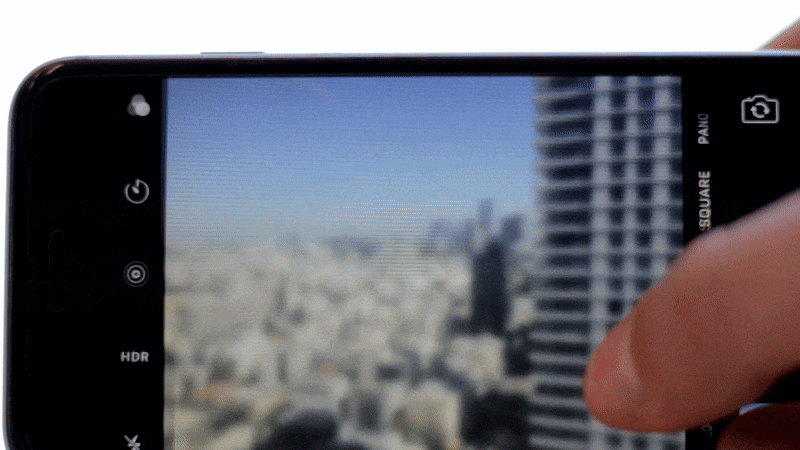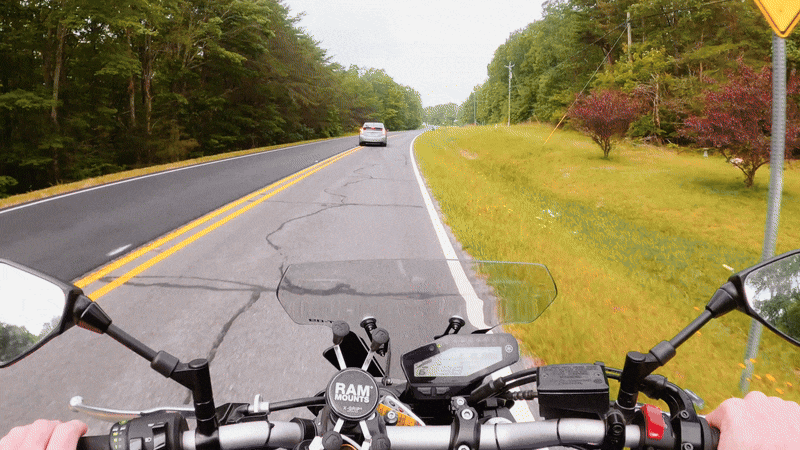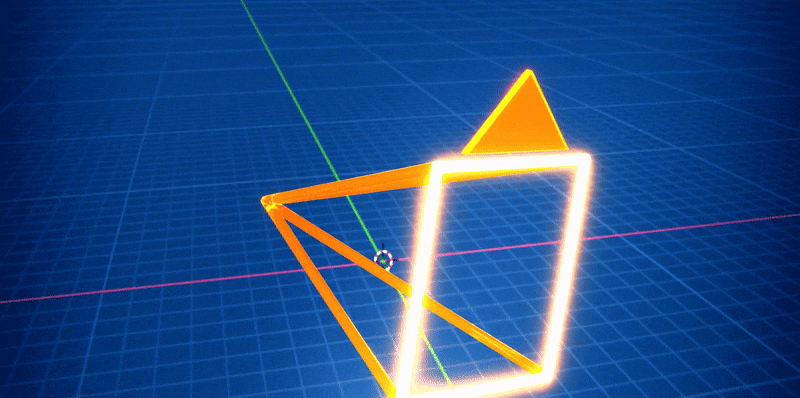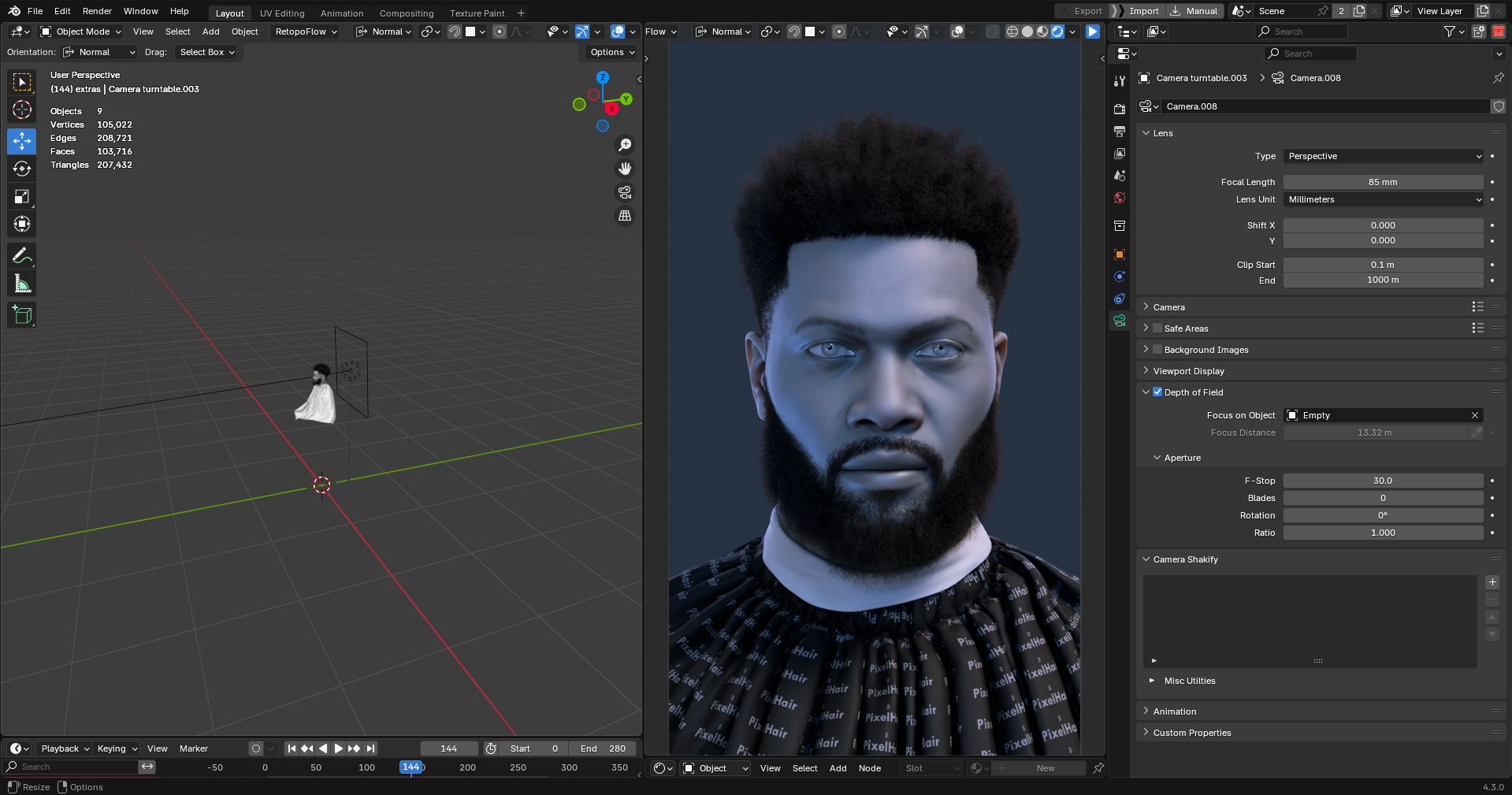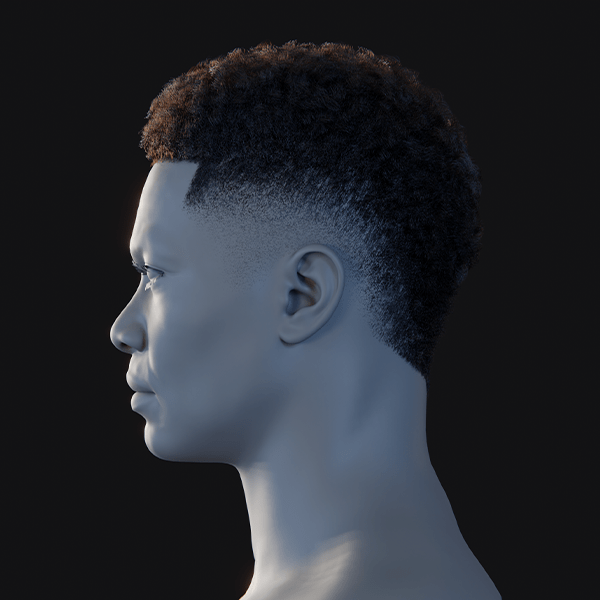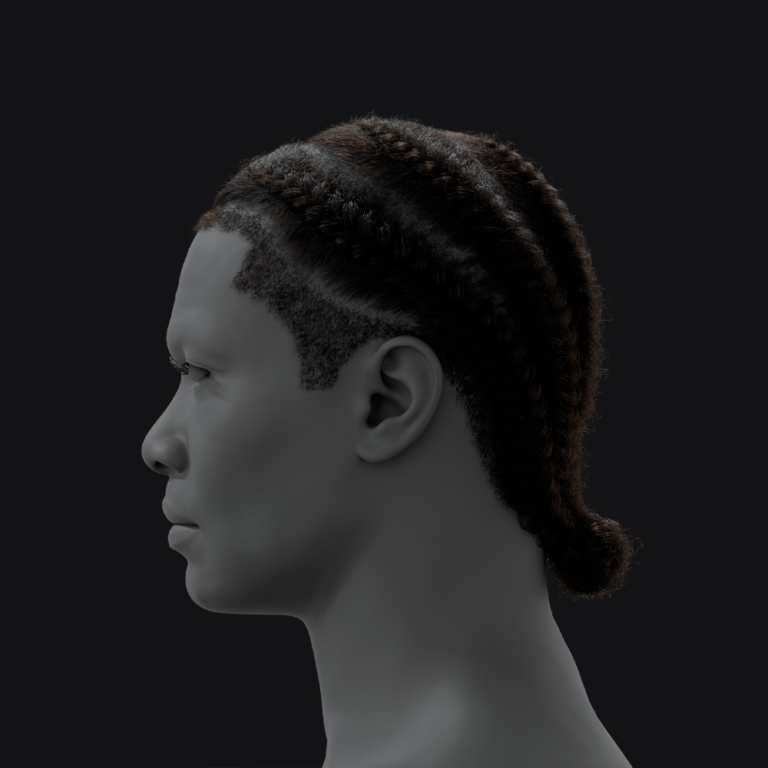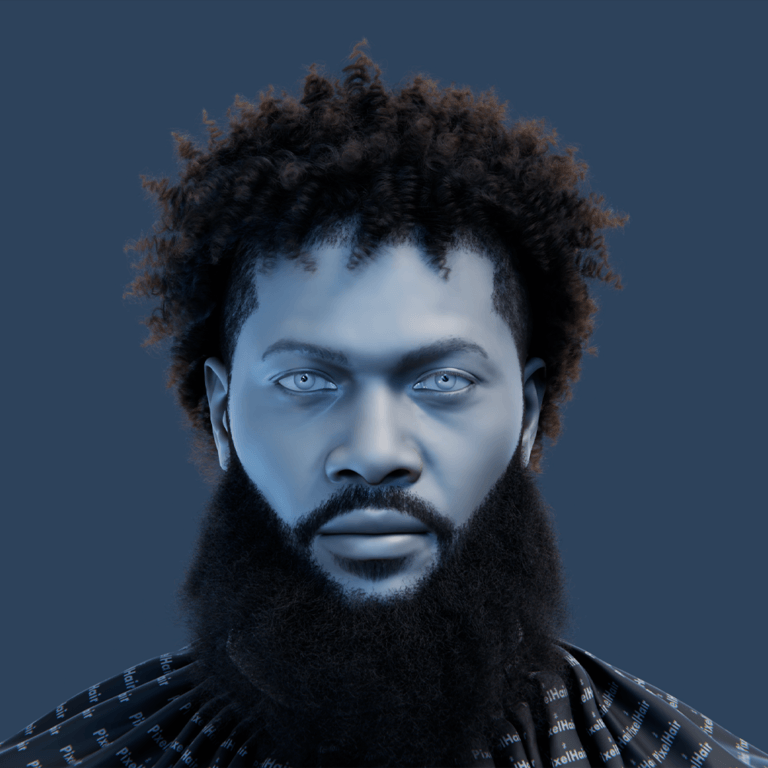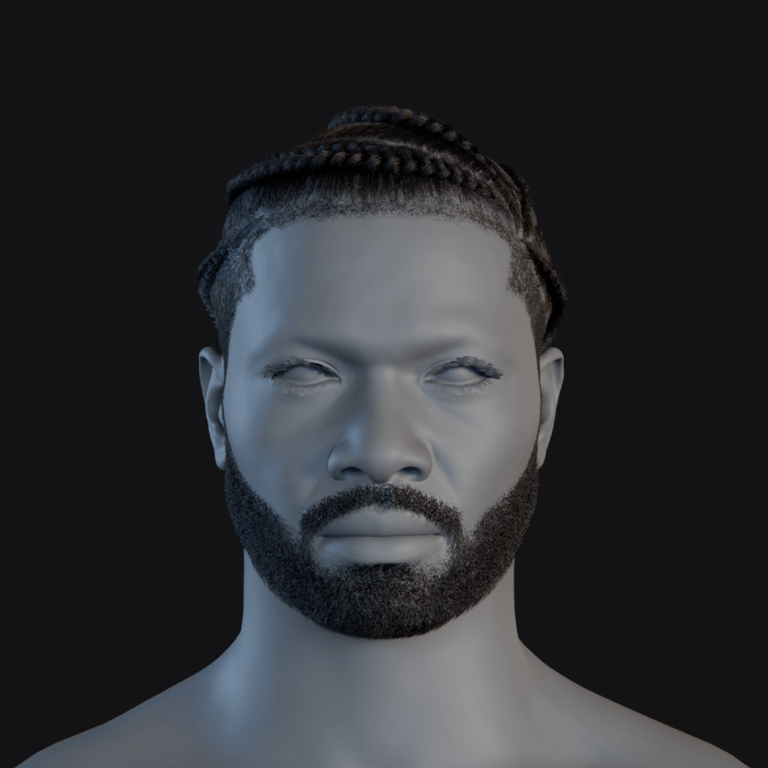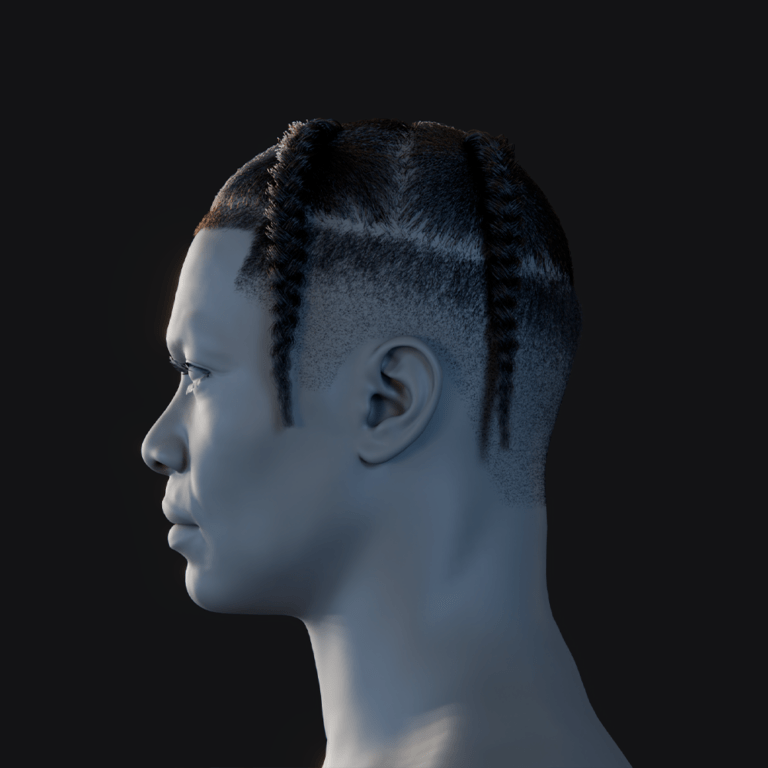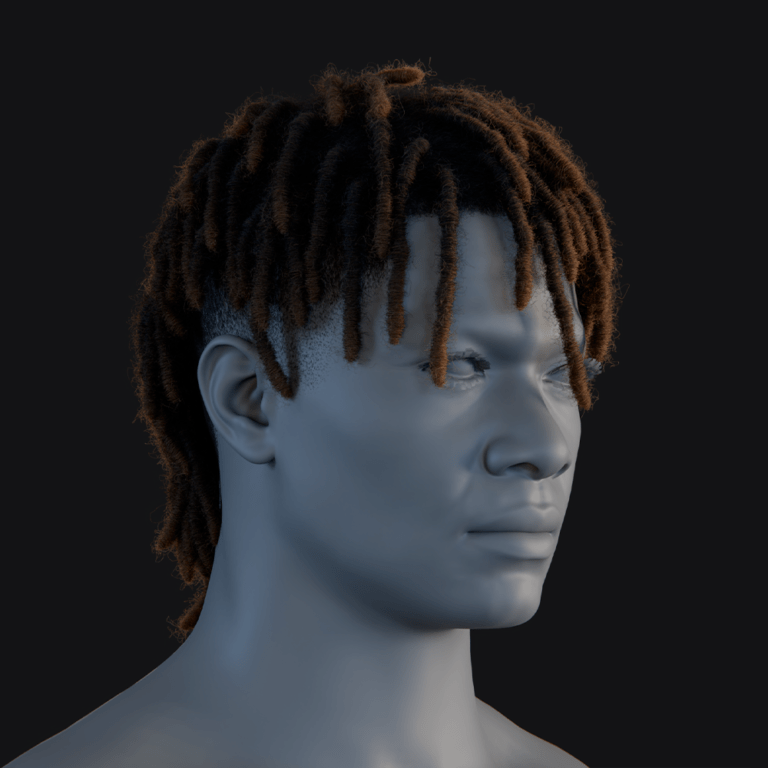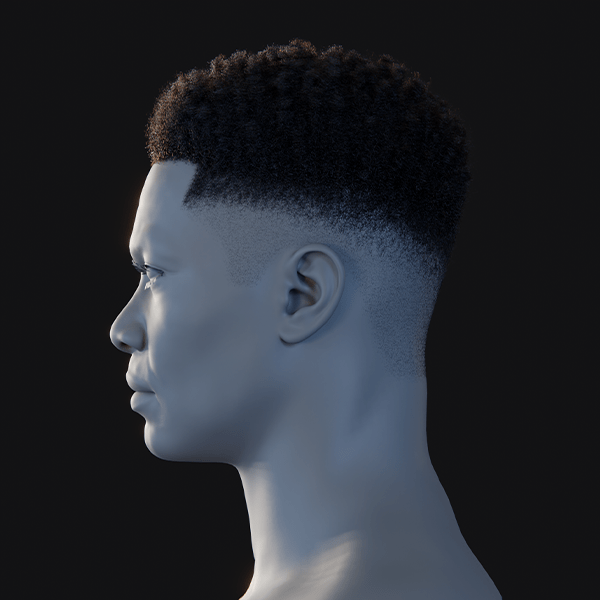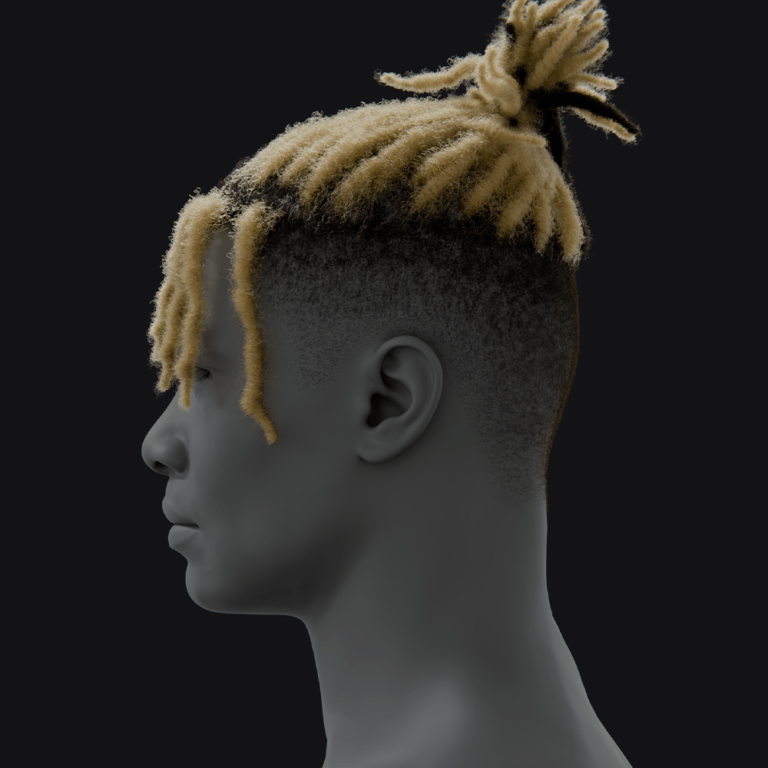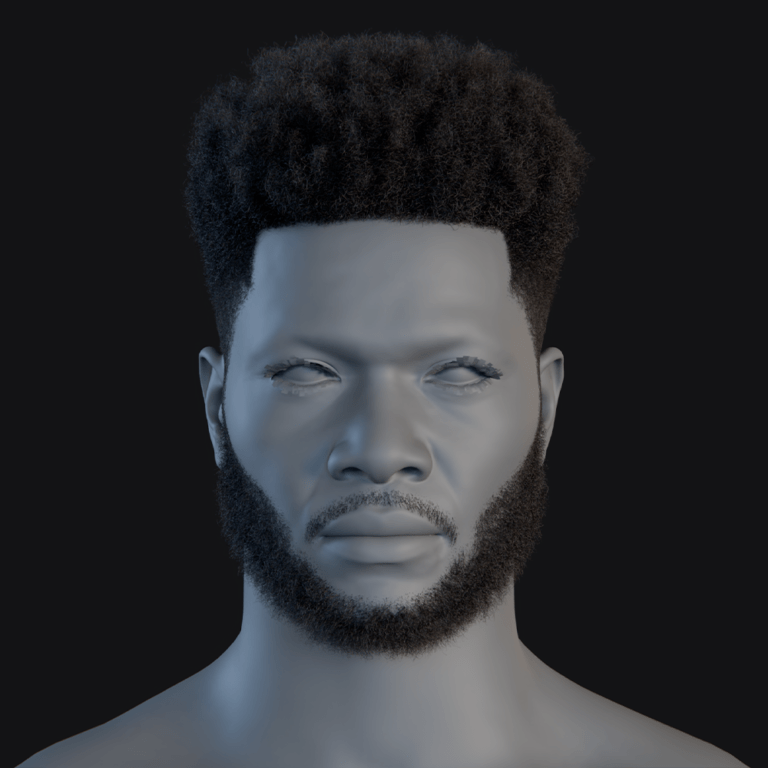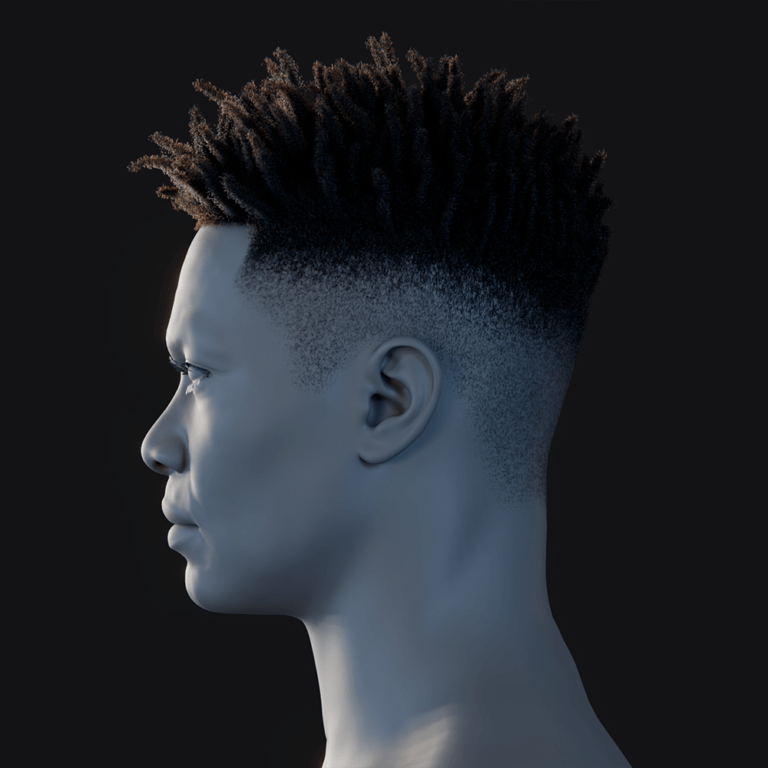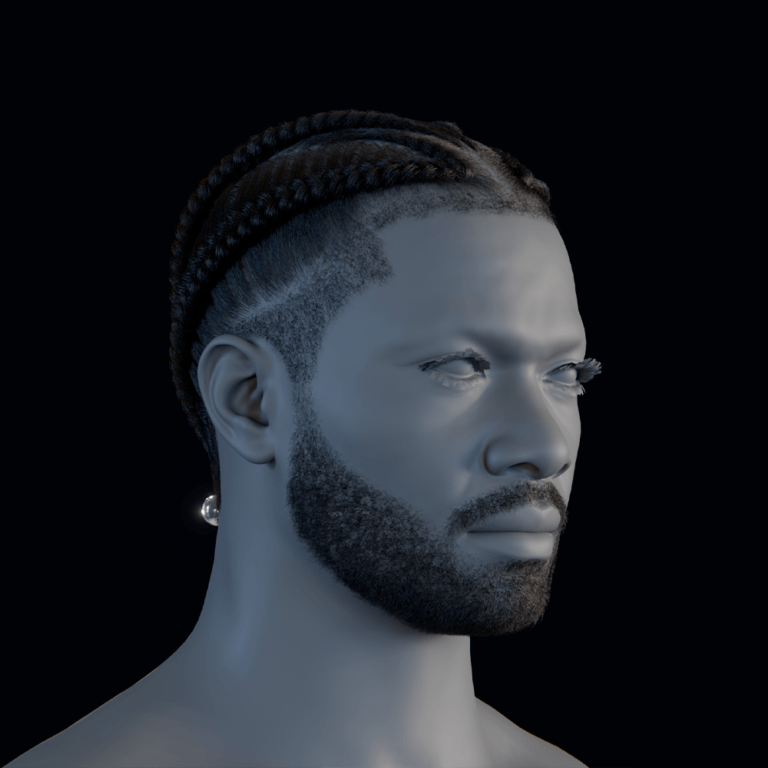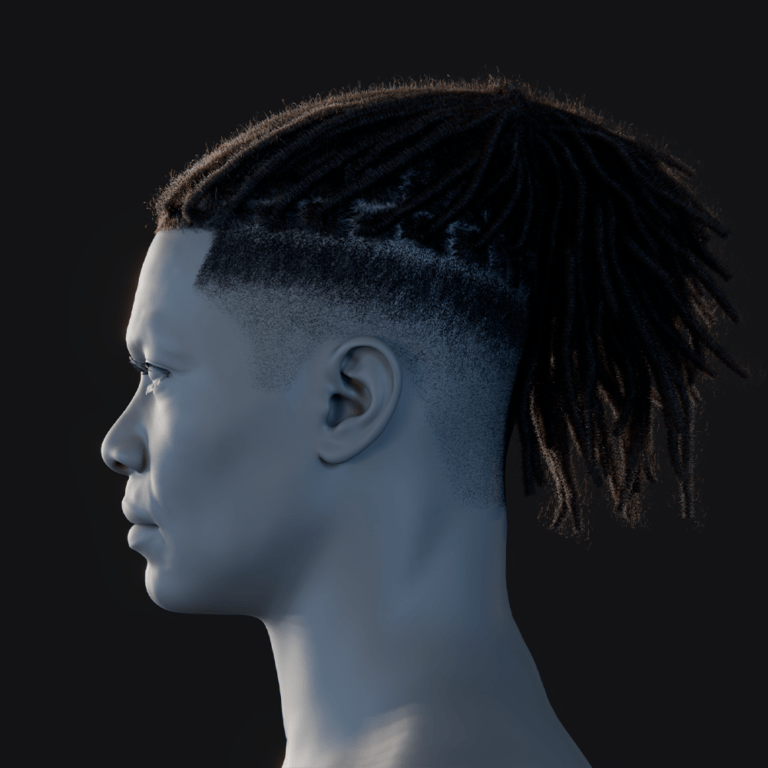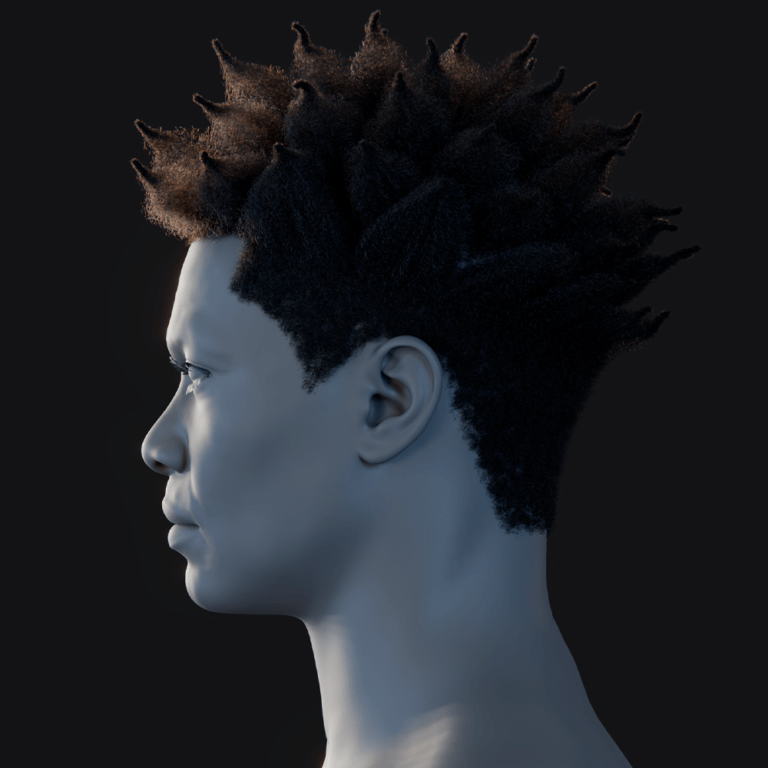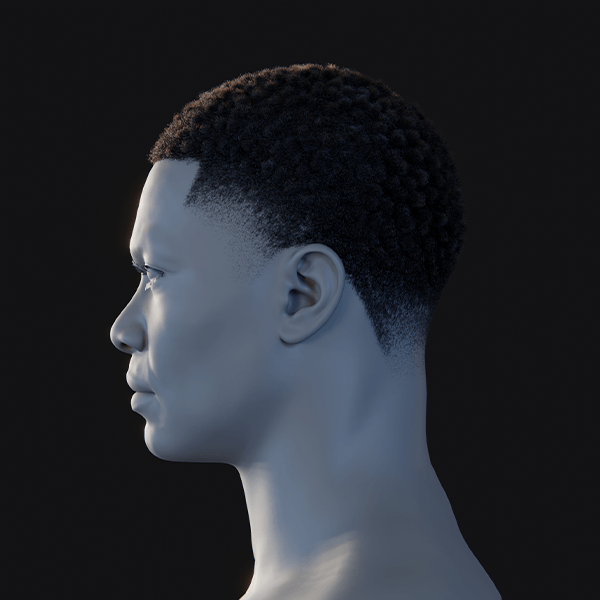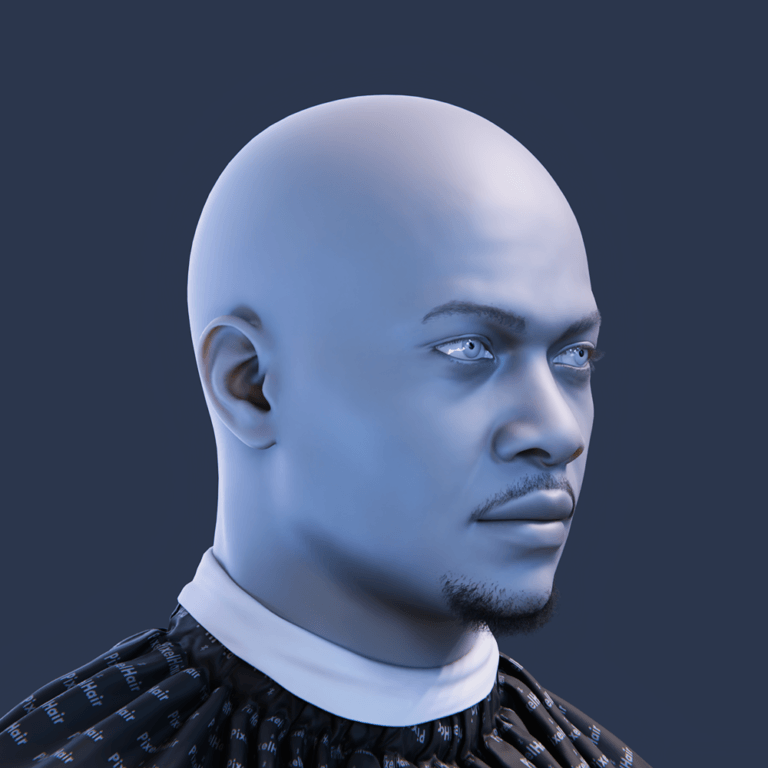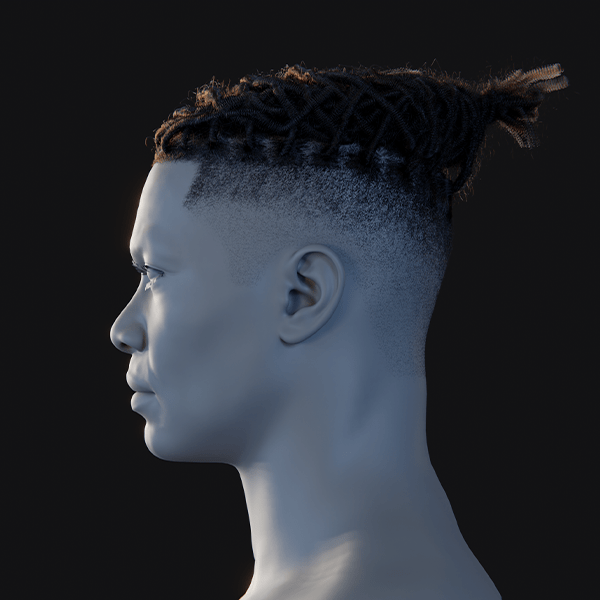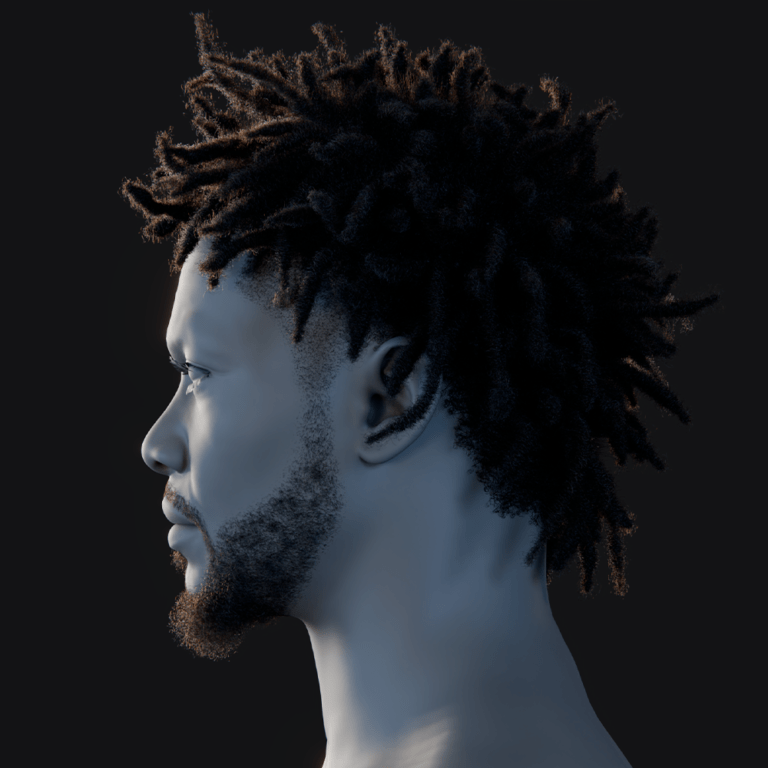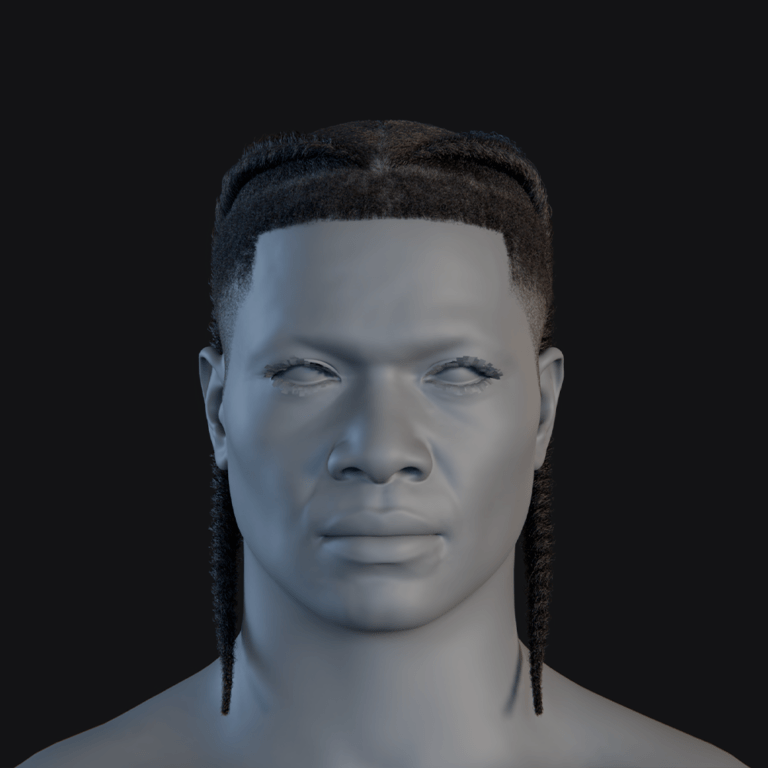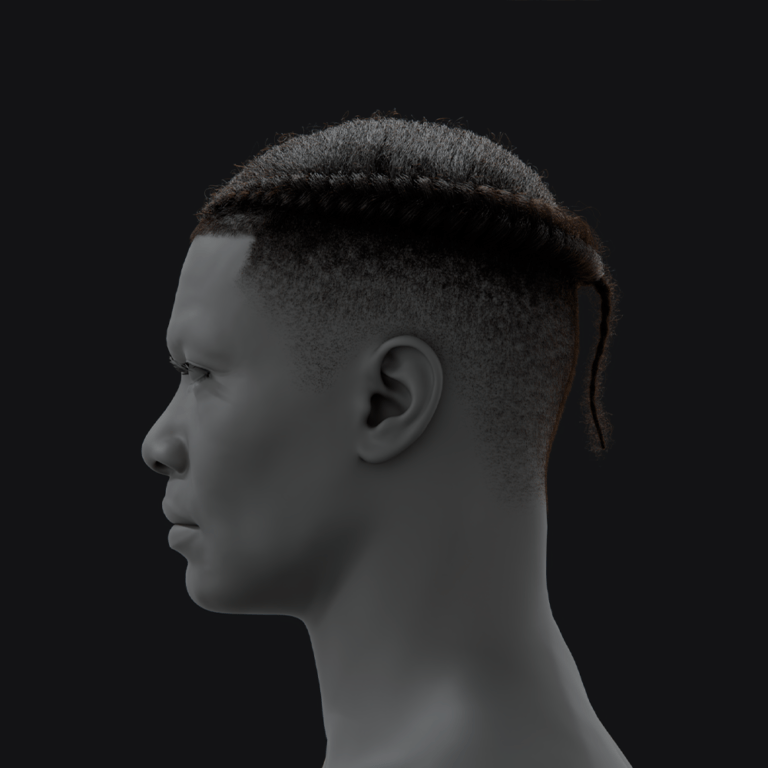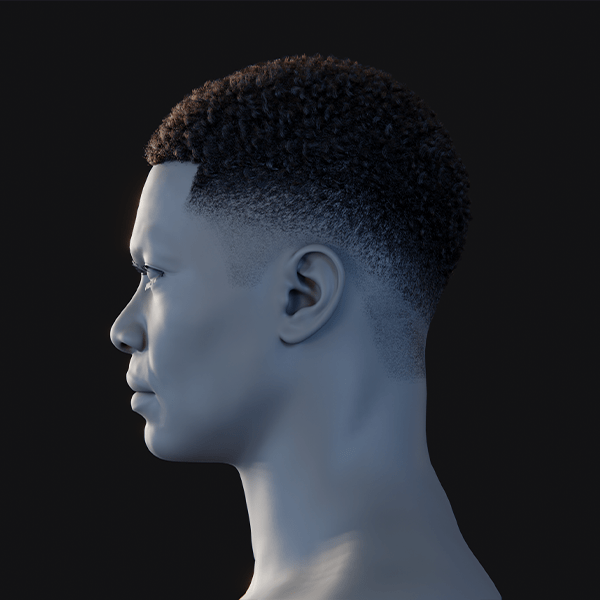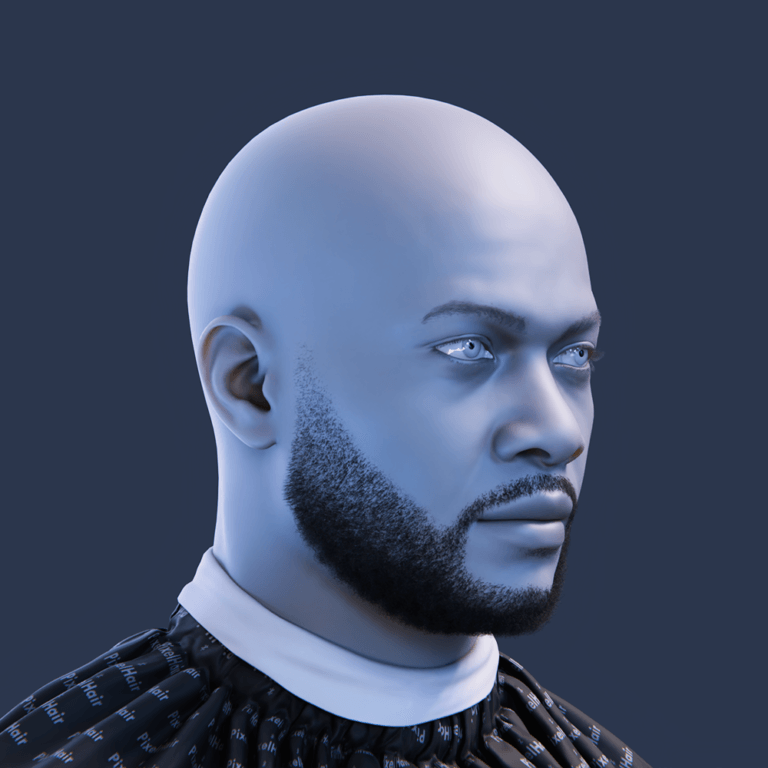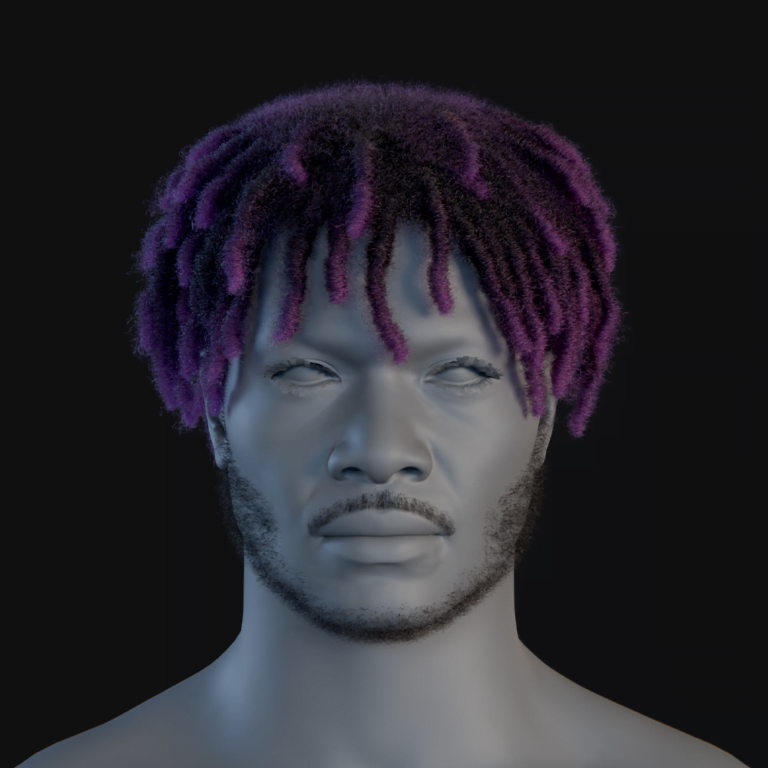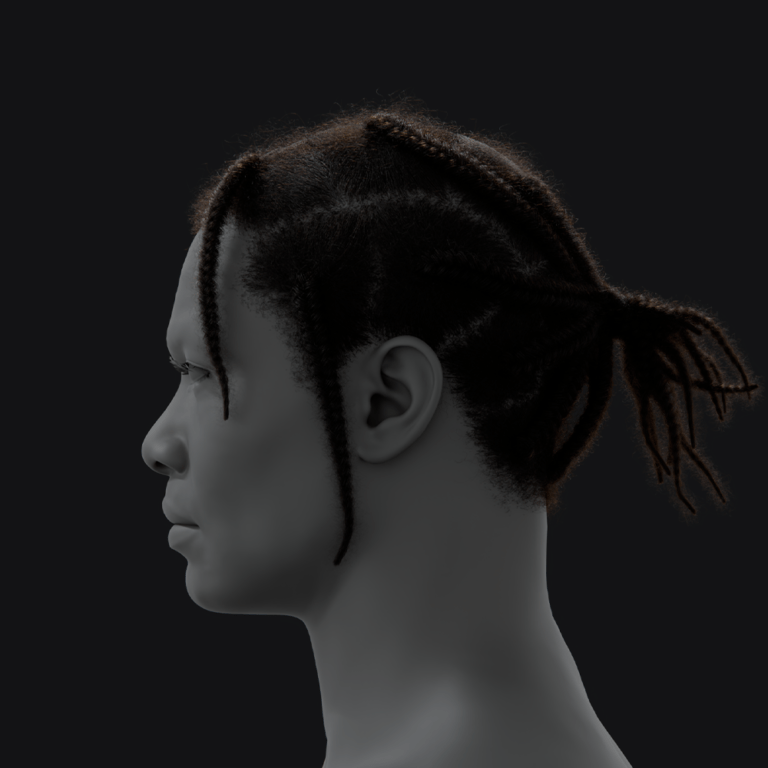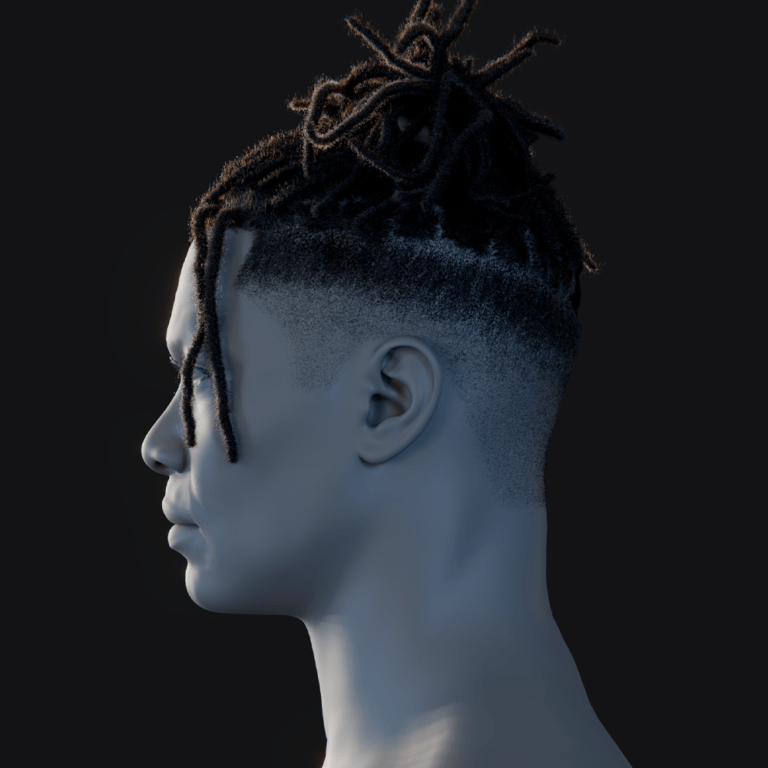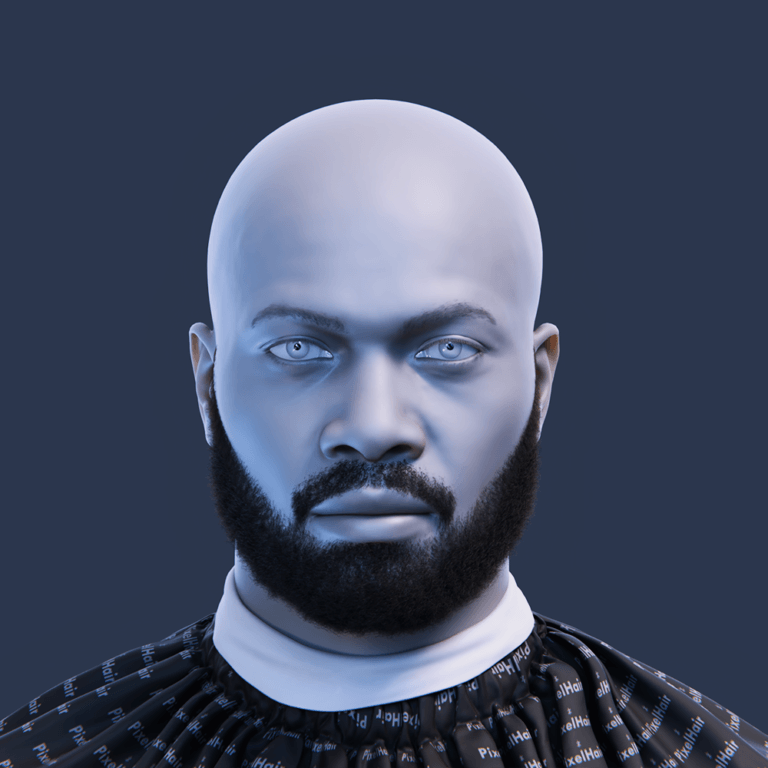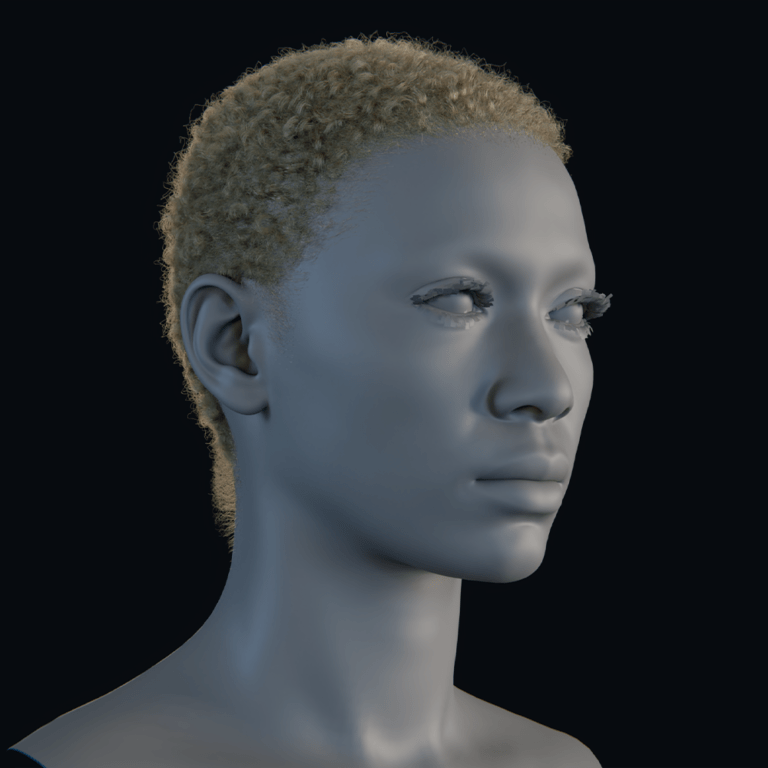Yes, you can! Blender allows you to input and simulate real-world camera settings. This can help you achieve photorealistic renders with accurate effects like depth-of-field, motion blur etc. In this comprehensive guide, we’ll explore how Blender’s camera settings compare to those of physical cameras, the benefits of using real-world parameters, and step-by-step instructions to replicate real camera behavior in your 3D projects. We’ll also cover advanced tips, real-world applications, troubleshooting common issues, and answer frequently asked questions to ensure you have all the information you need.
Introduction
In the world of 3D rendering and animation, achieving photorealism is a key goal. One effective way to bridge the gap between digital and physical is by using real-world camera settings in Blender. By matching parameters such as focal length, sensor size, and aspect ratio to those of actual cameras, you can produce images that not only look realistic but are indistinguishable from photographs taken with a real camera. This guide will walk you through how to input these settings, why they matter, and how to leverage them to enhance your renders.
Understanding Real-World Camera Settings
Real-world cameras have a set of parameters that define how they capture an image. Key settings include:
- Focal Length: Determines the angle of view. Shorter focal lengths yield wide-angle shots, while longer ones create telephoto effects.
- Sensor Size: The physical size of the camera sensor influences the field of view and depth of field. Different cameras (like DSLR or mirrorless) have varying sensor dimensions.
- Aperture (F-stop): Controls the depth of field and the amount of light that enters the camera. A lower f-stop produces a shallow depth of field, isolating the subject from the background.
- Lens Distortion: Real lenses often introduce some level of distortion, particularly at wide angles. This effect can be simulated in Blender to add realism.
Understanding these parameters is essential for replicating real-world camera behavior in Blender.
Benefits of Using Real-World camera Settings in Blender
Photorealism and Accuracy
Using real-world camera settings helps achieve a higher degree of realism. When your virtual camera mimics a physical camera, the resulting renders will exhibit natural depth-of-field, accurate perspective, and a familiar visual style.
Consistency with Photography
If you’re integrating CGI elements with live-action footage or matching renders to photographs, using real-world settings makes it easier to achieve consistency between digital and physical images.
Enhanced Depth and Focus
Accurate settings ensure that your depth-of-field and focus effects are realistic. This is particularly important in projects like product photography, architectural visualization, or VR, where precise detail is crucial.
Creative Control
By adjusting real-world parameters, you gain nuanced control over the image’s look. You can simulate various lens effects, from wide-angle distortions to telephoto compression, giving you creative flexibility to match your artistic vision.
Key Camera Parameters in Blender
Focal Length
The focal length in Blender is measured in millimeters (mm) and directly influences the camera’s field of view.
- Wide-Angle: Low focal lengths (e.g., 18mm) produce expansive, wide-angle views.
- Telephoto: Higher focal lengths (e.g., 50mm or more) create a narrow field of view with compressed perspective.
In Blender, adjusting the focal length is straightforward via the Camera Properties panel.
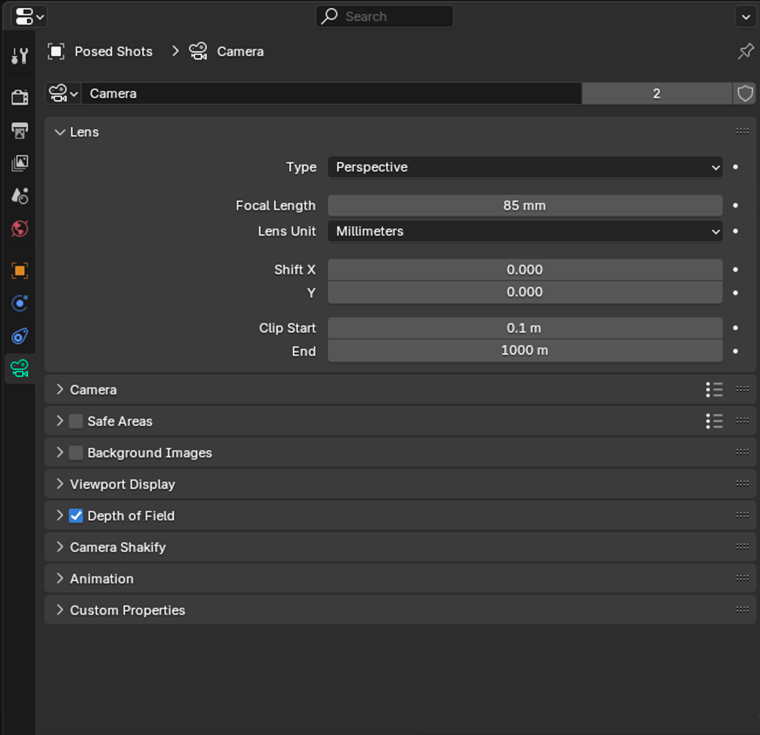
Sensor Size
The sensor size (or film back) is crucial for determining the field of view. Real cameras have standard sensor sizes (e.g., full-frame, APS-C), and Blender lets you input these values manually. A smaller sensor results in a narrower field of view for the same focal length compared to a larger sensor.
Aperture and Depth of Field
Blender‘s Depth of Field settings let you simulate a camera’s aperture by adjusting the f-stop, which controls the blur. However, they also involve focus distance and other factors, so it’s a bit more than just an aperture. A wide aperture (low f-stop value) creates a shallow depth of field, blurring the background and foreground to focus attention on the subject. In Blender, you can enable depth of field in the Camera Properties panel and set a focus object or distance.
Lens Distortion and Other Effects
Real lenses often introduce subtle distortions, especially at wide angles. Blender allows you to simulate these effects either through built-in settings. This can be done using the fisheye lens option or via the Compositor using nodes like Lens Distortion. These effects can add an extra layer of realism to your renders.
Step-by-Step Guide to Inputting Real-World Camera Settings
Step 1: Open Your Blender Project
- Launch Blender and load your project.
- Ensure your scene contains all necessary elements, including your subject, environment, and lighting.
Step 2: Select or Add a Camera
- If your scene doesn’t have a camera, press Shift + A and choose Camera.
- Select the camera in the Outliner or 3D Viewport and switch to Camera View by pressing Numpad 0.
Step 3: Adjust Focal Length and Sensor Size
- In the Camera Properties panel, set the Focal Length to match your desired real-world lens (e.g., 35mm for a standard lens or 16mm for wide-angle).
- Input the correct Sensor Size for the camera model you are emulating (e.g., 36mm x 24mm for full-frame cameras).

Step 4: Enable Depth of Field
- In the Camera Properties panel, check the Depth of Field option.
- Choose a focus object or manually set the focus distance.
- Adjust the F-stop value to achieve the desired depth-of-field effect. Lower f-stop values will produce a shallower depth of field.
Step 5: Simulate Lens Distortion
- For additional realism, consider adding a slight lens distortion.
- In the Compositor, add a Lens Distortion node and connect it to your Render Layers node.
- Fine-tune the distortion settings to mimic the subtle curvature seen in wide-angle lenses.
Step 6: Save Your Settings with The View Keeper
- Once you’ve configured your camera, use The View Keeper to save this configuration as a record.
- This allows you to return back to this real-world camera settings quickly, ensuring consistency across shots and making iterative adjustments easier.
Step 7: Render and Evaluate
- Render your scene (press F12) and evaluate the result.
- Compare the render to real-world photographs or reference images to ensure accuracy.
- Adjust any parameters as needed for a more precise match.
Advanced Techniques and Tools
Using Camera Presets
Blender offers camera presets that mimic real-world cameras settings. These presets can be found in various areas like the sensor settings. They can serve as a starting point and be further customized:
- Access presets via the Camera Properties panel.
- Select a preset that closely matches your target camera, then adjust focal length, sensor size, and depth-of-field settings.
Matching Camera Settings to Real Photography
For more advanced matching:
- Research the specifications of the real-world camera you wish to emulate.
- Input the exact focal length, sensor dimensions, and aperture values into Blender.
- Adjust lighting and post-processing settings to replicate the look of photographs taken with that camera.
Leveraging The View Keeper for Consistency
The View Keeper is a versatile tool for camera setups. It excels when replicating real-world camera settings across multiple shots and allows you to save various configurations within a single camera. You can switch between these settings effortlessly by :
- Save your optimized camera configurations as records.
- Quickly reuse these settings in future shots, ensuring that your renders maintain a consistent, realistic look.
- Use The View Keeper to manage different setups if your project requires multiple camera angles or varied real-world settings.

Automating with Python Scripting
For repetitive tasks or to achieve even more precise control, consider using Python scripting:
- Use Blender’s Python API to create scripts that automatically apply real-world camera settings.
- This can include adjusting focal length, sensor size, depth-of-field, and even simulating lens distortion.
- Automating these tasks ensures consistency and saves time, particularly in large projects.
Real-World Inspirations and Applications
Film and Television
Many filmmakers strive to match CGI elements with live-action footage. By using real-world camera settings in Blender, you can create renders that blend seamlessly with practical effects. For instance, visual effects in movies like Ready Player one rely on precise camera settings to maintain realism.
Video Game Development
In video games, especially those with photorealistic graphics, matching real-world camera settings is essential for immersion. Accurate focal lengths and depth-of-field effects help create scenes that feel natural and engaging, enhancing the overall player experience.
Architectural Visualization
Architectural renders require precise control over perspective and scale. Using real-world camera settings in Blender ensures that your visualizations accurately represent the proportions and details of a building, providing clients with a true-to-life view of the design.
Virtual Reality
VR experiences depend on realistic camera settings to maintain immersion. Real-world parameters help create natural depth cues and accurate spatial relationships, making virtual environments feel more lifelike and interactive.
Product Photography and Commercials
For product animations and commercials, replicating the settings of a professional camera can elevate your renders. Real-world settings ensure that products are showcased with the correct focus, clarity, and depth, making them more appealing and market-ready.
Troubleshooting Common Issues
Even with precise settings, you may encounter some challenges when using real-world camera settings in Blender:
Inaccurate Depth of Field
Issue: The background or foreground is not blurred as expected.
Solution: Revisit your Depth of Field settings in the Camera Properties panel. Ensure that the focus object or focus distance is set correctly, and adjust the F-stop value as needed.
Mismatched Perspective
Issue: The rendered image does not match the perspective of real-world photography.
Solution: Double-check your focal length and sensor size. Make sure they match the specifications of the real-world camera you are emulating. Adjust the lens settings accordingly.
Lighting Discrepancies
Issue: The render appears too flat or too harsh compared to real photographs.
Solution: Adjust your scene lighting and post-processing settings. Use HDRIs or area lights to create natural, dynamic lighting that complements the real-world camera settings.
Inconsistent Render Results
Issue: The viewport preview and final render look different.
Solution: Verify that your render settings (resolution, sample count, etc.) match the scene’s configuration. Regularly preview your camera view (press Numpad 0) to catch any discrepancies early.
Difficulty in Reproducing Settings
Issue: Manually adjusting settings each time can be time-consuming.
Solution: Use The View Keeper to save your camera setups as records. This allows you to quickly recall and apply consistent real-world settings in future shots.
People Also Ask
- Can I use real-world camera settings in Blender?
Yes, Blender allows you to input real-world camera parameters such as focal length, sensor size, and aperture to achieve photorealistic renders. - How do I adjust the focal length in Blender to match a real camera?
In the Camera Properties panel, set the focal length to match the specifications of your target camera (e.g., 35mm for a standard lens or 16mm for a wide-angle lens). - What is sensor size, and how do I set it in Blender?
Sensor size refers to the dimensions of the camera sensor. In Blender, you can input sensor width and height in the Camera Properties panel to simulate the field of view of a real camera. - How do I achieve realistic depth of field in Blender?
Enable Depth of Field in the Camera Properties, set a focus object or distance, and adjust the F-stop value to control the amount of background blur. - Can I simulate lens distortion in Blender?
Yes, you can simulate lens distortion by using the Lens Distortion node in the Compositor or by selecting a fisheye lens type in Blender’s camera settings. - Why are real-world camera settings important for photorealism?
They help create images that mimic the behavior of physical cameras, ensuring accurate depth, perspective, and focus, which are crucial for photorealism. - How do I match my Blender camera to a specific real-world camera model?
Research the specifications of the camera model (focal length, sensor size, aperture) and input these values in Blender’s Camera Properties. - What role does The View Keeper play in managing camera settings?
The View Keeper allows you to store and reuse multiple camera configurations, ensuring consistency and saving time when applying real-world settings across different shots. - How can I ensure my render matches real-world photography?
Use real-world camera parameters, fine-tune lighting and depth of field, and employ post-processing techniques to adjust color balance and contrast. - Is it possible to automate real-world camera settings in Blender?
Advanced users can use Python scripting to automate the input of camera settings based on real-world data, ensuring consistency and efficiency.
Bringing It All Together
Using real-world camera settings in Blender is a powerful way to achieve photorealism and ensure that your renders accurately reflect the properties of a physical camera. By setting precise focal lengths, sensor sizes, and depth-of-field parameters, you can replicate the visual behavior of popular camera models, making your digital scenes look more authentic.
The process begins with a well-organized scene where you select or add a camera, then input the appropriate settings in the Camera Properties panel. Enabling Depth of Field and simulating lens distortion through post-processing helps to further refine the visual output. The integration of real-world parameters not only enhances the realism of your images but also improves consistency across projects especially when matching CGI to live-action footage or designing for virtual reality.
Furthermore, advanced tools like The View Keeper play a crucial role in managing these settings. By saving multiple camera configurations as records, you can quickly recall and compare different setups, streamlining your workflow and ensuring that your projects maintain a consistent, high-quality look.
Final Thoughts
Real-world camera settings are not only supported in Blender, they are a cornerstone for achieving photorealistic renders and dynamic visual effects. By inputting accurate focal lengths, sensor sizes, and depth-of-field values, you can emulate the behavior of physical cameras and produce images that are both visually striking and true to life. Advanced techniques, combined with organized workflow strategies and tools like The View Keeper, empower you to manage these settings effortlessly across multiple projects.
We hope this comprehensive guide has provided you with the detailed insights and practical tips needed to use real-world camera settings in Blender. Enjoy your creative journey in Blender, and may your renders always be a true reflection of your artistic vision!