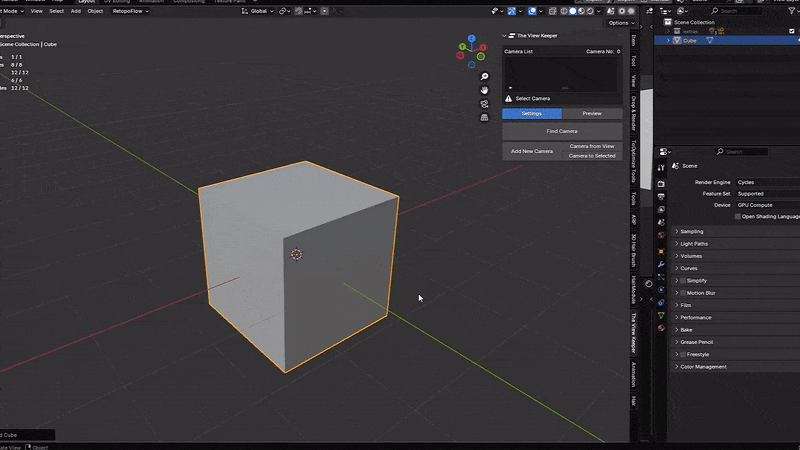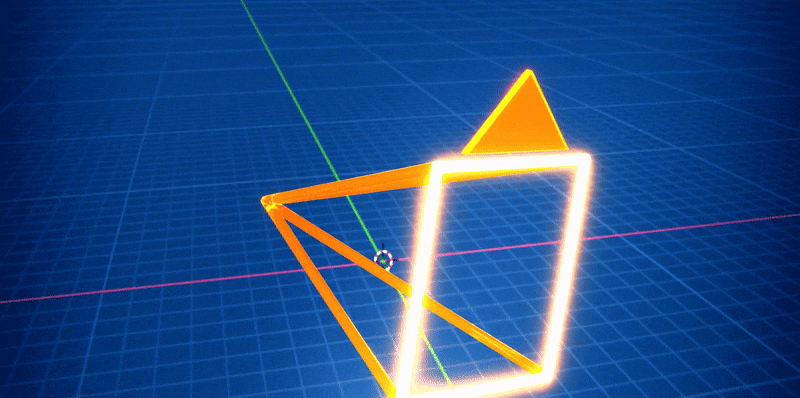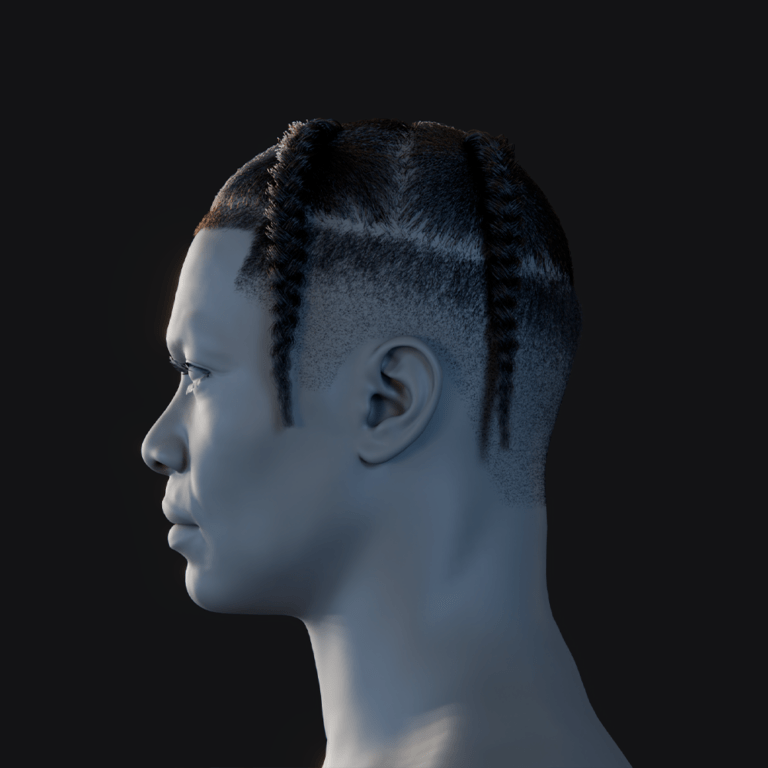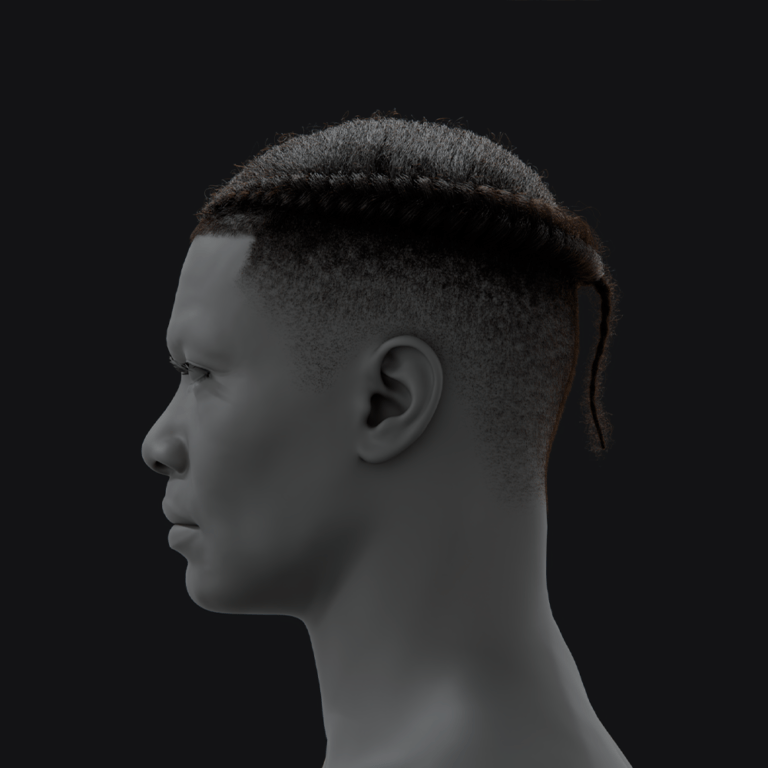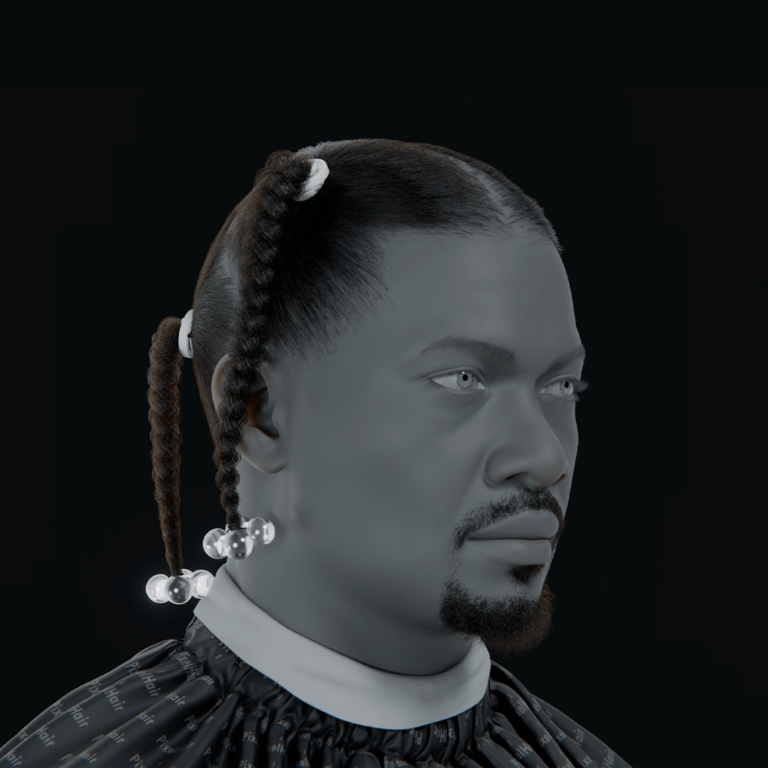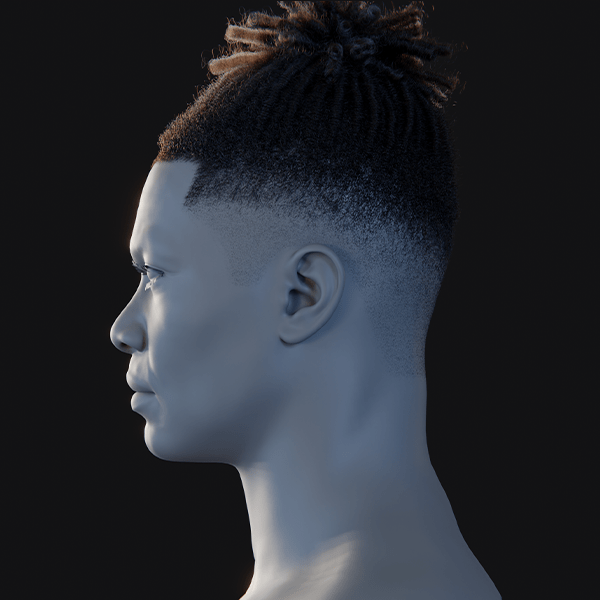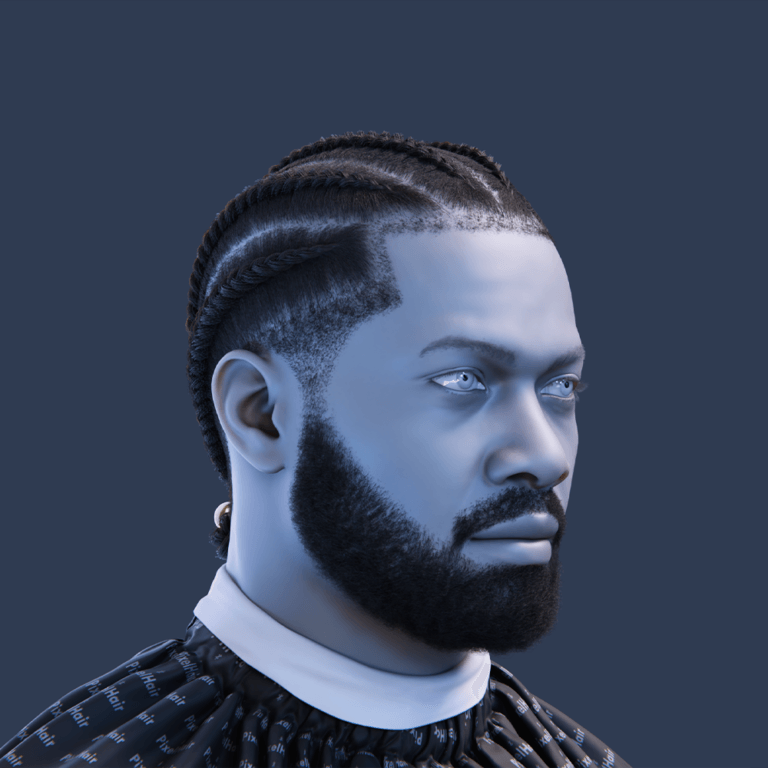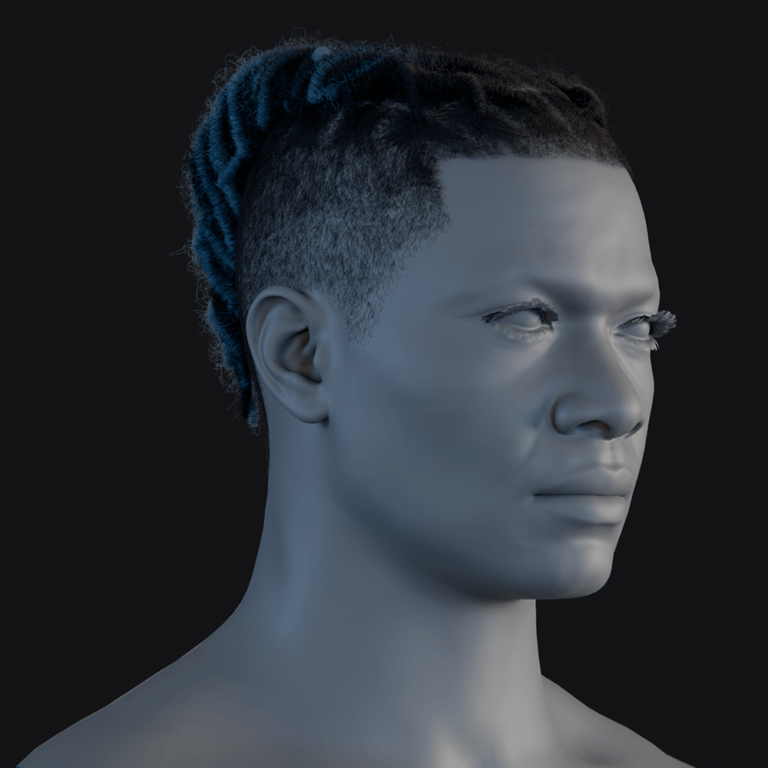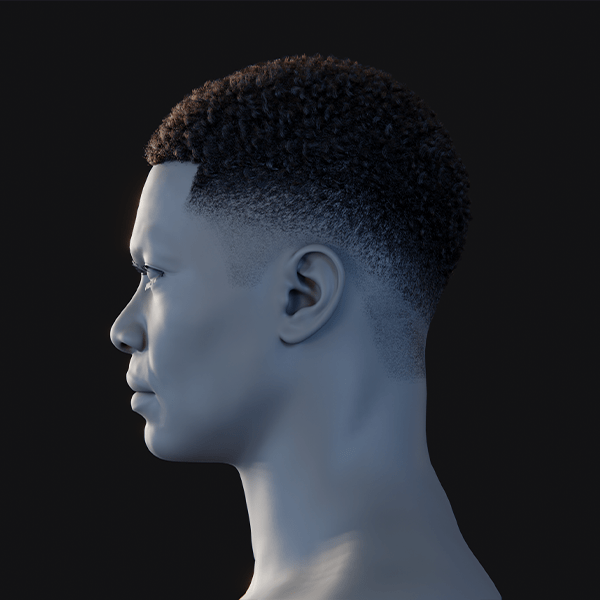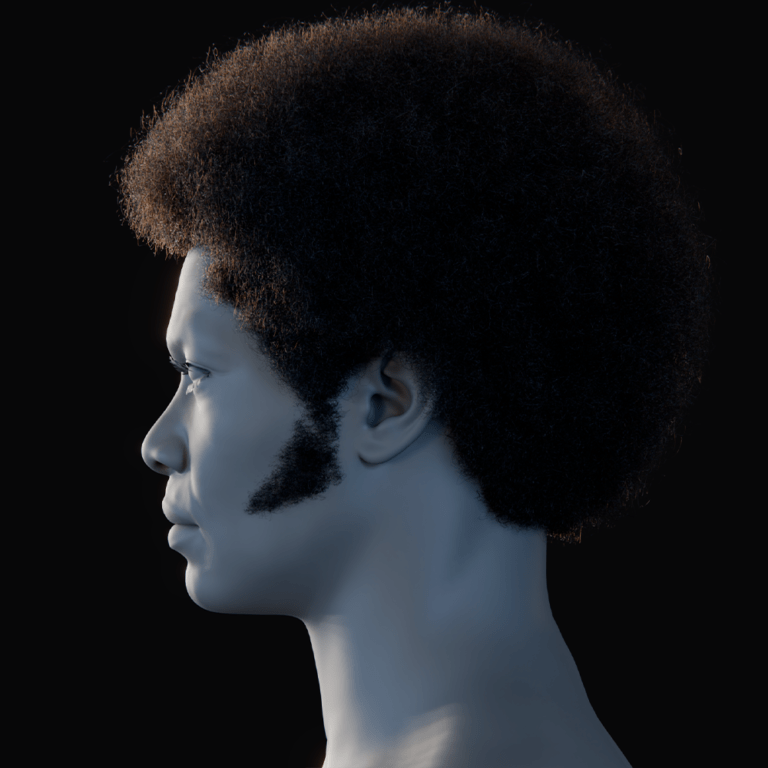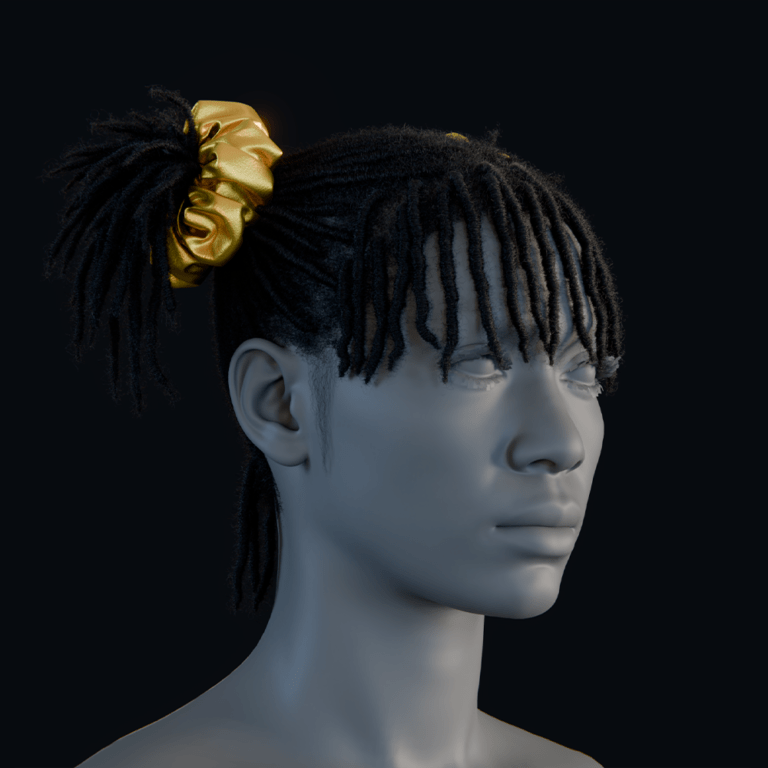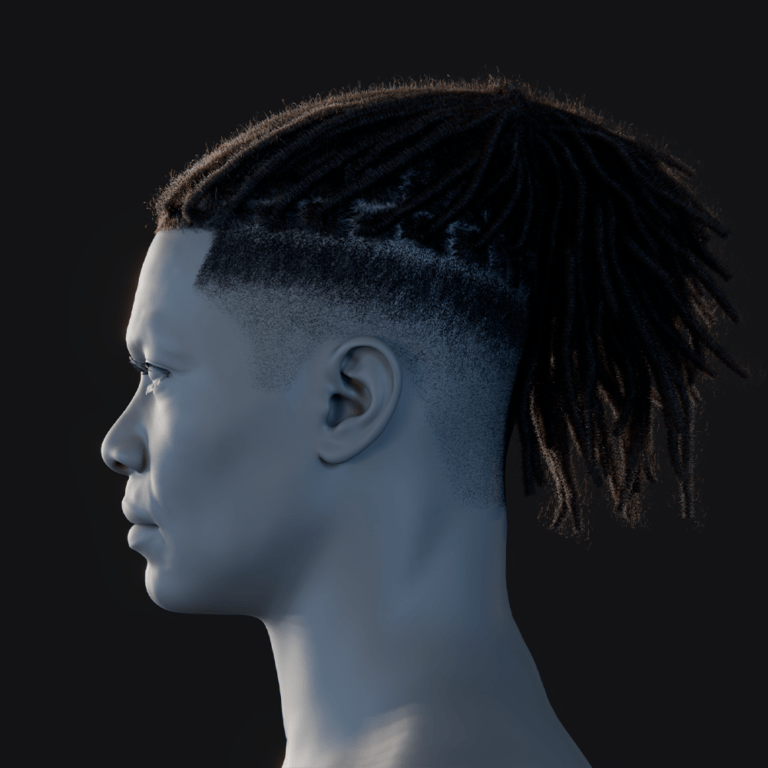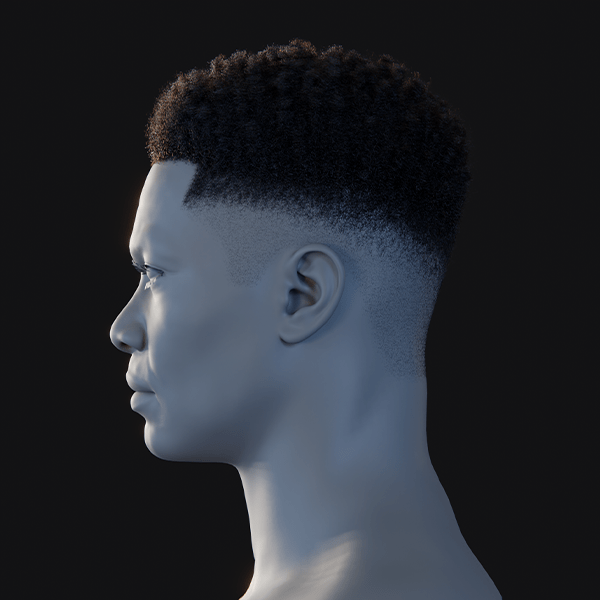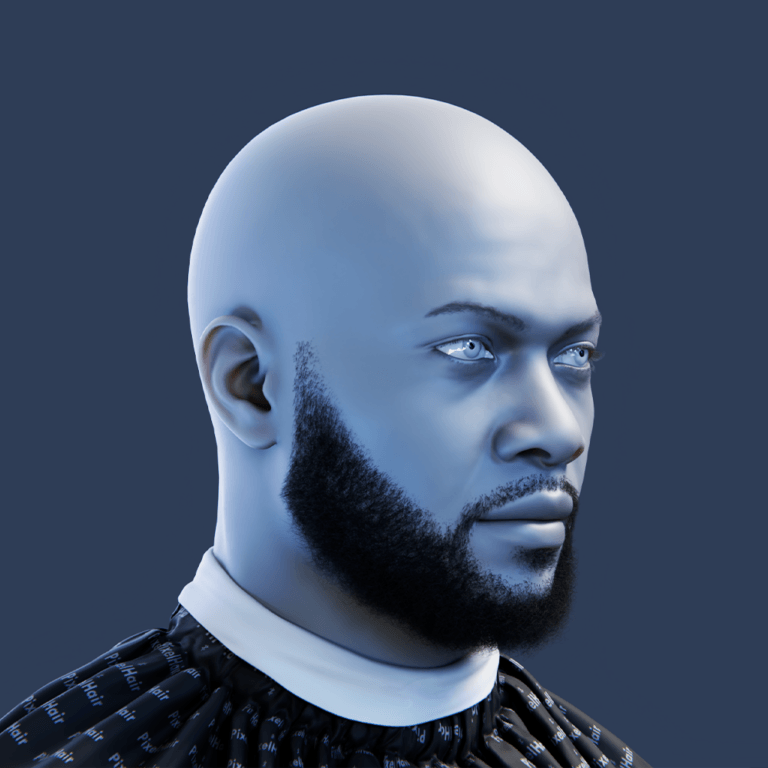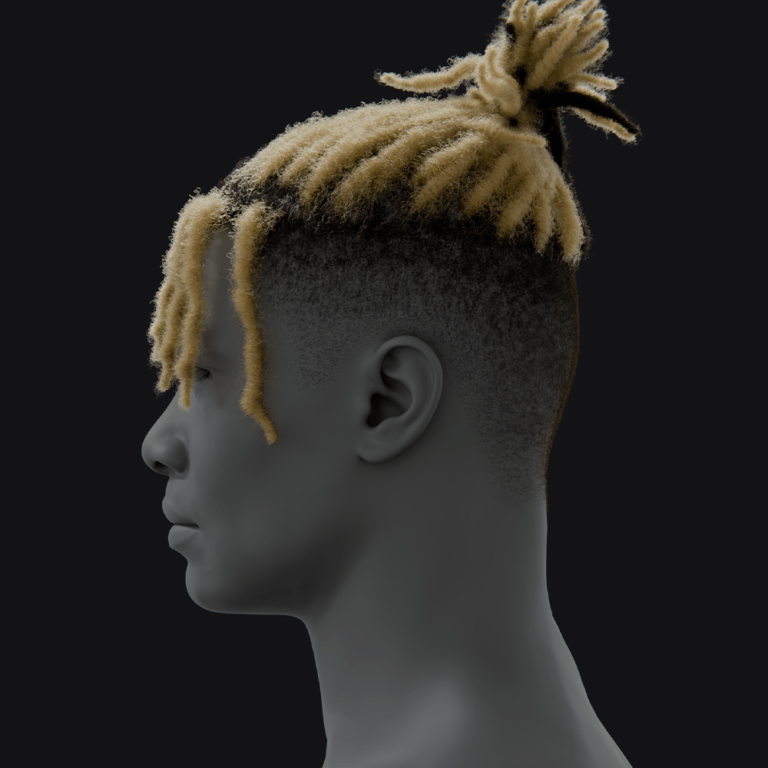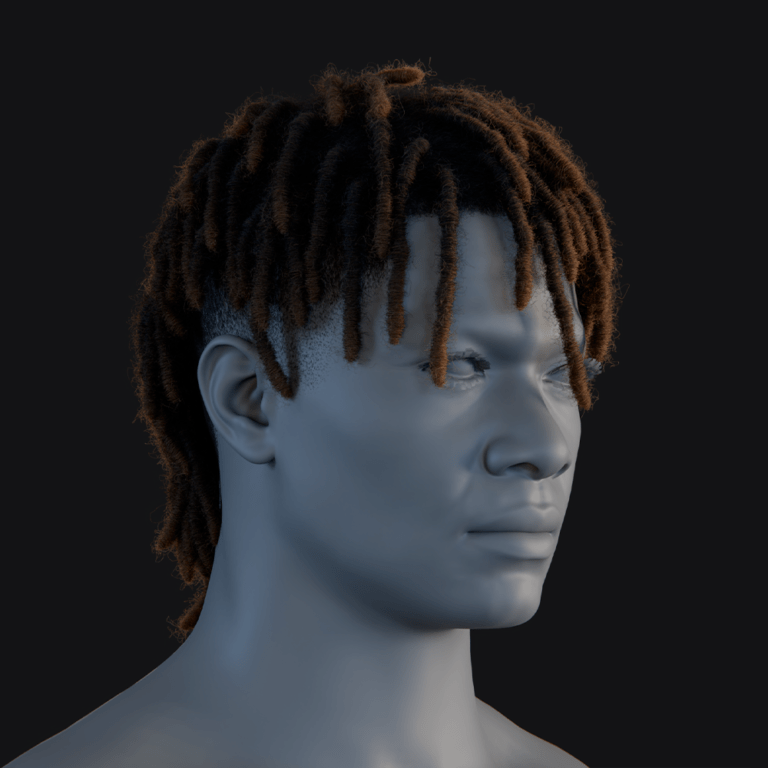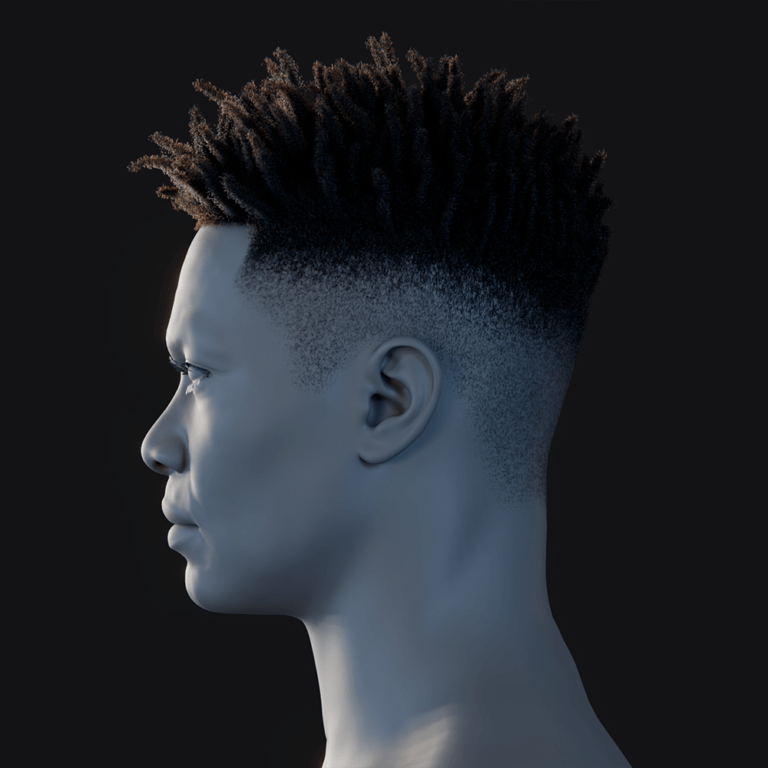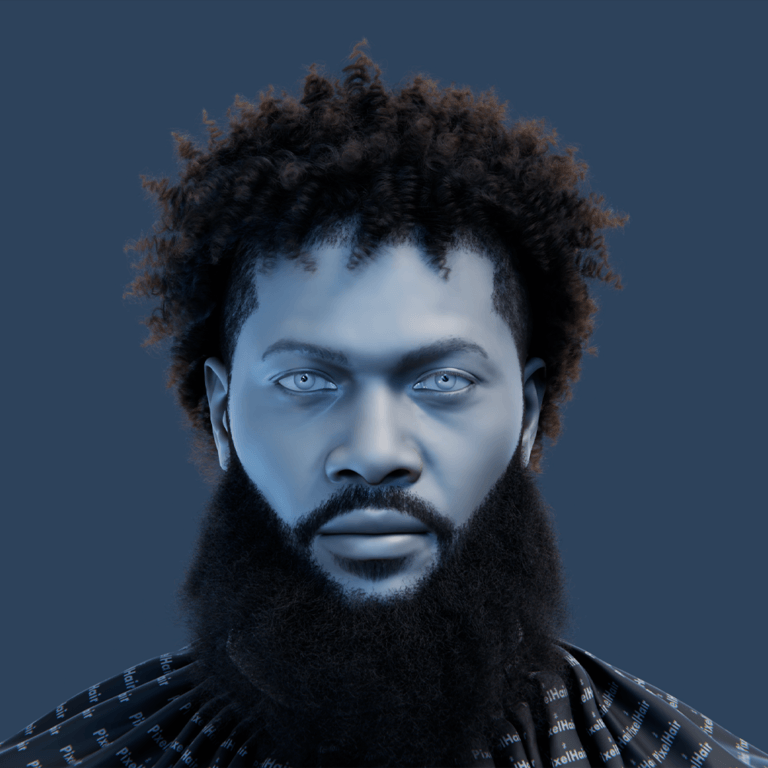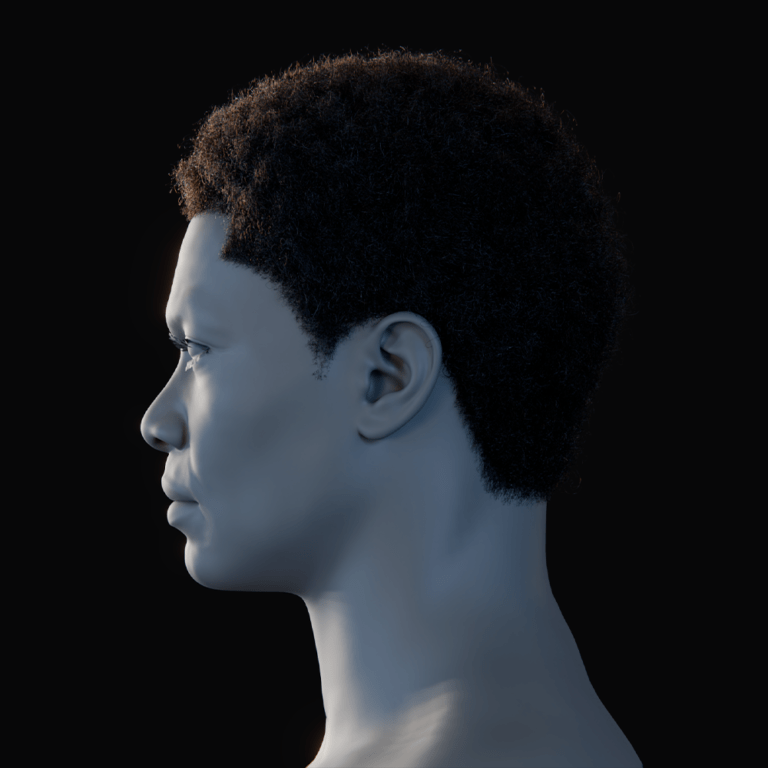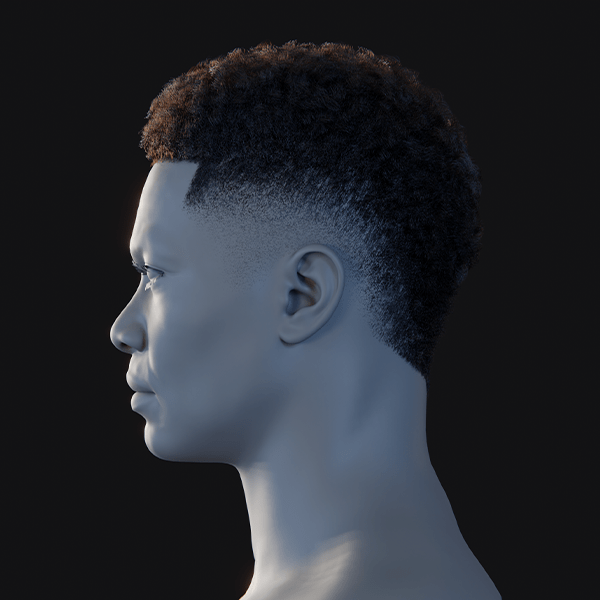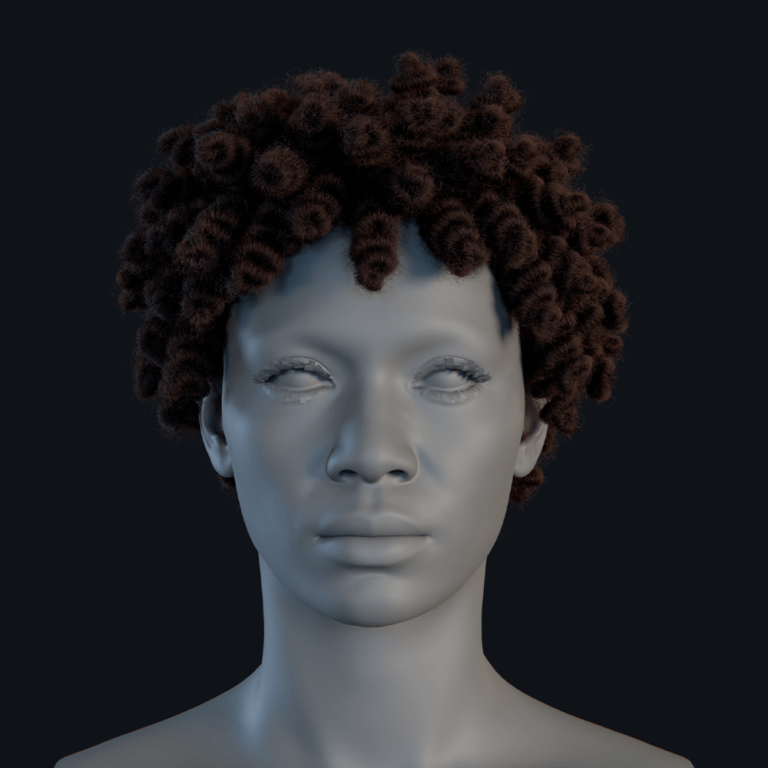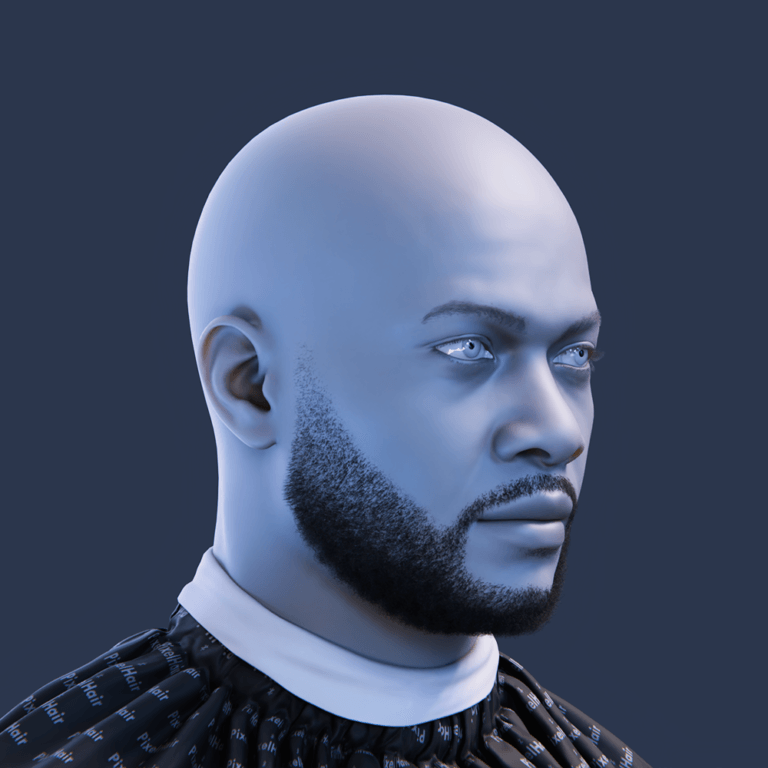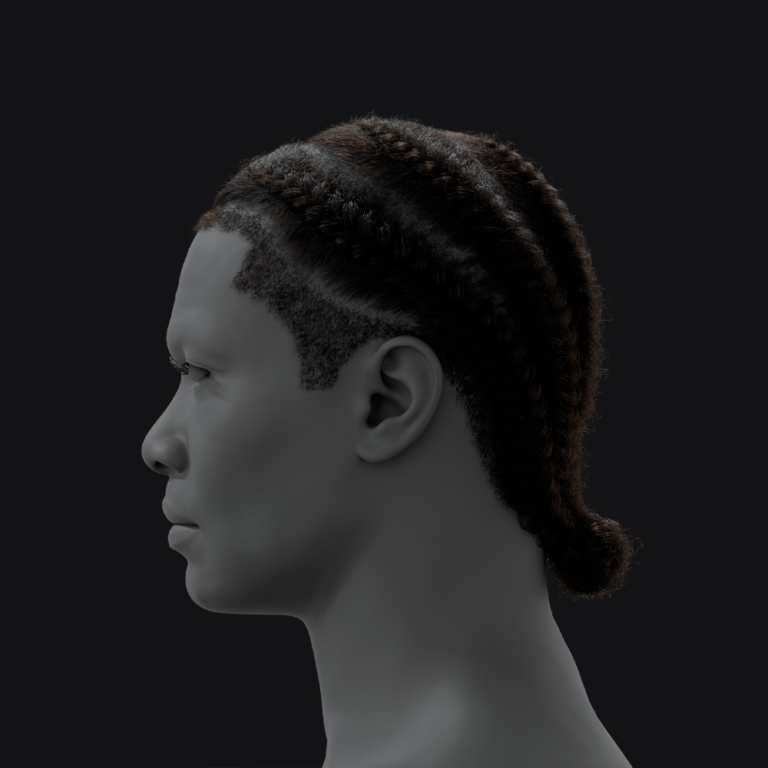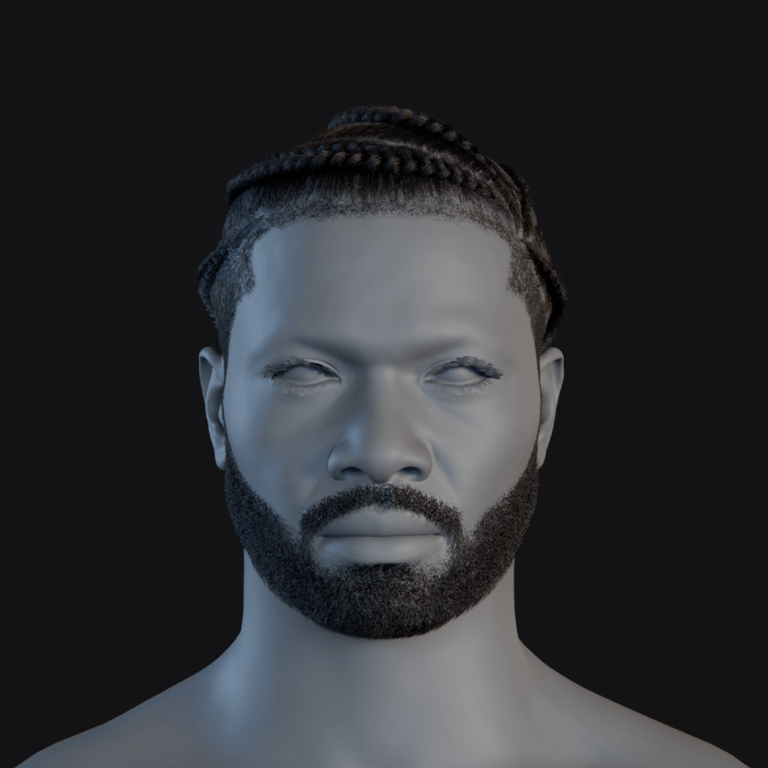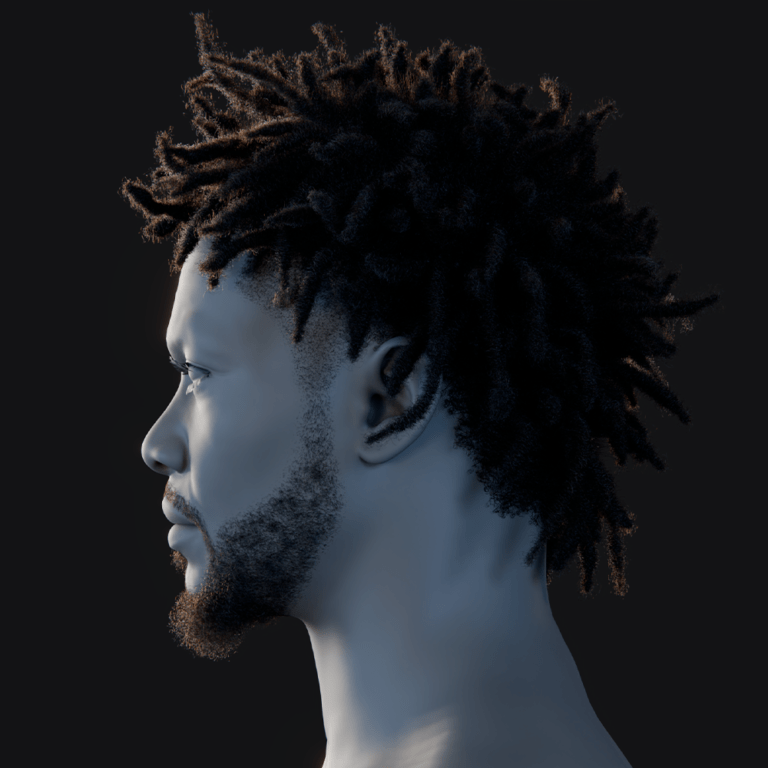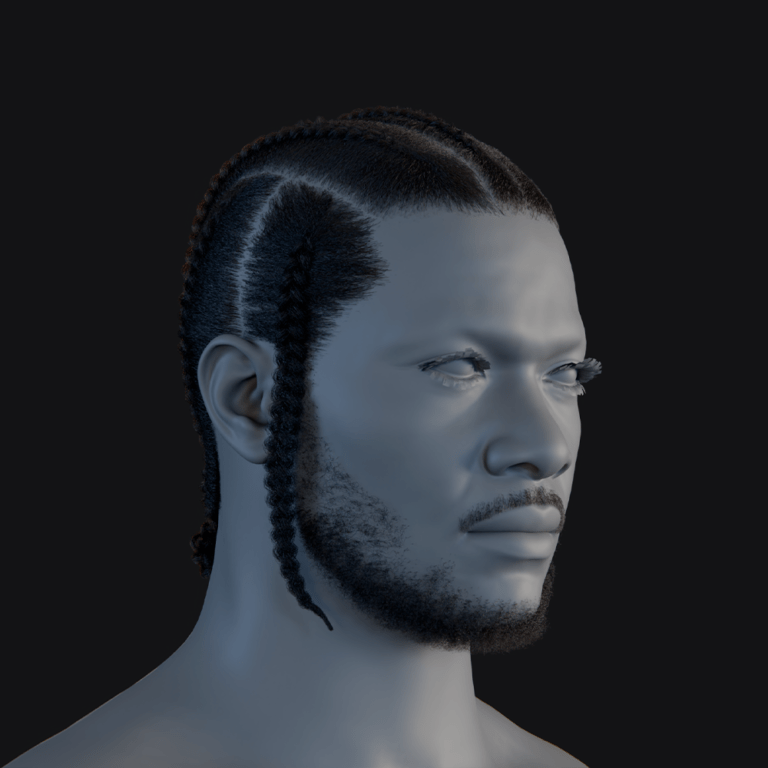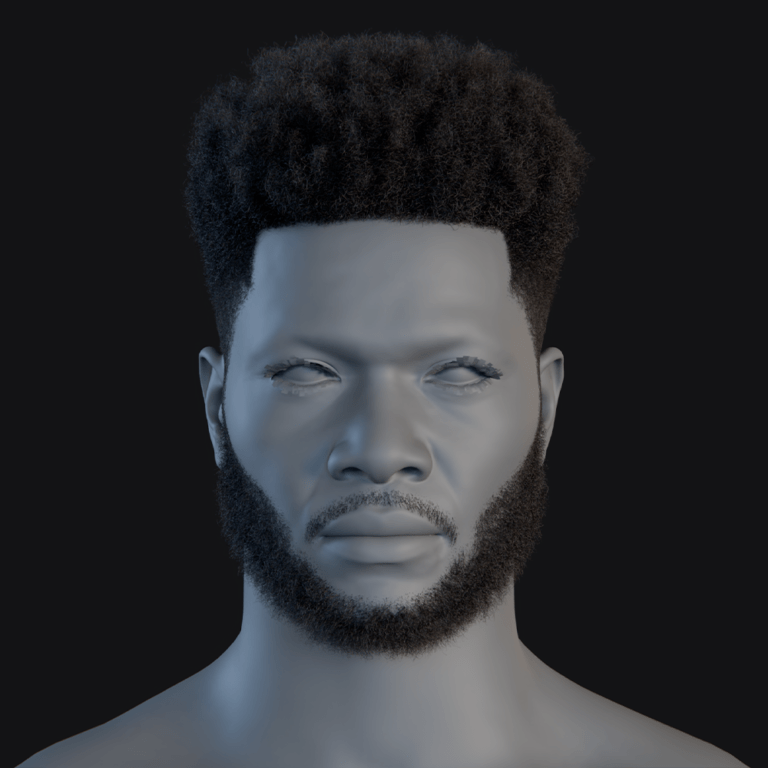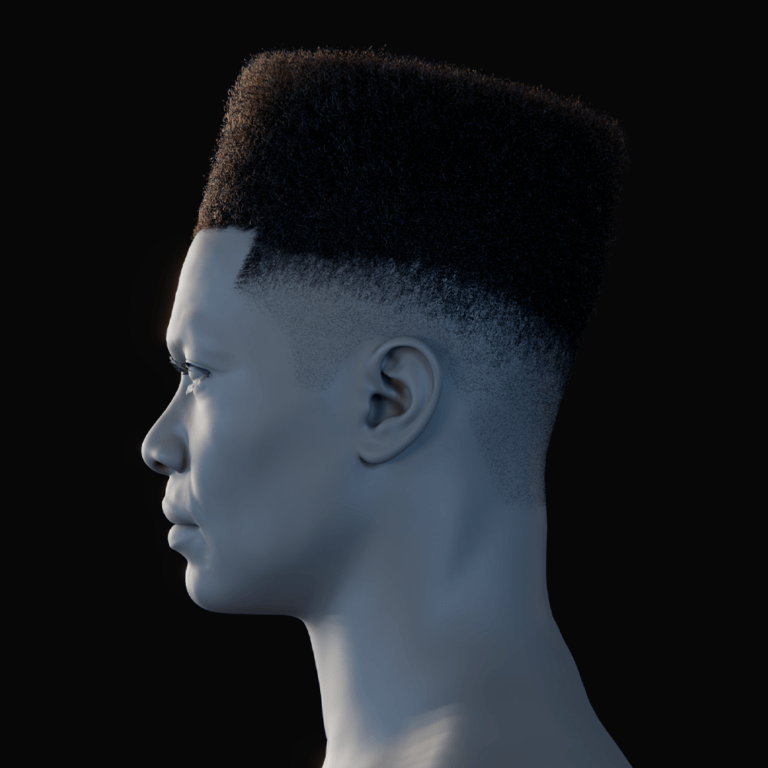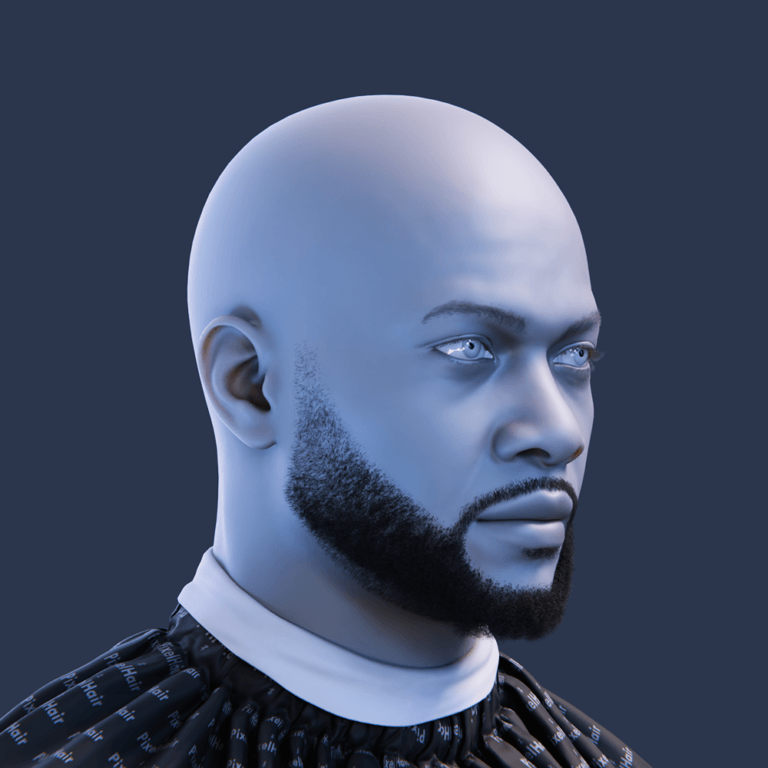Cameras are one of the most important parts of animation. Without them, there’s no way to show the story. In Blender, good camera management can completely change how your project looks and feels. When handled well, it keeps your work clear, smooth, and professional.
This guide breaks down why camera management matters so much for animators. It looks at the common problems that come with handling multiple camera angles and how The View Keeper add-on can solve them. You’ll learn how to make the most of Blender’s camera system, from the basics all the way to advanced tools like view records and batch rendering. With these steps, you can cut hours off your workflow and keep your renders looking sharp and consistent from start to finish.
Cameras: The Heart of Animation
Cameras are what bring an animated world to life. They shape what the audience sees, how the story unfolds, and how each moment feels. In animation, the right camera placement can transform a simple scene into something unforgettable. Without cameras, even the most detailed models and textures remain unseen.
Effective camera management is essential to ensure every scene is presented at its best. It goes beyond simply positioning a camera it involves using perspective, framing, and flow to enhance the storytelling. A well-managed camera directs the viewer’s focus, evokes emotion, and strengthens the narrative. It also maintains consistency across shots, ensuring they all feel part of the same world. Plus, keeping cameras organized saves time and reduces errors by minimizing constant adjustments and catching mistakes early.
However, working with multiple cameras in Blender can quickly become complicated. Animators often find themselves making repetitive adjustments, copying cameras, and tweaking each one manually a process that’s both time-consuming and prone to errors. This can lead to cluttered scenes, with too many duplicated cameras crowding the Outliner and making it harder to track shots. Switching between angles using timeline markers tends to slow down the workflow and disrupt creative momentum. Without a system to save camera settings, animators may even need to rebuild setups from scratch for each shot.
Blender’s default camera system, while robust, has its own limitations when handling multiple angles. All cameras share the same global render settings, which complicates customizing different shots. Switching between cameras requires manual keyframing a labor-intensive task that increases the risk of mistakes. Duplicating cameras for each shot adds to scene clutter and drags down efficiency. Additionally, relying on timeline markers to change cameras can introduce lag, particularly in scenes with heavy simulations.

Default Methods of Rendering Multiple Camera Angles and Their Drawbacks
In Blender, rendering multiple camera angles is typically handled through two default methods, each with its own set of challenges. Traditionally, animators rely on keyframing to capture different perspectives. This process involves manually adjusting a camera’s position, rotation, and lens settings along the timeline and setting keyframes to lock in these changes. While this method offers precise control, it is incredibly time-consuming, requiring continuous tweaks as the scene evolves. Moreover, it carries a high risk of errors even a slight miscalculation can disrupt an entire shot, forcing animators to backtrack and correct mistakes.
Alternatively, many opt to duplicate cameras, creating a separate camera for each desired angle and binding them to specific timeline markers. This approach allows animators to switch between predefined perspectives by assigning each camera to a segment of the timeline. However, duplicating cameras quickly clutters the scene with numerous objects, making it difficult to manage and maintain consistency across shots. The growing complexity can overwhelm the project, especially in larger scenes with many angles to track.
Both methods, while functional, introduce significant inefficiencies that slow down workflows. Tying camera switches to timeline markers, for instance, limits flexibility, particularly when dealing with simulations or dynamic elements that don’t conform neatly to a fixed schedule. The manual labor involved in setting up each new angle whether through keyframing or duplication is repetitive and tedious, draining valuable time.
This repetition also increases the likelihood of inconsistencies, as settings may vary slightly between keyframes or cameras if not meticulously matched. Furthermore, the constant switching between cameras and the presence of duplicates can degrade scene performance, leading to longer render times and a more cumbersome creative process. Together, these drawbacks underscore the need for a more efficient and streamlined approach to handling multiple camera angles in Blender.
A Better Solution – The View Keeper
Managing multiple camera settings in Blender can often feel cumbersome duplicating cameras or manually keyframing adjustments tends to clutter your workspace and slow you down. That’s where The View Keeper comes in, a powerful add-on that transforms this process into something efficient and intuitive. Rather than juggling duplicate cameras, it allows you to store multiple “view records” within a single camera, keeping all your settings intact in a non-destructive way. This clever solution not only tidies up your scene but also makes your workflow smoother and more manageable.
The View Keeper slots effortlessly into Blender, appearing in the N-Panel (just press N in the 3D Viewport) with a clean, user-friendly interface. Through this panel, you can save, recall, and tweak multiple camera views and render settings in just a few clicks. Each view record captures everything camera position, rotation, lens properties, even render outputs sparing you the hassle of manual reconfiguration or scene duplication. Its non-destructive storage ensures your original setup stays untouched, while features like quick toggling between saved views during playback and batch rendering of multiple records with unique settings give you unparalleled flexibility and speed.
For animators, The View Keeper is fast becoming an essential tool, and it’s easy to see why. It simplifies multi-angle renders by letting you save and organize various camera angles without overcrowding your Outliner, cutting down on repetitive setup tasks and freeing you up to focus on the creative side of your work.
It also ensures consistency across shots by maintaining uniform camera settings, delivering a polished, professional result every time. Plus, with the ability to experiment with different angles and render settings on the fly without making permanent changes it offers the kind of flexibility that can elevate any animation project. In short, The View Keeper tackles a common pain point in Blender and turns it into a strength, making it a game-changer for animators looking to work smarter, not harder.

The View Keeper’s Best Features for Blender Animators
The View Keeper is a game-changer for Blender animators, offering tools that simplify camera management and boost workflow efficiency. Here’s why it stands out:
You can save multiple camera views without creating duplicate cameras. With its view records feature, The View Keeper lets you store various angles and settings within a single camera, cutting down on scene clutter and keeping your workspace tidy. Switching between these stored angles is effortless a single click instantly recalls any saved view, giving you real-time flexibility to tweak settings without breaking your animation flow.
Each view preserves your custom camera settings, like focal length, depth of field, and more, ensuring every shot stays consistent with its intended look, even when you revisit it later. This attention to detail saves time and maintains quality across your project. Plus, with batch rendering, you can render all your key angles in one go. This alternative rendering approach streamlines output for different platforms think social media or film without the usual hassle.
For animations with complex camera cuts, The View Keeper simplifies the process. You can organize and manage transitions directly in your scene, integrating multiple angles and settings seamlessly without leaning too heavily on timeline markers. It’s an efficient, all-in-one solution for animators who want precision and control without the chaos.
How The View Keeper Improves Animation Production
The View Keeper transforms animation production by tackling common pain points with practical, efficient solutions. One of its standout benefits is reducing scene clutter. Instead of juggling multiple cameras, it consolidates various views into a single camera using view records. This keeps your Outliner clean and organized, making it far easier to navigate and manage even the most complex scenes.
Consistency across shots is another area where The View Keeper shines. Animation demands uniformity to maintain a coherent visual narrative, and with saved view records, you can ensure each shot retains its intended settings think focal length, depth of field, or camera positioning. This eliminates the guesswork and keeps your project polished from start to finish.
When it comes to revisions, whether for client presentations or last-minute angle requests, The View Keeper speeds things up significantly. You can tweak and re-render shots in moments without manually reconfiguring settings every time. This flexibility is a lifesaver during iterative workflows, letting you adapt quickly and impress clients with fast turnarounds.
Best of all, it frees you from the tedious cycle of resetting and overwriting camera settings. Manual adjustments are prone to errors and eat up time, but with The View Keeper, you set your preferences once and reuse them as needed. It’s a simple yet powerful way to cut out repetitive tasks and focus on the creative side of animation.

Step-by-Step Guide for Animators Using The View Keeper
Step-by-Step Guide for Animators Using The View Keeper
Installing and Setting Up The View Keeper
To get started with The View Keeper in Blender, here’s what you need to do:
- Download the Add-on: Grab the latest version from the official website or Blender Market.
- Install in Blender: Go to Edit > Preferences > Add-ons, click “Install,” select the ZIP file, and enable it.
- Access the N-Panel: Press N in the 3D Viewport to open The View Keeper interface.
Creating and Saving Camera Views for Different Shots
Saving multiple views with one camera is straightforward with The View Keeper:
- Select Your Camera: Pick the camera you’ll be working with.
- Add a New View Record: In The View Keeper panel, click “Add New View Record” to save the current settings.
- Adjust the Camera: Move or rotate it to a new angle.
- Save the New View Record: Click “Add New View Record” again to store this perspective.
- Rename and Organize: Label each view (e.g., “Wide_Shot”) using “Rename View Record” for clarity.
Rendering Multiple Views from the Same Camera
When you’re ready to render, batch processing simplifies the task:
- Batch Rendering: Select your saved view records and render them all at once with their predefined settings.
- Output Organization: Set each view to export to its own folder for easy file management.
Real Animation Scenarios Where The View Keeper Shines
The View Keeper is a versatile tool that transforms the way animators approach a wide range of projects, from narrative storytelling to architectural visualizations. Its features streamline workflows and enhance creativity, making it an invaluable asset across various animation scenarios.
In narrative animations, storytelling relies heavily on complex scene cuts to build a compelling visual arc. The View Keeper simplifies this process by allowing animators to save multiple view records within a single camera. This means you can seamlessly switch between dynamic shots like a dramatic zoom or a sweeping panorama without cluttering your scene, ensuring a smooth and cohesive flow that keeps viewers engaged.
For character-driven scenes, where dynamic camera transitions bring personalities to life, consistency is key. The View Keeper lets you save specific camera setups think close-ups that capture subtle expressions, wide shots that frame the action, or mid-shots for dialogue and recall them instantly during timeline playback. This feature is perfect for reviewing and refining transitions, ensuring every movement feels natural and intentional.
When it comes to product animations, showcasing every angle is essential to highlight design details. With The View Keeper, you can efficiently capture multiple perspectives and use its batch rendering capability to produce them in one go. This time-saving approach ensures that every facet of the product shines, delivering a polished presentation without the hassle of manual adjustments.
Architectural flythroughs, meanwhile, demand smooth, sequential camera movements to guide viewers through spaces. The View Keeper excels here by enabling you to plan and save camera paths non-destructively meaning your original scene stays intact while you perfect transitions between rooms or areas. Batch rendering these sequences ensures precision and consistency, making it easy to create stunning visualizations.
Across these diverse scenarios, The View Keeper stands out as a game-changer, offering tailored solutions that enhance efficiency and creativity. Whether you’re weaving a story, animating a character, presenting a product, or exploring a building, this add-on empowers you to focus on the art while it handles the technical details.

How The View Keeper Helps Avoid Common Animation Problems
The View Keeper is a powerful add-on for Blender designed to tackle some of the most common frustrations animators encounter when managing camera angles. Below, we’ll break down how it addresses three key issues: preventing camera overwrites, maintaining consistent settings, and improving scene performance.
Preventing Camera Overwrites and Lost Angles
In traditional animation workflows, it’s all too easy to accidentally overwrite a camera’s position or settings when switching between multiple angles. This can result in losing a perfectly framed shot, forcing you to spend valuable time trying to recreate it. The View Keeper eliminates this problem by storing every camera setup as a unique view record within a single camera. This means each angle is safely preserved, allowing you to experiment with new perspectives without the risk of losing your previous work. Need to revisit or tweak a specific shot? It’s always just a click away, keeping your creative process smooth and stress-free.
Keeping Camera Focal Lengths and Depth of Field Consistent
Consistency in camera settings such as focal length and depth of field is essential for creating a polished, cohesive animation. Without a reliable system, even minor variations between shots can lead to noticeable and jarring shifts in the final render. The View Keeper solves this by letting you save custom settings alongside each view record. Whether you’re transitioning between wide shots and close-ups or testing different artistic perspectives, your preferred focal lengths and depth of field stay locked in. This ensures a seamless visual experience across your project, saving you from tedious manual adjustments.
Managing Scene Performance by Reducing Unnecessary Duplicates
A common workaround for managing multiple angles is duplicating cameras, but this quickly clutters your scene and can bog down performance especially in complex projects. The View Keeper offers a smarter solution by allowing you to handle multiple views from a single camera. This approach cuts down on unnecessary duplicates, keeping your scene’s hierarchy clean and the Outliner organized. With fewer objects to manage, your project runs more efficiently, freeing you up to focus on perfecting your animation rather than wrestling with a bloated workspace.
How The View Keeper Saves Animators Hours of Work
The View Keeper transforms the animation process by automating the tedious tasks of saving, recalling, and batch rendering camera views. This cuts down on the manual effort required for multi-camera projects, freeing animators to focus on creative direction rather than repetitive setup work. Imagine starting every project with a set of predefined, professional camera views already in place by including The View Keeper in your startup file, you can skip the time-consuming process of configuring cameras from scratch and dive straight into your workflow.
For long-form animations, where dozens of camera cuts are common, managing a complex timeline can quickly become overwhelming. The View Keeper’s intuitive interface simplifies shot organization, keeping your camera settings under control no matter how intricate the project gets. It also makes experimentation a breeze: with the ability to save and instantly switch between multiple view records, you can compare camera angles and settings without the hassle of repositioning your camera each time. This speeds up decision-making and encourages creative exploration.
Here’s how The View Keeper stands out over manual methods:
- Time Savings: Automates repetitive adjustments, camera duplication, and keyframing, potentially saving hours on large projects.
- Consistency: Reduces human error by maintaining uniform settings across all angles.
- Focus: Shifts your effort from technical minutiae to artistic choices.
Post-production gets a boost too. With the ability to assign different output folders and file formats to each view record, your batch renders come out organized by shot type or platform ready for the next stage without extra sorting. And when clients demand multiple shots fast, The View Keeper delivers. It lets you render all camera angles with consistent quality and minimal effort, producing a polished package that’s ready for review. This not only keeps clients happy but also streamlines the delivery process, making your work stand out for its efficiency and professionalism.
Comparing The View Keeper with Traditional Multi-Camera Workflows
Below is a comparison table highlighting the differences between traditional workflows and using The View Keeper:
| Aspect | Traditional Workflow (Keyframing/Duplicating) | The View Keeper |
|---|---|---|
| Scene Clutter | High (multiple duplicated cameras) | Low (single camera with multiple view records) |
| Manual Reconfiguration | Repetitive and error-prone | Automated with instant recall of settings |
| Consistency Across Shots | High risk of inconsistent settings | Consistent with saved presets |
| Batch Rendering | Requires manual switching and setup | Fully automated, simultaneous rendering |
| Time Efficiency | Time-consuming | Significant time savings |
| Flexibility for Experimentation | Limited by manual keyframes | Easily switch and compare different views |
| Overall Workflow Integration | Disjointed and cumbersome | Unified and streamlined |
The View Keeper clearly offers a more efficient, flexible, and professional approach compared to traditional methods.

Best Practices for Exporting Shots from Different Angles
To ensure that your multi-angle renders are delivered in a professional manner:
- Organize Output Files:
Save each view record’s renders to designated folders. - Use Consistent Naming Conventions:
Label each output clearly (e.g., “Wide_Shot,” “Close_Up”) to streamline post-production. - Select Appropriate File Formats:
Use lossless formats like PNG for high-quality stills or H.264 for video, balancing quality with file size.
Why The View Keeper Is Ideal for Studios, Agencies, and Freelancers
The View Keeper is a versatile tool that adapts seamlessly to the needs of studios, agencies, and freelancers. For studios, it ensures standardized workflows, keeping teams and projects aligned with consistent camera setups. Agencies can deliver high-quality renders for multiple clients without the hassle of rebuilding views from scratch each time. Freelancers, meanwhile, save precious hours on repetitive tasks, freeing up time to take on more projects and hone their creative edge.
When exporting renders, choosing the right file format and settings is key to balancing quality and efficiency. Opt for PNG when you need lossless visuals that preserve every detail, or switch to JPEG for smaller files if a slight quality trade-off works. Adjust compression thoughtfully keep visuals sharp without letting file sizes spiral out of control. These tweaks make your renders both professional and practical.
For client delivery, The View Keeper shines by keeping everything organized. Assign each view record its own output folder and file format, and your renders will emerge neatly categorized. This setup simplifies post-production and client revisions, ensuring the final handover is as polished and efficient as the work itself.

Frequently Asked Questions
- Why is rendering multiple camera angles important in Blender?
It allows you to capture a scene from various perspectives, essential for animations, product visualizations, and cinematic storytelling. - What are the challenges of managing multiple camera angles manually?
Manual methods involve duplicating cameras, re-keyframing settings, and managing timeline markers, which can lead to clutter, errors, and inefficiencies. - How does Blender’s default camera system fall short for multi-angle projects?
Blender’s default system applies global render settings and lacks flexibility for per-camera adjustments, forcing manual reconfiguration for each shot. - What is The View Keeper and how does it work?
The View Keeper is an add-on that lets you save multiple view records (camera settings and angles) within a single camera, automating camera management and batch rendering. - How do view records differ from traditional keyframing?
View records capture the entire state of a camera (position, rotation, focal length, depth of field) in one click, eliminating the need for manual keyframes for every change. - Can I batch render multiple camera angles with The View Keeper?
Yes, its alternative rendering feature allows you to render all saved view records simultaneously, streamlining the process. - How does The View Keeper improve workflow consistency?
By saving and recalling precise camera settings, it ensures that every shot maintains the same quality and style, reducing errors and manual adjustments. - Is The View Keeper suitable for both still renders and animations?
Absolutely. It integrates with Blender’s animation tools, allowing keyframed view record switching for dynamic sequences. - What are the installation steps for The View Keeper?
Download the add-on, install it via Blender’s Preferences, and enable it to access its features from the N-panel in the 3D Viewport. - Who benefits most from using The View Keeper?
Freelancers, studios, and agencies all benefit from its streamlined workflow, consistent settings, and significant time savings on multi-angle projects.
Conclusion
Managing multiple camera angles in Blender has long been a challenge for animators. The default workflows whether through manual keyframing or duplicating cameras with markers are inefficient, error-prone, and lead to cluttered scenes. These traditional methods slow down production, making it difficult to maintain consistency across shots and deliver high-quality renders on time.
The View Keeper revolutionizes this process by enabling you to save unlimited view records within a single camera. By capturing and storing complete camera settings including transforms, focal lengths, depth of field you can instantly switch between multiple angles without the need for duplicating cameras or manually reconfiguring settings.
This comprehensive add-on not only simplifies the technical aspects of camera management but also dramatically improves your overall workflow. Its features such as alternative batch rendering, view record previews, and easy refresh and renaming options ensure that every shot is consistent and meets the high standards required for professional animations and renders.
For Blender animators, whether you’re working on cinematic sequences, product visualizations, architectural walkthroughs, or dynamic social media content, The View Keeper is an indispensable tool. It saves you hours of work, reduces the risk of human error, and allows you to experiment with different camera setups freely. This not only boosts your productivity but also elevates the overall quality of your animations.
By integrating The View Keeper into your workflow, you can deliver multiple, high-quality camera angles simultaneously, ensuring that your projects are both visually compelling and technically sound. The time saved and consistency maintained through this add-on make it an ideal solution for freelancers, agencies, and studios alike.
Embrace The View Keeper to unlock a new level of efficiency in your Blender projects. With its intuitive interface and powerful features, you’ll be able to manage complex camera setups with ease, making your creative vision a reality without the frustration of manual camera management.
Recommended
The Ultimate Guide to the Most Popular Black Hairstyle Options
Redefining Representation: Authentic Black Hairstyles in Video Games
The Ultimate Guide to Hair for Games: Techniques, Tools, and Trends