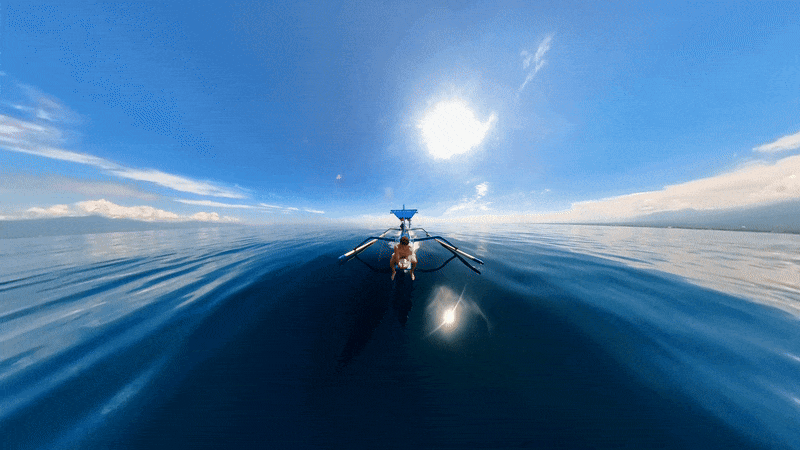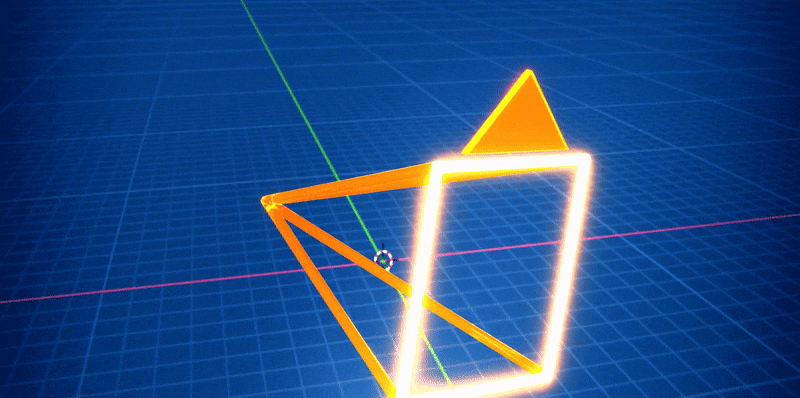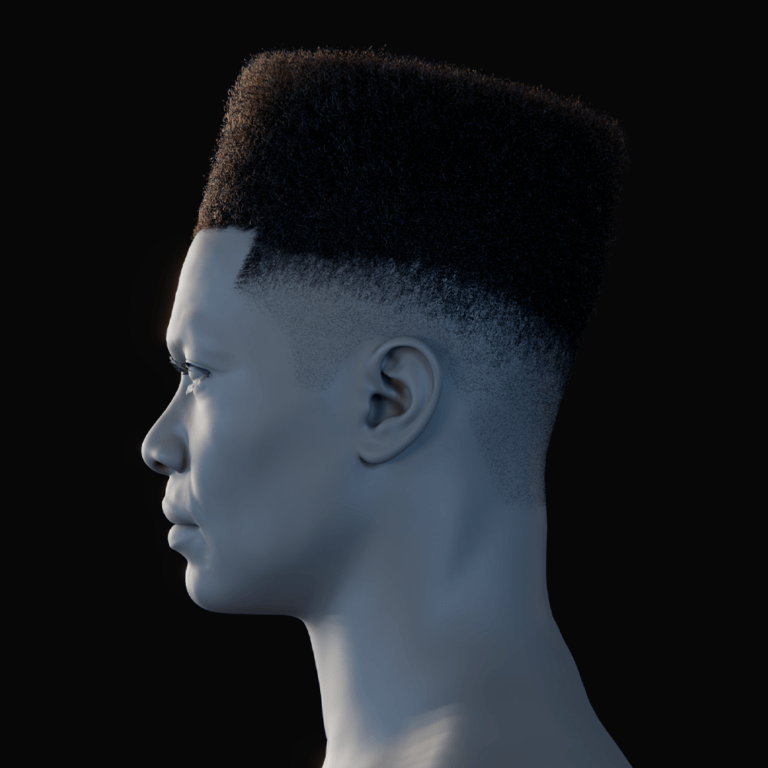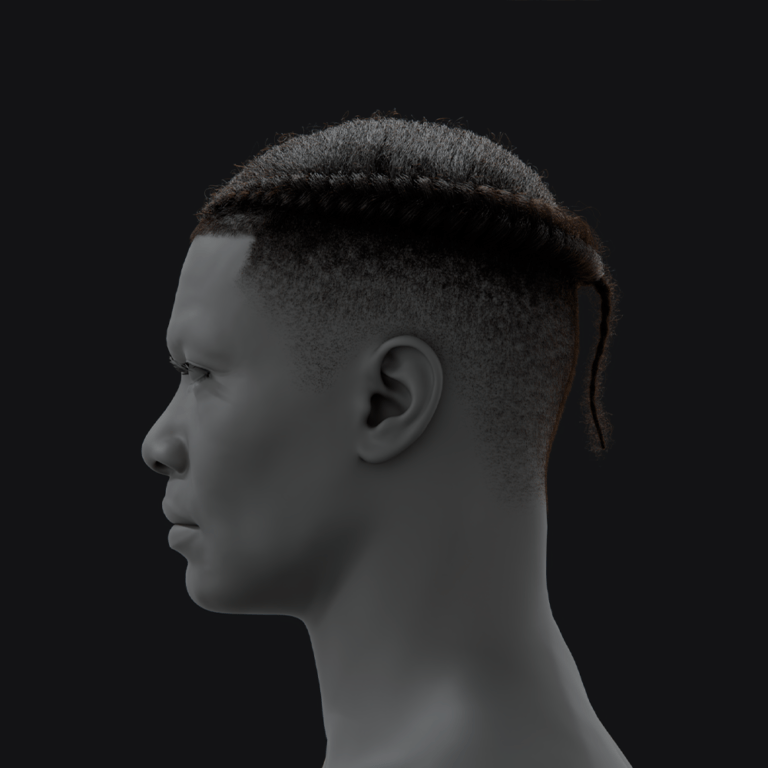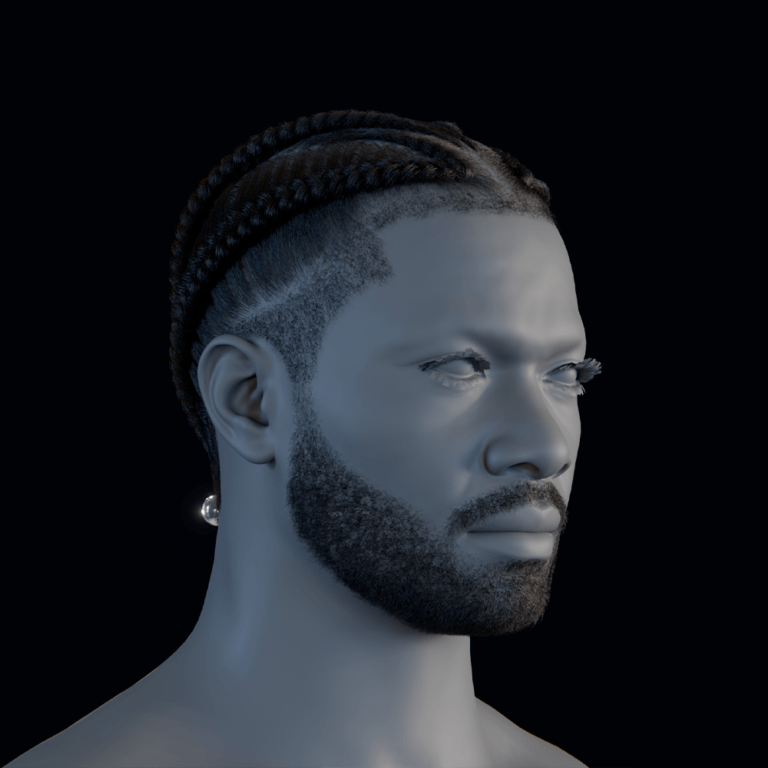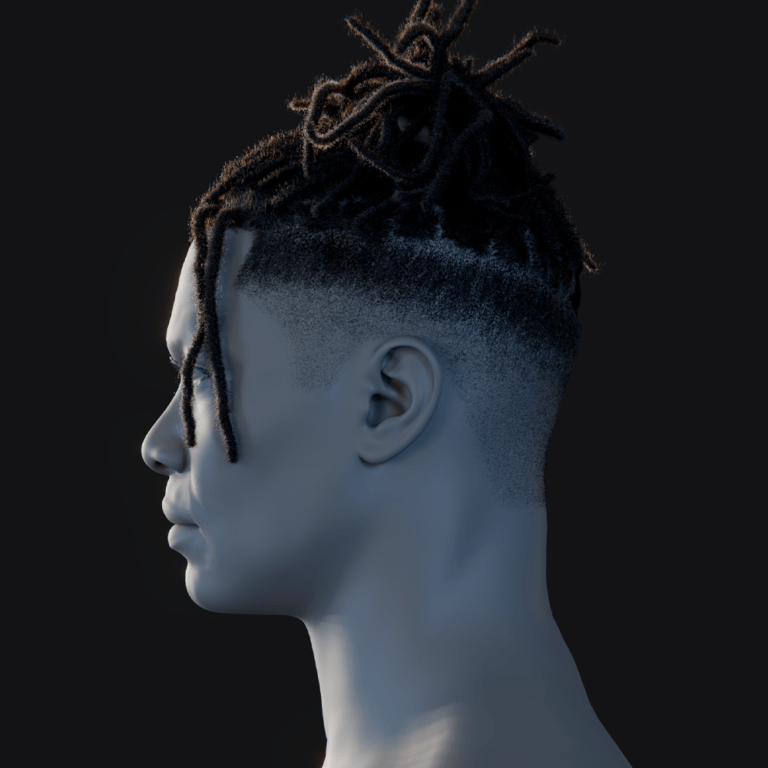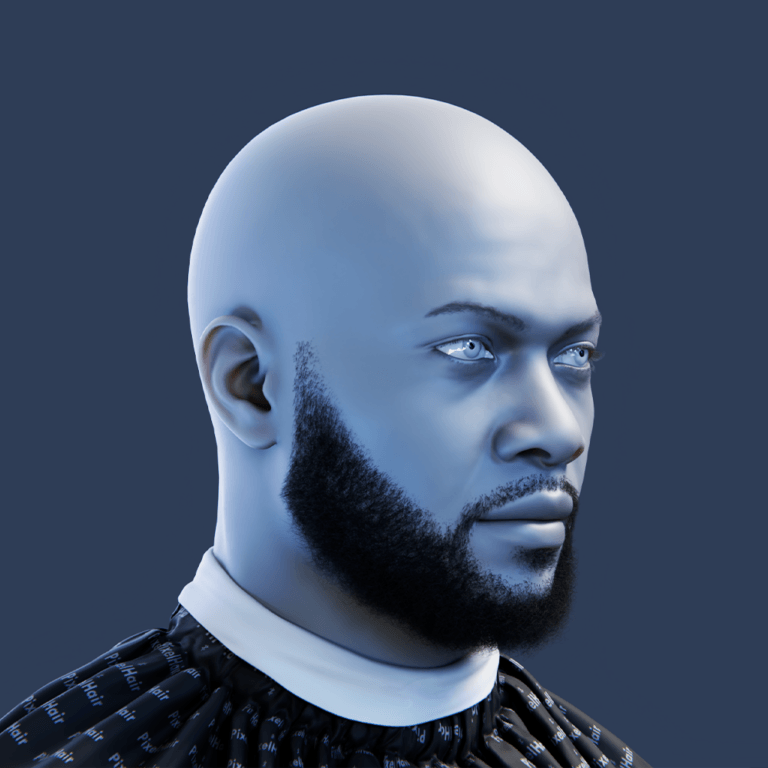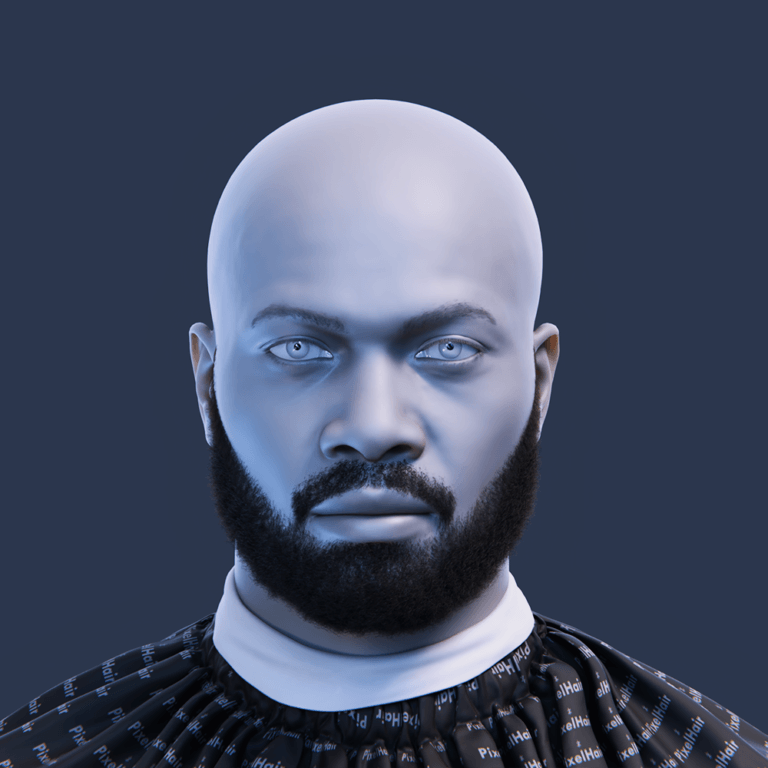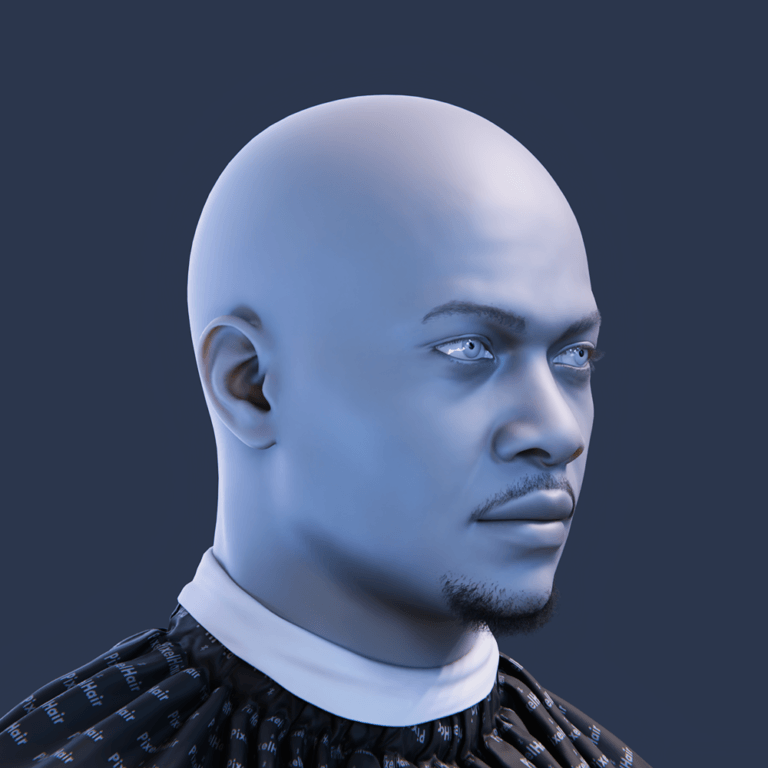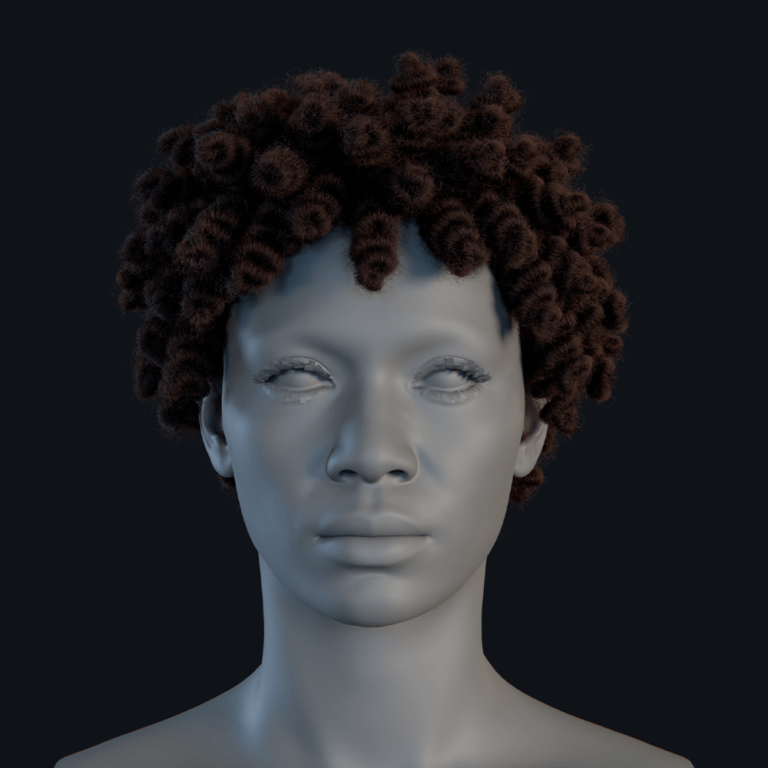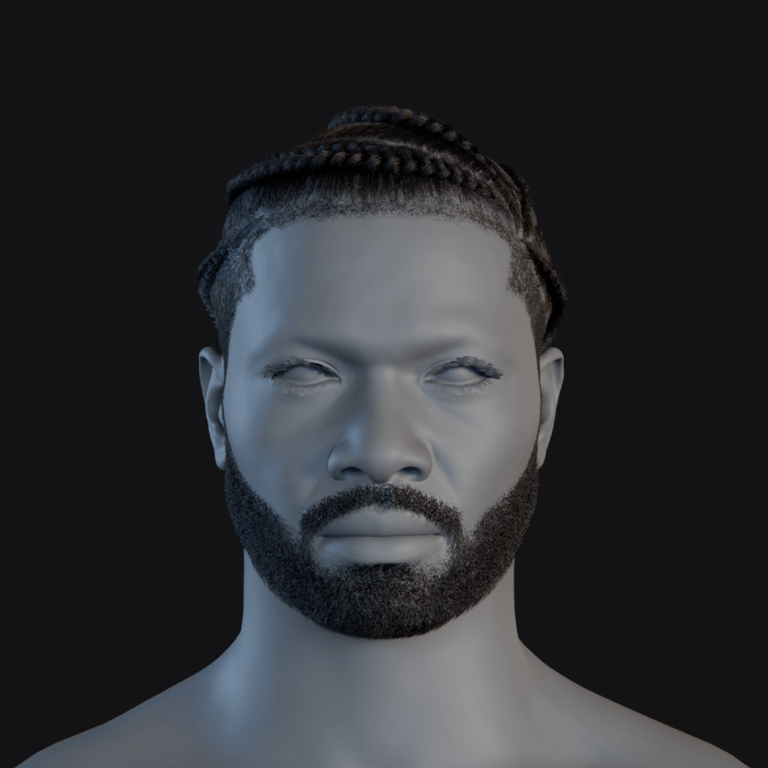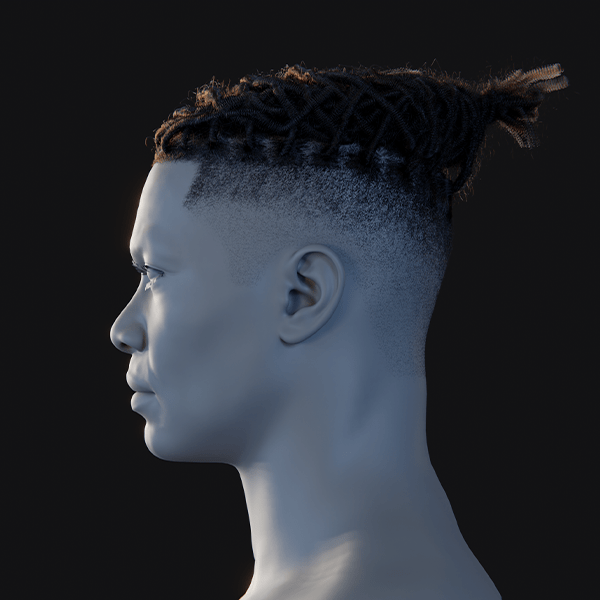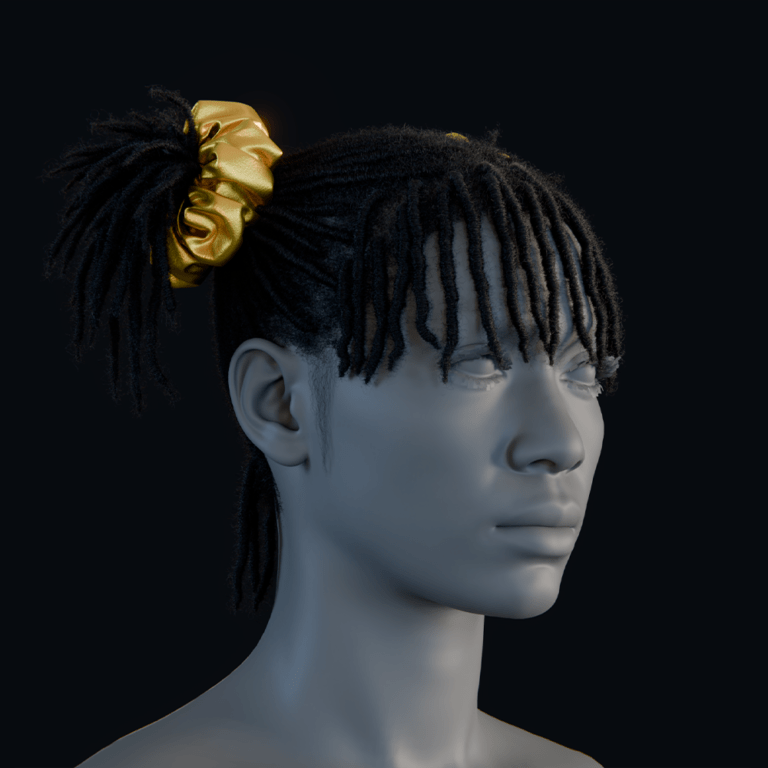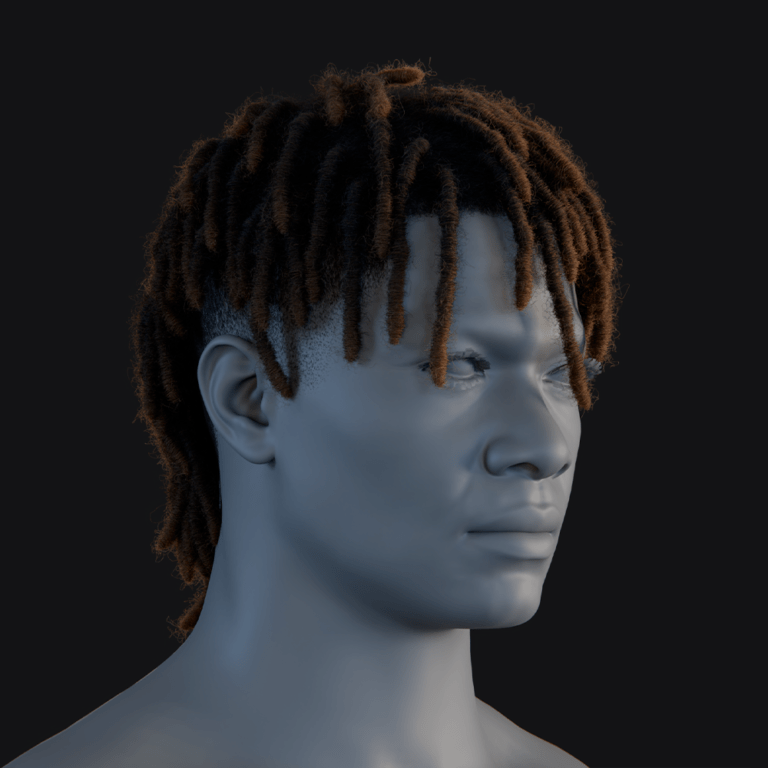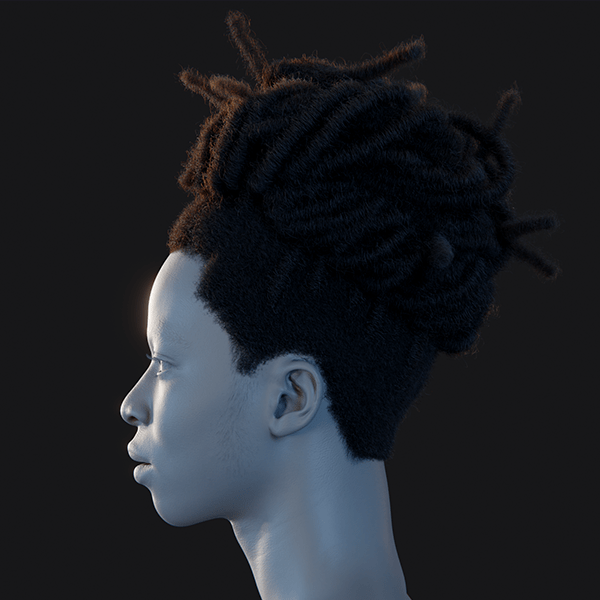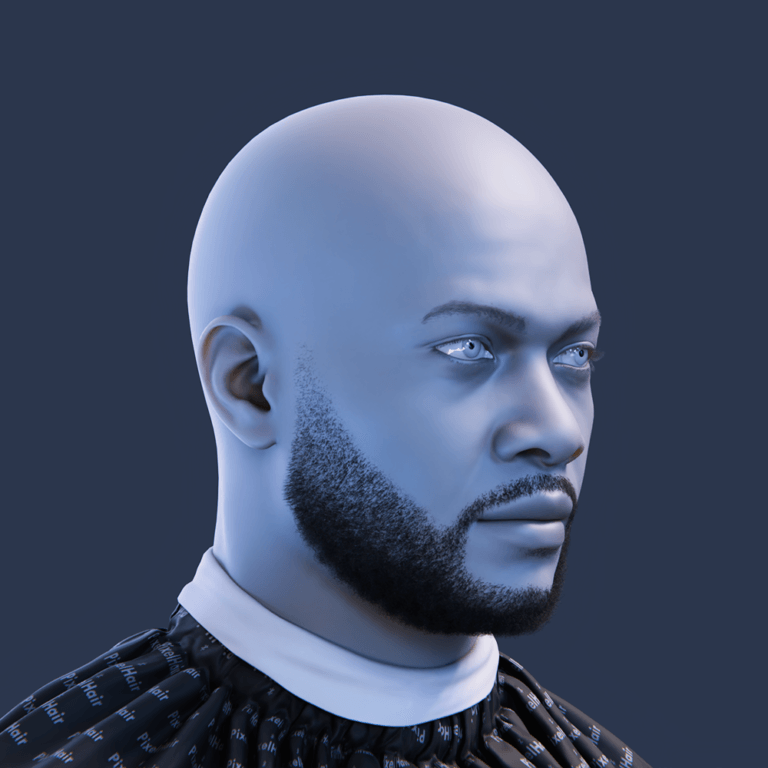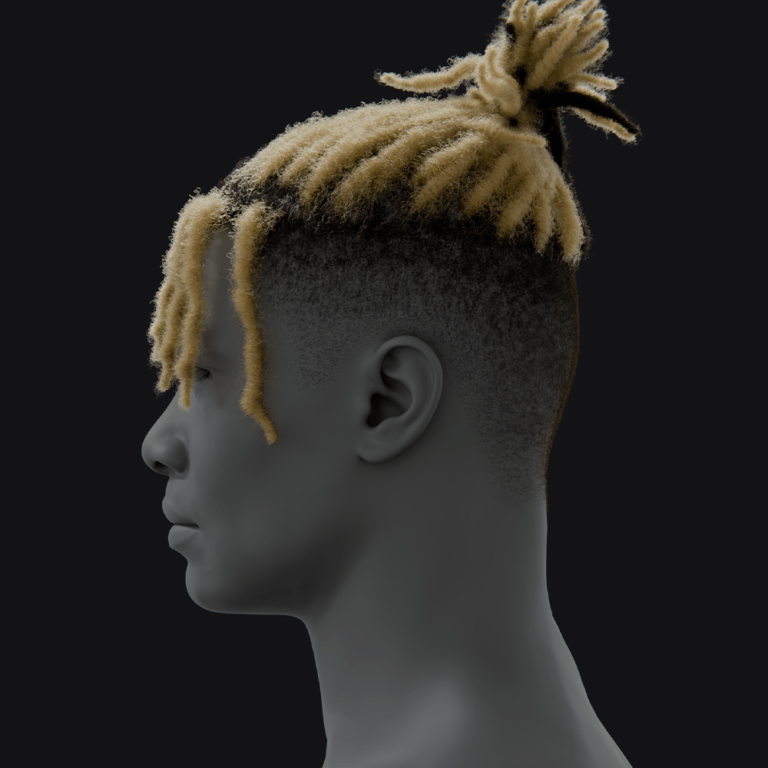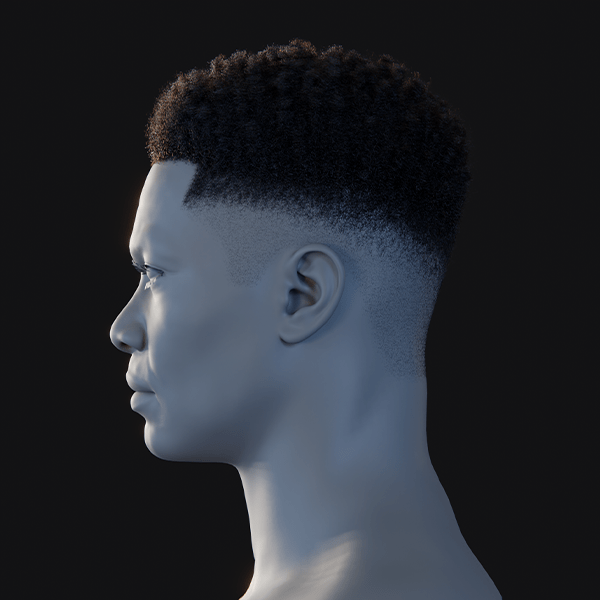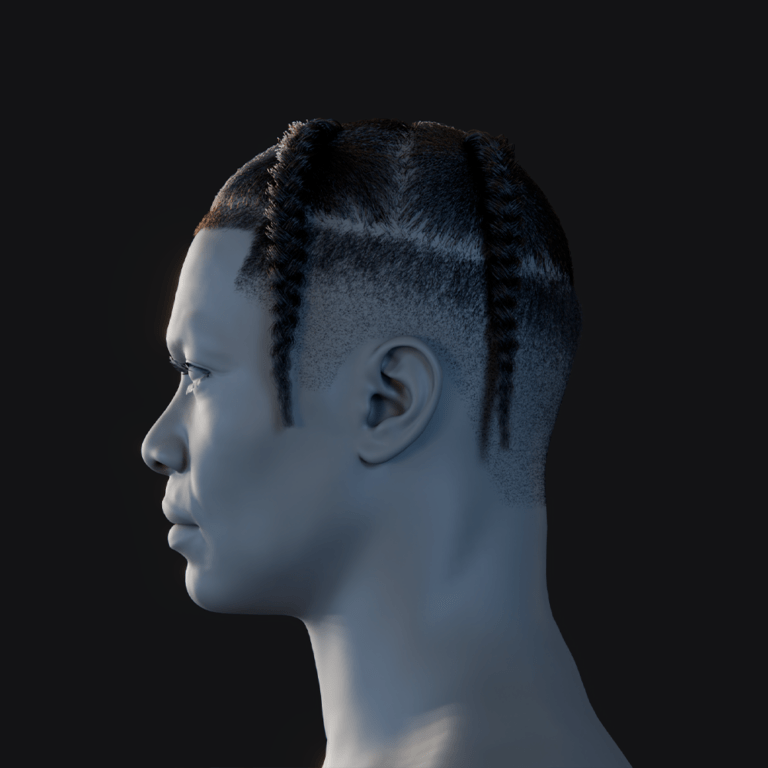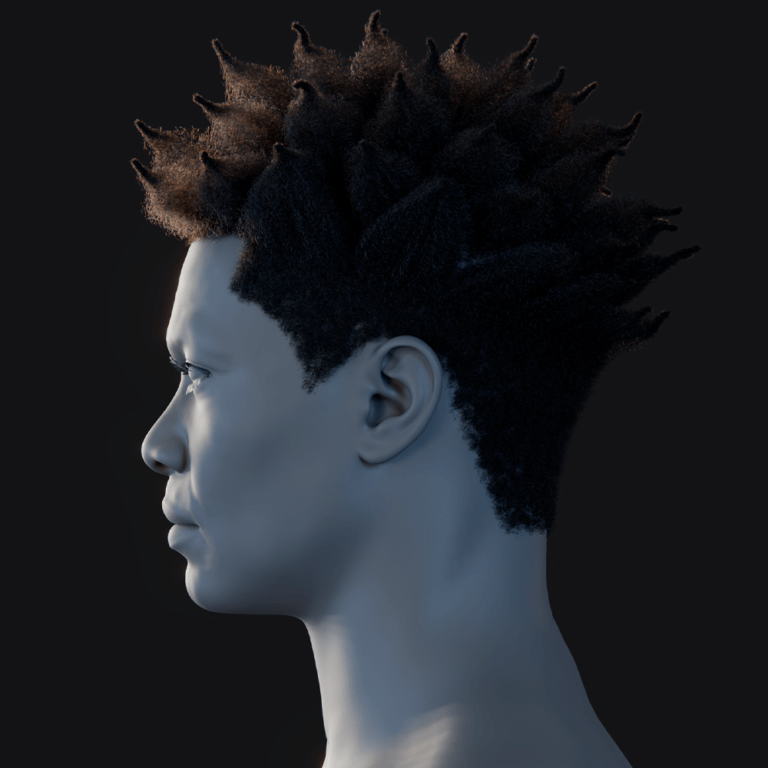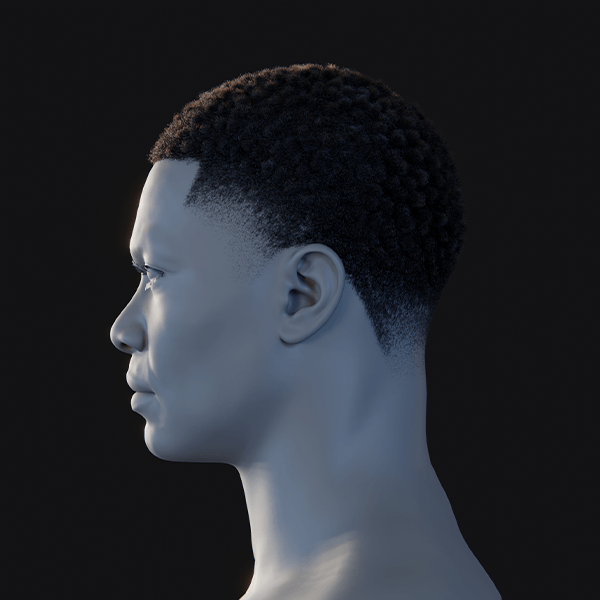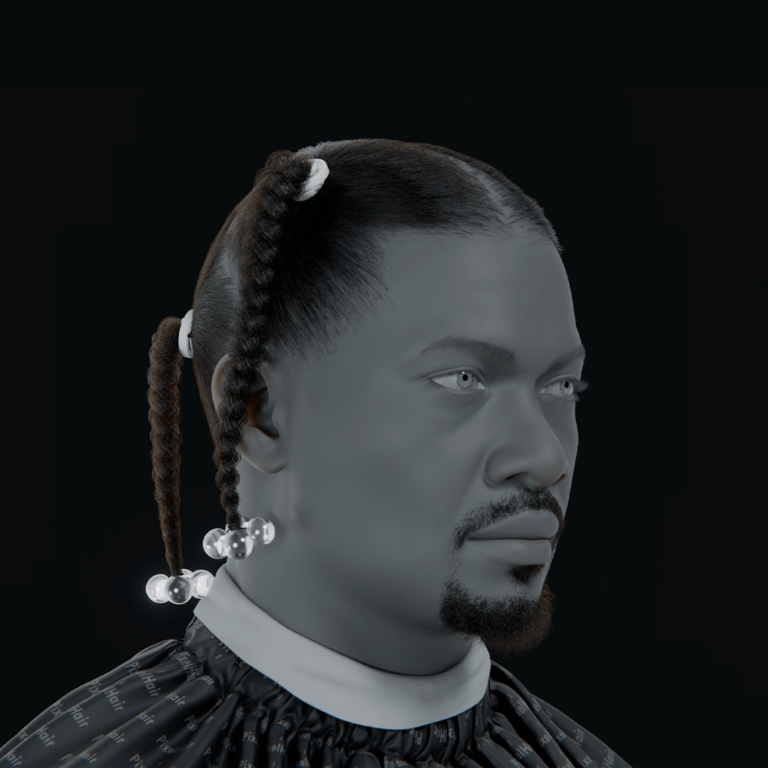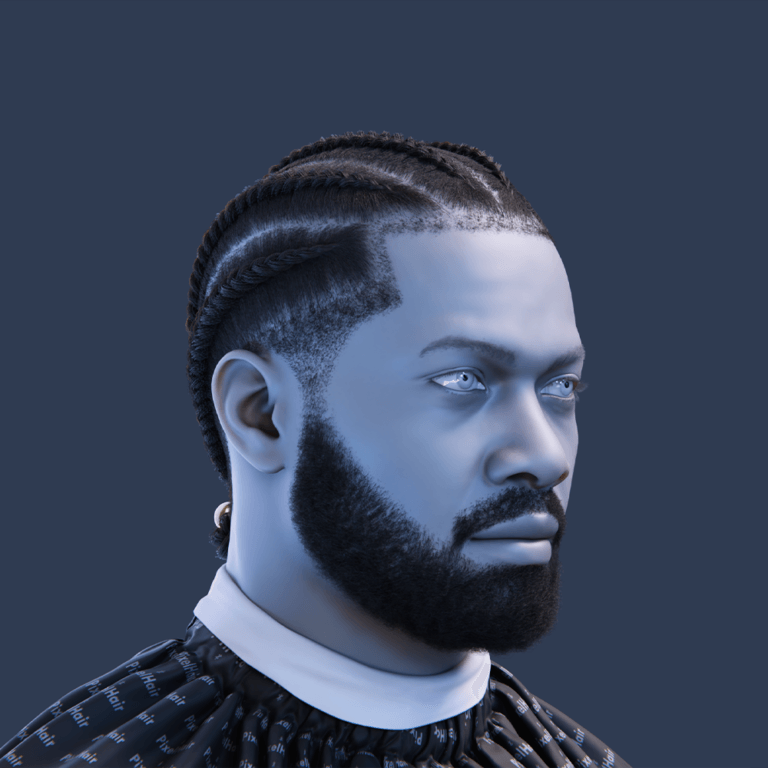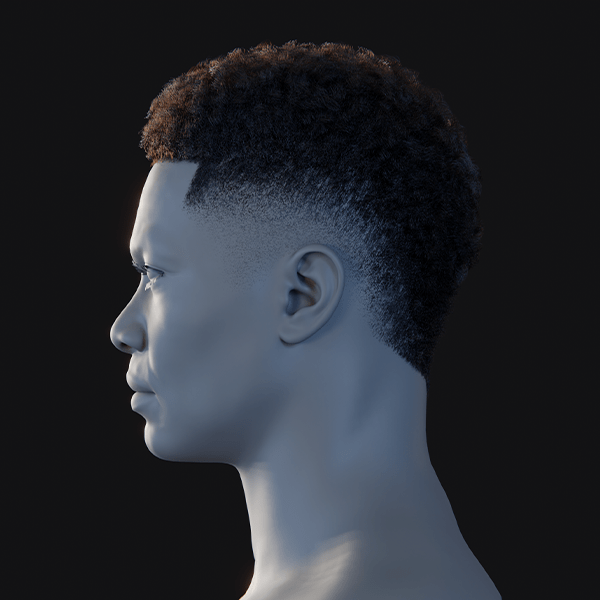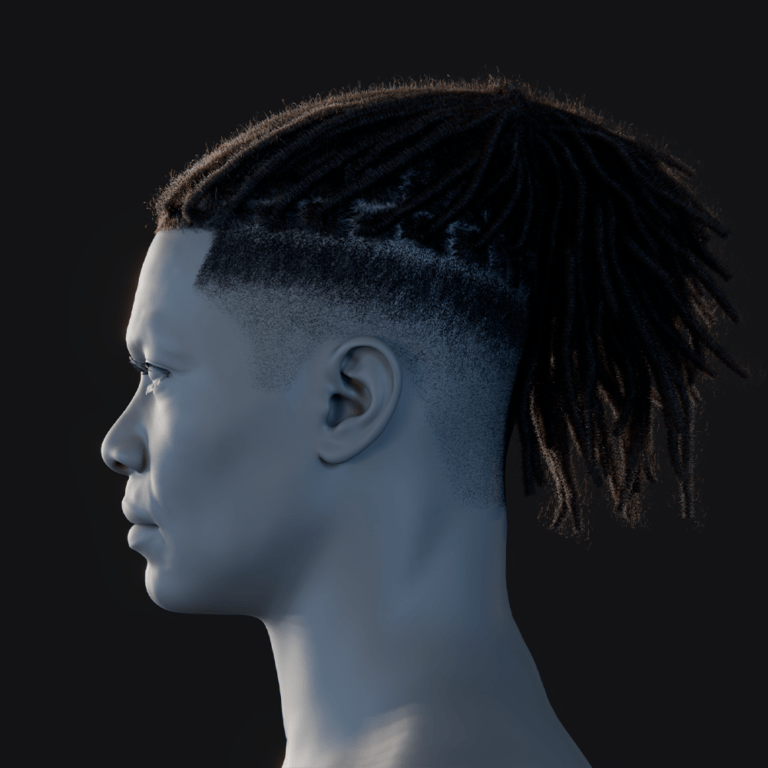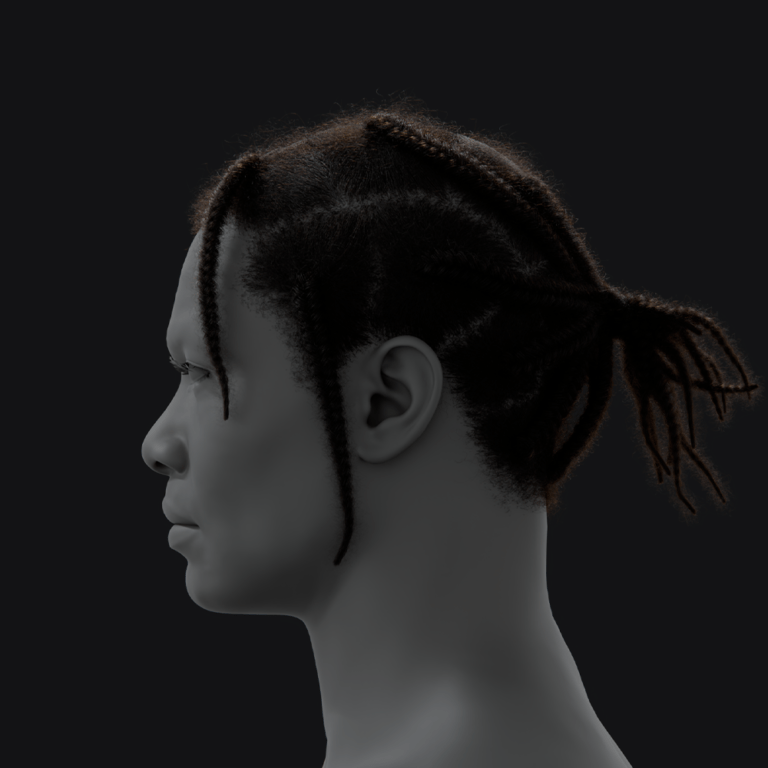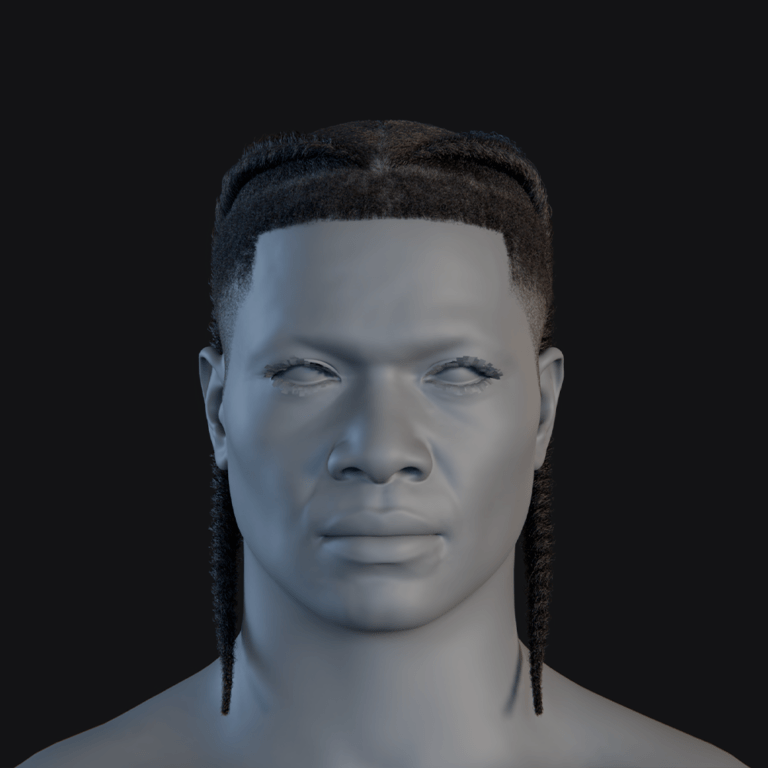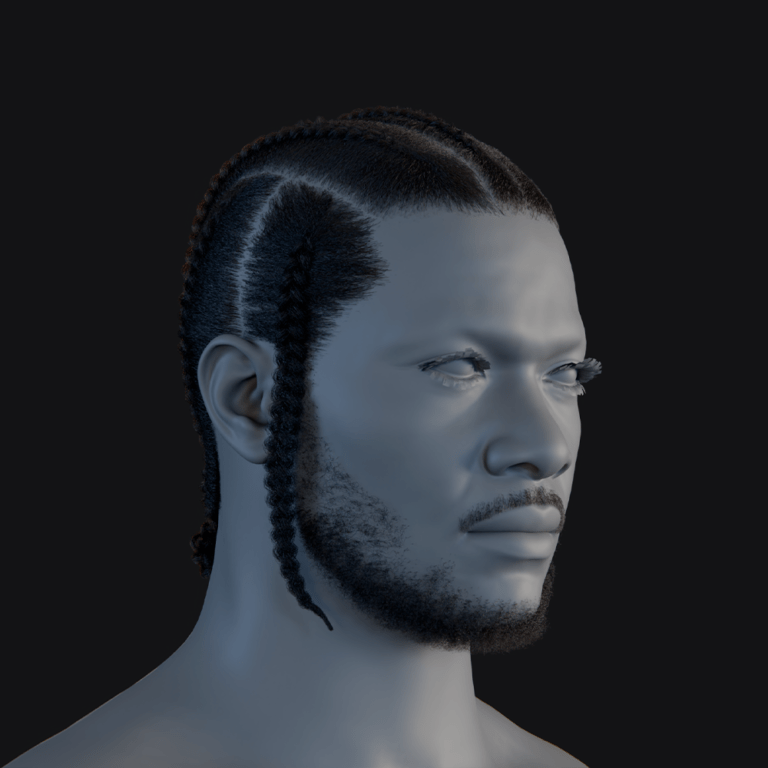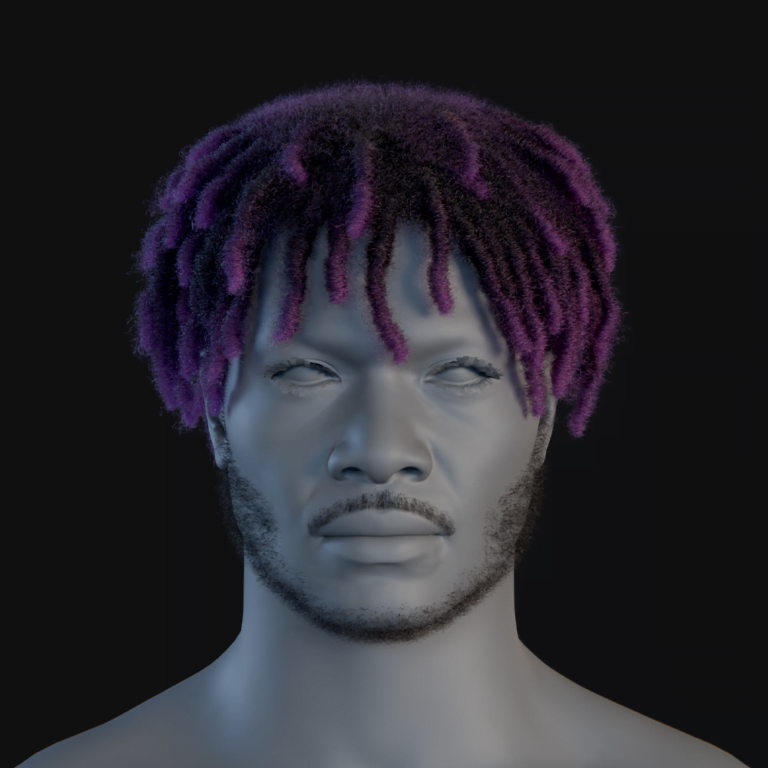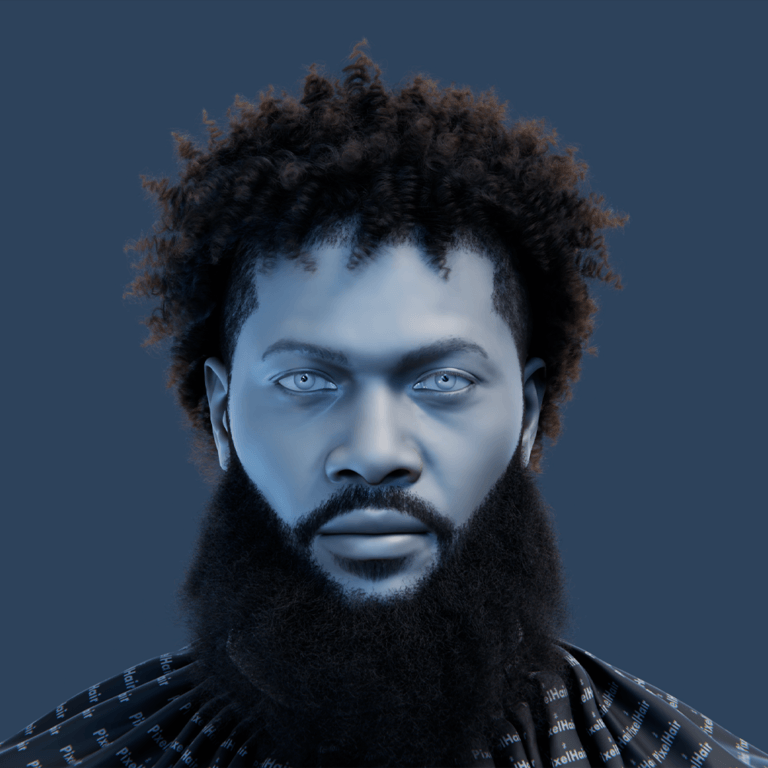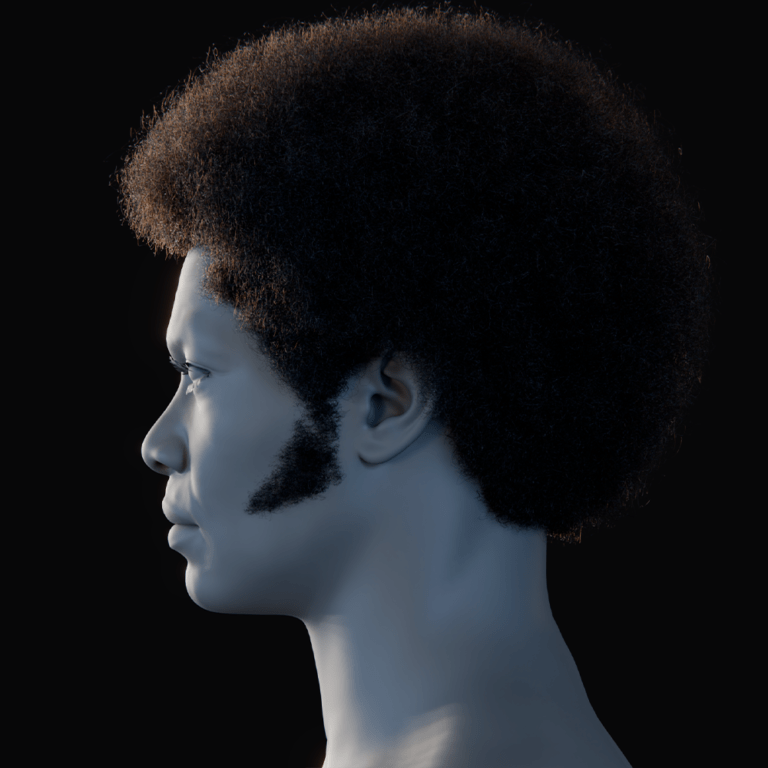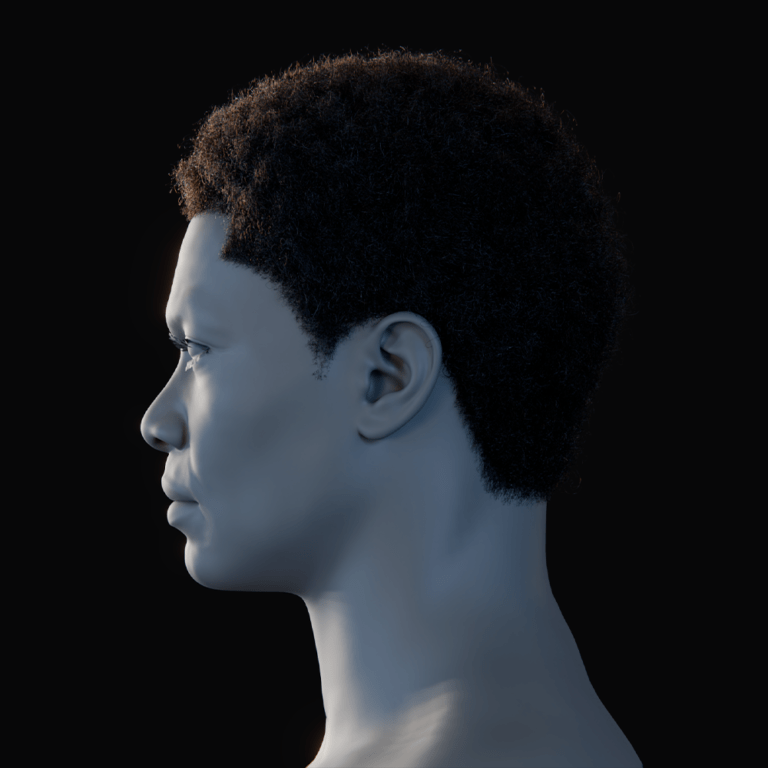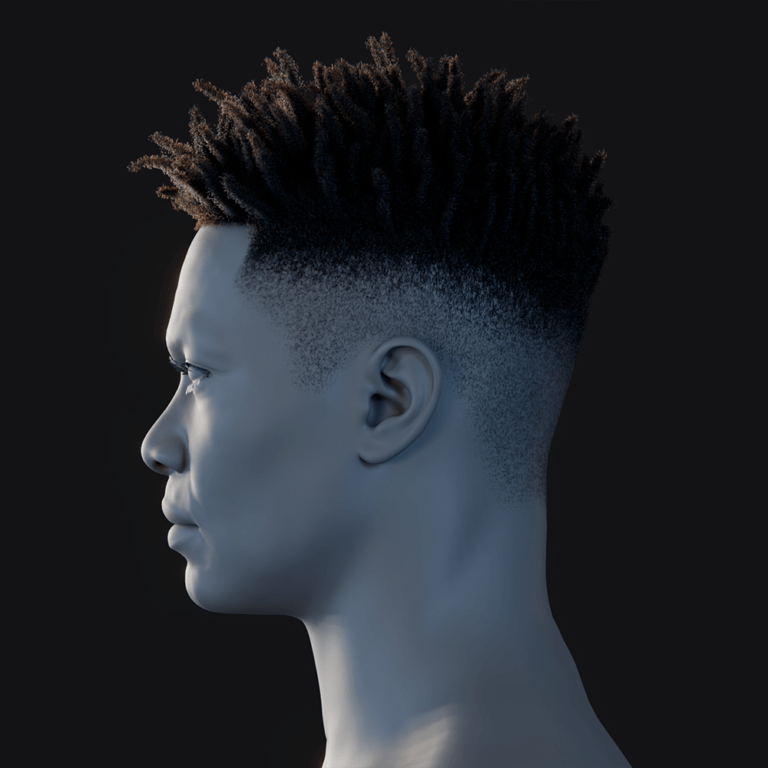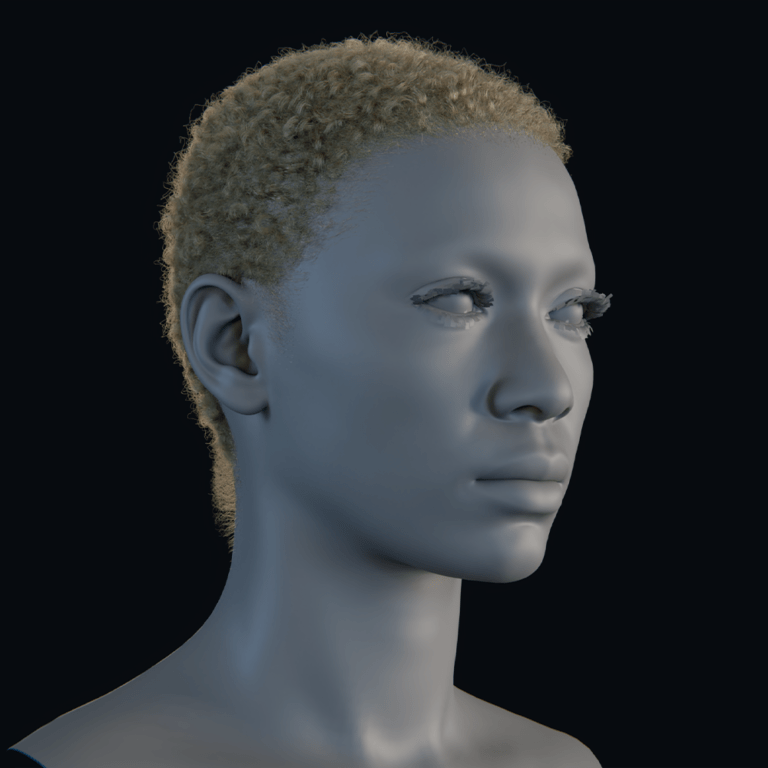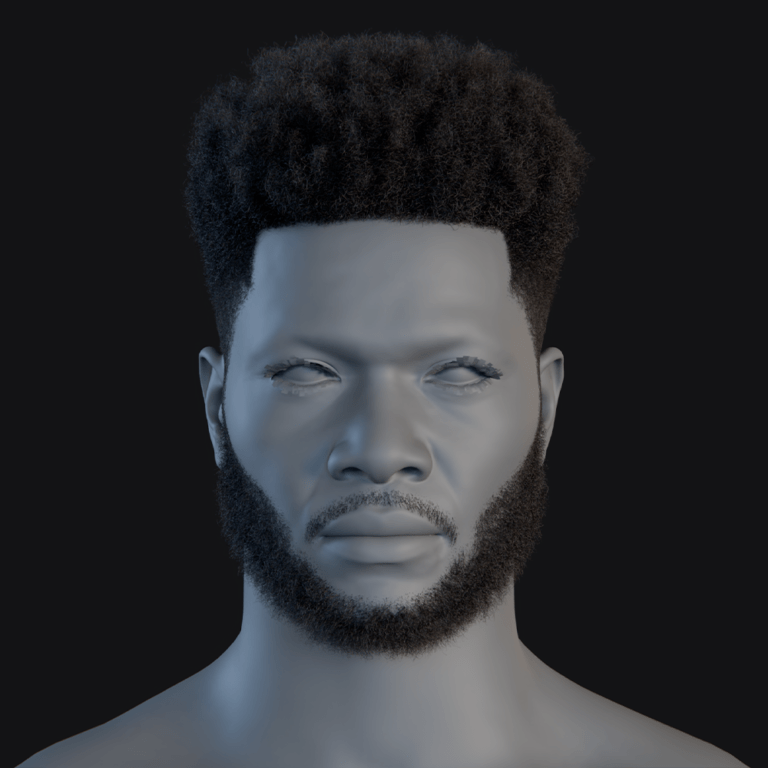In this comprehensive guide, we explore conversational AI in Unreal Engine with MetaHuman, ReadyPlayerMe, Convai, and more. You’ll learn what conversational AI means in the context of Unreal Engine 5 (UE5), how to connect it to high-fidelity MetaHumans or cross-platform Ready Player Me avatars, and what tools and workflows enable real-time interactive characters. We’ll also cover lip-sync animation, voice input, AI services for understanding language, and tips for creating immersive non-player characters (NPCs) in games, simulations, or virtual productions. By the end, you should have a clear roadmap for adding AI-driven dialogue to your UE5 projects in a technically sound and performance-friendly way.
What is conversational AI in Unreal Engine and how does it work?
Conversational AI in Unreal Engine enables characters to engage in dynamic, real-time dialogue with players using AI-driven systems. Unlike scripted lines, it processes player input (text or voice) to generate context-aware responses. It integrates natural language understanding (NLU), dialogue generation, text-to-speech (TTS), and animation for lifelike interactions. Components include AI models for intent recognition, TTS for voice output, and lip-sync for facial animations, often using MetaHumans’ ARKit blendshapes. Plugins like Convai or APIs like OpenAI’s GPT-4 connect these elements via Blueprints or C++ in UE5.
Perception and memory enhance immersion, allowing characters to reference the environment or recall past interactions. Unreal Engine 5.5’s Audio-to-Facial Animation feature further streamlines lip-sync. This creates a human-like conversational loop, making characters appear intelligent and responsive in games.

How do I connect conversational AI to MetaHuman in Unreal Engine 5?
Connecting conversational AI to a MetaHuman in UE5 enables realistic, AI-driven dialogue. Here’s how to set it up:
- Set Up the MetaHuman in UE5: Import a MetaHuman via Quixel Bridge, ensuring the MetaHuman plugin is enabled. This provides a rigged character ready for animation. The MetaHuman asset includes a detailed facial and body rig. Importing via Quixel Bridge is straightforward. Ensure the plugin is active for full functionality. The character is then ready for AI integration.
- Choose a Conversational AI Solution: Select a service like Convai or Inworld AI, which offer UE5 plugins tailored for MetaHumans. These handle dialogue and animation seamlessly. Convai supports MetaHumans with minimal setup. Inworld AI provides similar integration. Both simplify NLU and TTS. Custom APIs like OpenAI require more scripting.
- Install and Enable the Plugin: Download and enable the chosen plugin (e.g., Convai) from the Unreal Marketplace, then restart the project. The plugin adds AI-specific components. Installation is done via Edit > Plugins. Restarting ensures proper loading. Convai components are then accessible.
- Add the MetaHuman to the Scene: Place the MetaHuman Blueprint in your level for interaction. Dragging the Blueprint into the scene creates an instance. It’s ready for player interaction. The Blueprint contains all necessary rigs. It’s possessable for gameplay.
- Attach AI Components to the MetaHuman: Add components to the MetaHuman Blueprint for body animation, facial expressions, and lip-sync.
- Add a Convai Body component: Assigns animation for gestures and idles. Ensures natural body movement. Syncs with dialogue. Enhances visual realism.
- Add a Convai Face component: Controls facial expressions like blinks. Keeps the face lively. Uses MetaHuman’s rig. Adds emotional depth.
- Add the Convai Lip Sync component: Drives real-time lip-sync. Matches phonemes to audio. Uses facial rig. Ensures believable speech.
- Set Up the AI Character Profile: Create a character profile on the AI platform, defining personality and voice. Write a backstory for context. Choose a TTS voice. Save to get a Character ID. Configures AI behavior.
- Configure API Keys in Unreal: Input the AI service’s API key in Project Settings to authenticate. Access Project Settings > Convai. Paste the API key. Ensures secure connection. Authorizes AI functionality.
- Link the MetaHuman to the AI Profile: Assign the Character ID to the MetaHuman’s Convai component. Select the MetaHuman in the level. Input the Character ID. Links AI persona to character. Enables dialogue.
- Implement Input and Output Logic: Set up player input (text or voice) and AI response handling.
- Text Input: Use a UI or console to capture player text. Send to AI via plugin nodes. Receives and processes responses. Triggers TTS and animation.
- Voice Input: Integrate speech-to-text (e.g., Runtime Speech Recognizer). Convert mic input to text. Feed to AI for response. Syncs with lip-sync component.
- Handle the AI Response: Process the AI’s text response, convert to audio, and animate the MetaHuman. AI text is sent to TTS. Audio plays on MetaHuman’s Audio component. Lip-sync component animates face. Ensures seamless delivery.
- Test the Conversation: Play the scene to verify the MetaHuman responds with voice and animation. Approach the MetaHuman and interact. Test text or voice input. Check lip-sync and expressions. Confirms setup functionality.
Plugins like Convai streamline integration by handling animation and AI communication. This setup allows MetaHumans to engage in real-time, unscripted conversations, enhancing game immersion.

What tools are available to add speech and dialogue to 3D characters in UE5?
Several tools enable speech and dialogue for UE5 characters, from AI-driven platforms to modular services. Here are key options:
- Convai (Unreal Engine Plugin): A plugin and cloud service for NPC conversational AI, supporting MetaHumans with NLU, dialogue, and lip-sync. Convai integrates seamlessly with UE5. It handles intent recognition and TTS. Blueprints simplify setup. NPCs gain environmental awareness.
- Inworld AI (Unreal SDK): A character engine for AI-driven NPCs with goals, memories, and emotional dialogue. Inworld supports unscripted conversations. It integrates via UE5 SDK. NPCs express emotions visually. Ideal for complex behaviors.
- OpenAI (GPT) Integration: Uses GPT-3.5/4 for powerful dialogue via plugins like HttpGPT or custom code. Offers flexible language understanding. Requires internet and prompt structuring. Plugins ease API calls. Suits experimental NPCs.
- Google Dialogflow: A conversational framework for intent-based dialogue, integrated via REST API. Excels at intent recognition. Supports context-aware responses. Requires custom integration. Ties to Google’s ecosystem.
- Microsoft Azure Cognitive Services: Provides LUIS and Bot Framework for dialogue, plus speech-to-text and TTS. Offers enterprise-grade NLU. Integrates via HTTP or SDK. Supports custom voices. Requires setup effort.
- IBM Watson Assistant: An enterprise solution for dialogue management, integrated via API. Less common in games. Supports intent detection. Requires REST calls. Suits structured conversations.
- Built-in Unreal Engine Tools (Non-AI): Dialogue Manager and Behavior Trees for scripted dialogue. Handles predefined lines. Not generative AI. Useful for simple interactions. Augments AI systems.
- Speech Recognition Plugins: Enable voice input, like Runtime Speech Recognizer using Whisper. Works offline for transcription. Cross-platform compatibility. Simplifies voice integration. Ensures accurate input.
- Text-to-Speech Solutions: Provide high-quality voice output for characters.
- Replica Studios plugin: Offers game-tailored AI voices. Supports real-time streaming. Easy to integrate. Enhances NPC realism.
- Amazon Polly plugin: Delivers lifelike voices via AWS SDK. Supports multiple languages. Requires setup. High-quality output.
- Microsoft Speech SDK: Accesses Azure’s speech services. Supports real-time voice. Needs coding. Robust for conversations.
- MetaHuman Text-to-Speech (MetaHuman SDK): A third-party SDK for MetaHuman speech. Optimized for MetaHumans. Wraps API calls. Simplifies setup.
- Other Character AI Projects: Emerging tools like NVIDIA ACE or community projects for local AI. NVIDIA demos MetaHuman integration. Runs optimized models locally. Reduces cloud dependency. Suits offline scenarios.
Comprehensive platforms like Convai and Inworld simplify NPC dialogue, while modular services like OpenAI offer flexibility. Combining tools tailors solutions to project needs, balancing ease and control.

Can I use Convai with MetaHuman for real-time conversations?
Yes – Convai is specifically designed to work with MetaHumans for real-time conversations. In fact, Convai showcases MetaHuman integration as a primary use case. The Convai Unreal Engine 5 plugin allows you to add AI conversational capabilities to MetaHuman characters with minimal effort. Once set up, a MetaHuman can engage in human-like dialogue driven by Convai’s AI backend.
To use Convai with a MetaHuman, you would follow the process we outlined earlier: enable the Convai plugin, add your MetaHuman to the scene, and attach Convai components (for body animation, facial animation, and lip-sync) to that character. You also configure a Convai character in their cloud service and plug in the character ID to link your MetaHuman with the AI persona. After that, the MetaHuman can converse in real time.
Convai handles speech input (if using their voice input feature or an external recognizer) and speech output. When a player speaks or types to the MetaHuman, Convai processes the input through its AI (which can understand the intent and context), generates a response, and then uses text-to-speech to have the MetaHuman speak. The plugin’s FaceSync component will automatically animate the MetaHuman’s face to lip-sync the generated speech.
Because MetaHumans are very realistic, the combination of Convai’s dialogue and the MetaHuman’s facial fidelity can be impressive – the character not only says appropriate things but looks the part while doing so. Convai’s system can also give the MetaHuman awareness of its surroundings, meaning if you ask the MetaHuman about an object in the scene that it’s been set to perceive, it can respond accordingly. This goes beyond just chit-chat and moves into interactive behavior, enhancing immersion.
To give an example: imagine a MetaHuman shopkeeper NPC. With Convai, you can click the NPC (or use a push-to-talk key) and ask, “Do you have any health potions for sale?” The Convai AI will interpret this question, and because you’ve defined the NPC’s role and inventory in its backstory or knowledge base, it might respond, “Yes, I do have health potions.
They cost 50 gold each. How many would you like?” The text-to-speech voice (which you selected, maybe it’s a warm middle-aged voice) is played and the MetaHuman’s lips move in sync. You as the player feel like you just had a real conversation with a game character. If you then say “Actually, who are you?” the NPC might recall its backstory and reply with something about being a local alchemist – illustrating context awareness.
This real-time conversational ability is exactly what Convai was built for. It removes the need for manually writing dialogue trees for every possibility and instead leverages AI to generate responses on the fly. Of course, as a developer you still guide the AI by setting the character’s personality and limitations, to ensure the conversation stays relevant to your game.
So to reiterate, Convai and MetaHumans work together seamlessly. Convai’s documentation and tutorials even specifically cover MetaHuman integration, indicating how central that use case is. As long as you have an internet connection for the Convai service during gameplay (Convai’s AI runs in the cloud) and you’ve done the initial setup, your MetaHuman can have real-time, unscripted conversations with players. This opens up a new dimension of interactive storytelling and NPC interaction, leveraging the realism of MetaHumans and the flexibility of AI conversation.

How do I integrate Convai with Unreal Engine and MetaHuman?
Integrating Convai with Unreal Engine and MetaHuman enables AI-driven conversations. Here’s the workflow:
- Install the Convai Plugin: Download and enable the Convai plugin from the Unreal Marketplace, then restart the project. The plugin is available for UE5. Installation occurs via Edit > Plugins. Restarting loads Convai components. Enables AI functionality.
- Add a MetaHuman to Your Project: Import a MetaHuman via Quixel Bridge and place its Blueprint in the level. Quixel Bridge simplifies import. The Blueprint is dragged into the scene. Contains full rigs. Ready for interaction.
- Convert to a Convai Character (if needed): Use Convai’s base character class or add components to the MetaHuman Blueprint. Create a child Blueprint if required. Convai may provide a MetaHuman-specific class. Ensures compatibility. Simplifies component attachment.
- Add Convai Components to the MetaHuman: Attach components for body, face, and lip-sync to the MetaHuman Blueprint.
- Add the Convai Body Animation Component: Assigns idle and gesture animations. Enhances conversational realism. Syncs with dialogue. Uses skeletal mesh.
- Add the Convai Face Animation Component: Drives facial expressions. Keeps face dynamic. Uses MetaHuman’s rig. Adds emotional cues.
- Add the Convai FaceSync Component: Enables real-time lip-sync. Matches audio phonemes. Drives facial rig. Ensures believable speech.
- Set Up Convai API Key: Input the Convai API key in Project Settings to authenticate. Access Project Settings > Convai. Paste key from Convai account. Secures AI connection. Enables cloud functionality.
- Create an AI Character on Convai: Define a character profile with backstory, voice, and behavior.
- Name and Backstory: Write personality and role details. Guides AI responses. Provides context. Enhances dialogue coherence.
- Voice Selection: Choose a TTS voice preset. Matches character persona. Integrates with providers. Ensures fitting audio.
- Behavior Settings: Adjust AI creativity or sensitivity. Customizes response style. May be automated. Saves character ID.
- Link the Character ID in Unreal: Assign the Convai Character ID to the MetaHuman’s component. Select MetaHuman in level. Paste ID in Convai component. Links AI persona. Enables dialogue.
- Blueprint Logic for Initiating Conversation: Set up triggers (e.g., key press) to start conversations. Use Convai’s StartConversation node. Supports text or voice input. Manages audio playback. Ensures player interaction.
- Test In-Editor: Play the scene to verify the MetaHuman converses with lip-sync and animations. Interact with MetaHuman. Test input methods. Check facial animations. Confirms setup success.
Convai’s plugin simplifies integration, linking MetaHuman’s animations with AI dialogue. This creates responsive, immersive NPC interactions in UE5.
Is ReadyPlayerMe compatible with conversational AI systems?
Ready Player Me (RPM) avatars are compatible with conversational AI systems in UE5, functioning similarly to MetaHumans. Their rigged models support facial blendshapes for lip-sync and expressions, making them suitable for AI-driven dialogue. Convai explicitly supports RPM avatars, simplifying integration.
Key considerations for compatibility include:
- Character Rigging: RPM avatars have ARKit blendshapes for facial animations, enabling lip-sync and expressions. Supports Oculus OVRLipSync and ARKit. Drives mouth movements accurately. Compatible with Convai’s FaceSync. Ensures visual fidelity.
- Convai Support for RPM: Convai provides a ConvaiRPM_Character class for seamless RPM integration. Pre-configured for RPM avatars. Loads models at runtime. Links AI persona via Character ID. Simplifies setup.
- Inworld and Others: Inworld’s avatar-agnostic plugin supports RPM avatars for AI dialogue. Applies Inworld’s output to RPM models. Handles text and audio. Supports facial animations. Flexible for various avatars.
- General API approach: Custom APIs (e.g., ChatGPT) can drive RPM avatars with manual setup. Import RPM model. Play AI-generated audio. Animate face via blendshapes. Supports multiple avatars concurrently.
RPM’s lightweight design and Convai’s direct support make it ideal for conversational AI, especially in VR or mobile applications. Their compatibility ensures dynamic, interactive characters across platforms.

How do I bring ReadyPlayerMe avatars into Unreal Engine for interaction?
Bringing Ready Player Me (RPM) avatars into UE5 for conversational AI involves importing and setting up the avatar for interaction. Here’s the process:
- Install the Ready Player Me Unreal Plugin: Download and enable the RPM plugin from the Unreal Marketplace or GitHub, then restart. Supports UE5 and later. Installed via Edit > Plugins. Restart loads plugin assets. Enables avatar functionality.
- Obtain an Avatar: Create an avatar at runtime or import a static GLB/FBX model.
- Runtime: Use RPM’s Avatar Creator for user customization. Loads avatar dynamically. Ideal for multiplayer. Downloads model in-game.
- Design-time: Download a pre-made avatar from RPM’s site. Import as skeletal mesh. Suits static NPCs. Uses API for fetching.
- Load the Avatar in Unreal: Spawn the avatar using the plugin’s loader or Blueprint. Plugin creates skeletal mesh and materials. Spawns avatar in scene. Supports runtime loading. Attaches to character Blueprint.
- Explore the RPM Avatar Content: Access example assets in the Content Browser under Plugin Content. Includes QuickStart map and blueprints. Shows plugin content when enabled. Provides animation setups. Guides integration.
- Set Up Animation and Lip Sync: Configure facial and body animations for dialogue.
- Oculus OVRLipSync: Drives lip-sync via audio analysis. Uses RPM’s blendshapes. Ideal for VR. Ensures accurate mouth movement.
- Convai FaceSync: Adapts Convai’s lip-sync for RPM. Matches audio phonemes. May need rig adjustments. Supports AI dialogue.
- Integrate with AI (Interaction): Connect the avatar to a conversational AI system like Convai. Use ConvaiRPM_Character Blueprint. Assign Character ID for AI. Plays audio on Audio component. Enables conversational logic.
- Test the Avatar: Play the scene to verify avatar movement and dialogue. Walk as RPM avatar. Test AI interactions. Check lip-sync functionality. Confirms setup success.
- Advanced – Customizing Appearance Programmatically: Modify avatar appearance via RPM’s API. Swap outfits or colors at runtime. Enhances dynamic interactions. Requires API setup. Suits adaptive scenarios.
The RPM plugin streamlines avatar integration, and Convai’s support ensures conversational AI compatibility. This creates interactive, customizable characters in UE5.
What are the differences between MetaHuman and ReadyPlayerMe for conversational AI?
MetaHuman and Ready Player Me (RPM) avatars differ in realism, performance, and integration for conversational AI in UE5. MetaHumans offer photorealistic visuals with detailed facial and body rigs, ideal for cinematic NPCs. RPM avatars are stylized, lightweight, and user-customizable, suiting VR or mobile applications. Both support AI dialogue, but setup and use cases vary.
For conversational AI, MetaHumans require more setup but deliver nuanced expressions, while RPM avatars are easier to integrate with plugins like Convai. Here’s a comparison:
- Realism & Style:
- MetaHuman: Hyper-realistic with detailed skin and hair. Suits cinematic quality. High visual fidelity. Ideal for story-driven games.
- RPM: Stylized, semi-realistic look. Lightweight for broad platforms. Less detailed than MetaHuman. Fits VR and mobile.
- Facial Rig & Animation:
- MetaHuman: 50+ ARKit blendshapes for nuanced expressions. Supports advanced lip-sync. Uses UE5.5 audio-to-face. Highly expressive.
- RPM: Standard ARKit blendshapes for basic expressions. Supports OVRLipSync. Less nuanced than MetaHuman. Sufficient for dialogue.
- Body Rig & Animation:
- MetaHuman: UE4 mannequin-compatible with muscle physics. Complex rig for realism. Supports standard animations. High deformation quality.
- RPM: Mannequin-compatible humanoid rig. Simpler deformation. Retargets animations easily. Suits general gameplay.
- Customization Workflow:
- MetaHuman: Cloud-based MetaHuman Creator for realistic variants. Limited to presets. Requires re-import for changes. Developer-driven.
- RPM: Web or in-game creator for user customization. Flexible styles and outfits. Runtime changes via SDK. User-friendly.
- Performance:
- MetaHuman: Resource-heavy with high polygon counts. Needs powerful GPUs. Best for PC/consoles. LODs mitigate impact.
- RPM: Optimized for mobile and VR. Low polygon counts. Runs on lower-end hardware. Highly scalable.
- Integration with Conversational AI:
- MetaHuman: Convai/Inworld-ready with setup. Delivers believable performances. Requires performance management. High visual quality.
- RPM: Convai/Inworld-ready, easier to swap. Programmatic avatar loading. Less expressive but practical. Suits multi-character scenarios.
- Use Case Suitability:
- MetaHuman: Best for main characters or cinematics. Excels in realism-focused projects. High setup cost. Enhances credibility.
- RPM: Ideal for multiplayer or VR. Supports user personalization. Quick to deploy. Balances performance and visuals.
MetaHumans excel in realism but demand resources, while RPM avatars prioritize ease and scalability. The choice depends on project aesthetics and platform needs.

How do I trigger speech and responses using AI prompts in Unreal Engine?
Triggering AI-driven speech in UE5 involves capturing player or game events to send prompts to an AI system, which generates responses for characters. Here’s how to implement it:
- Player-Initiated Dialogue: Trigger dialogue when the player interacts with an NPC via a key press or UI. Detect interaction with a Line Trace and key. Send player input as a prompt. AI generates a response. Triggers TTS and animation.
- NPC-Initiated or Autonomous Dialogue: NPCs speak without player input, like greeting when approached. Use overlap events for proximity triggers. Send a situational prompt to AI. Plays greeting or comment. Enhances immersion.
- Environment/Gameplay Triggers: AI responds to game events, like battles or object interactions. Trigger prompts on events like combat start. AI comments on context. Convai supports scene perception. Adds dynamic dialogue.
- AI Prompt Construction: Craft prompts with context for coherent AI responses. Include NPC backstory and player input. Maintains conversation history. Ensures relevant replies. Convai handles internally.
- Using Blueprints vs Code: Implement triggers and AI calls via Blueprints or C++. Convai uses Blueprint nodes for ease. HTTP nodes call APIs like OpenAI. Handles async responses. Simplifies integration.
- Triggering the actual speech audio: Play AI response as audio via TTS or pre-recorded clips. Convai automates TTS playback. Manual setups call Azure TTS. Plays on Audio component. Syncs with lip-sync.
- Synchronizing Animation with Speech: Animate the NPC to match speech output. Trigger lip-sync with FaceSync or OVRLipSync. Play talking animations. Add head movements. Enhances visual realism.
Blueprints manage triggers and API calls to send prompts and handle responses. This creates seamless, interactive dialogue for AI-driven characters.
Can conversational AI characters respond to voice input in real time?
Yes, conversational AI characters can respond to voice input in real time, creating immersive dialogue. The process involves capturing microphone audio, converting it to text via speech-to-text (STT), processing it with AI, and animating the character’s response. Here’s how to enable it:
- Microphone Capture: Use Unreal’s Audio Capture component to record from the default microphone. Enable microphone support in settings. Works on Windows out-of-the-box. Requires permissions on mobile. Captures raw audio.
- Speech-to-Text Integration: Convert audio to text using STT services or plugins.
- Third-Party APIs: Google, Azure, or Amazon Transcribe for cloud STT. Adds latency. Requires internet. High accuracy.
- Local or Offline STT: Runtime Speech Recognizer with Whisper. Offline and cross-platform. Slight delay. Robust for games.
- Platform-Specific: Windows or Android speech APIs. Limited to specific platforms. Less consistent. Easier for quick tests.
- Real-time vs Push-to-Talk: Decide between continuous listening or push-to-talk for voice input. Push-to-talk uses key press to record. Simplifies implementation. Avoids background noise. Ensures clear input.
- Integrating with AI: Feed STT text to the AI system for response generation. Treat text as typed input. Convai may include STT. Supports cloud or local AI. Triggers response pipeline.
- Handling Response Time: Manage delays to maintain a natural conversation flow. Show NPC “thinking” animations. Display player speech as subtitles. Minimizes perceived latency. Enhances user experience.
Plugins like Runtime Speech Recognizer and Convai enable real-time voice input with minimal latency. This creates a magical, unscripted conversational experience with NPCs.

What AI services support natural language understanding in Unreal Engine?
Several AI services provide natural language understanding (NLU) for UE5, enabling characters to interpret and respond to player input. Here are key options:
- OpenAI GPT Models: GPT-3.5/4 offer powerful NLU and dialogue generation via API or plugins like HttpGPT. Handles free-form queries. Maintains context with history. Requires internet. Suits experimental NPCs.
- Dialogflow CX / ES (by Google): Google’s platform for intent-based NLU, integrated via REST API. Classifies intents and entities. Supports conversation context. Requires training. Ideal for structured dialogue.
- IBM Watson Assistant: Enterprise-grade NLU for dialogue, integrated via API. Detects intents with ML. Less common in games. Requires REST calls. Suits controlled conversations.
- Microsoft LUIS / Azure Bot Service: LUIS provides intent recognition, integrated via SDK or HTTP. Extracts intents and entities. Supports QnA responses. Enterprise-focused. Requires setup effort.
- Amazon Lex: AWS’s NLU service for conversational interfaces, tied to Alexa technology. Parses voice commands. Integrates with Polly. Uses AWS SDK. Good for AWS ecosystems.
- Inworld AI: Game-specific NLU with memory and goals, via Unreal SDK. Interprets context for NPCs. Handles dialogue generation. Supports emotional responses. Simplifies integration.
- Convai API: NLU for game NPCs, abstracted via plugin and cloud service. Processes player input. Identifies intents and objects. Automatic dialogue generation. Streamlines setup.
- Rasa (Open Source): Python-based NLU framework for custom dialogue flows. Runs on a local server. Trains custom intents. Requires Python knowledge. Free and flexible.
- NVIDIA NeMo / Megatron: Local NLU models for high-end systems without internet. Complex to integrate. Requires significant compute. Suits offline scenarios. Advanced for enthusiasts.
OpenAI and game-specific services like Convai and Inworld are popular for their flexibility and ease. Structured platforms like Dialogflow suit controlled dialogue, while open-source options offer offline control.
How do I set up microphone input for live conversations with MetaHuman characters?
Setting up microphone input for live MetaHuman conversations involves capturing audio, converting it to text, and feeding it to AI. Here’s the process:
- Enable Mic Input in Project Settings: Allow microphone access for your platform in Unreal settings. Enable under Platforms settings. Windows works natively. Mobile needs permissions. Ensures audio capture.
- Audio Capture Component: Use Unreal’s UAudioCapture to record microphone input. Add to an actor. Starts recording via Blueprint. Outputs to submix. Routes to STT system.
- Use a Speech Recognition Plugin: Integrate STT with Runtime Speech Recognizer (Whisper) for ease. Add SpeechRecognizer component. Provides Start/Stop nodes. Returns text via events. Works offline.
- Push-to-Talk vs Always Listening: Choose push-to-talk for controlled voice input. Hold key to record. Stops on release. Avoids noise issues. Triggers STT processing.
- MetaHuman Considerations: Animate MetaHuman to appear attentive during player speech. Use mic amplitude for reactions. Play idle animations. Enhances immersion. Adds polish.
- Echo Cancel / Noise: Mitigate feedback from game audio into the microphone. Use STT with noise cancellation. Whisper handles noise well. Test in quiet environments. Ensures clarity.
- Testing the Mic: Verify microphone functionality across target platforms. Test on Windows first. Check permissions on mobile. Confirm audio capture. Validates setup.
- Using Azure or Google STT via SDK: Use cloud STT for real-time recognition if preferred. Azure plugin supports continuous STT. Requires account and setup. Offers high accuracy. Adds latency.
- Multiple Languages: Support non-English input with multilingual STT. Whisper supports many languages. Configure API language settings. Ensures broad accessibility. Matches AI capabilities.
- Latency Minimization: Optimize for quick response to maintain natural flow. Use short utterances. Implement push-to-talk. Show feedback during processing. Reduces perceived delay.
The Runtime Speech Recognizer plugin simplifies offline STT, while cloud services like Azure offer robust alternatives. This setup enables seamless, live voice interactions with MetaHumans.

Can I use ChatGPT or OpenAI with Unreal Engine characters?
Integrating ChatGPT or OpenAI’s GPT models with Unreal Engine characters enables dynamic NPC dialogue. Using OpenAI’s RESTful APIs, developers can send HTTP POST requests from Unreal to retrieve AI-generated responses, parsed as JSON for in-game dialogue. Plugins like HttpGPT simplify this with Blueprint nodes, reducing manual request handling. Prompt engineering ensures the AI stays in character, but developers must filter outputs to avoid inappropriate responses.
API usage requires a paid key, secured to prevent exposure, often via a backend server. Local models like Llama offer offline alternatives but demand significant hardware and may yield lower quality. The workflow involves sending player input, constructing contextual prompts, and triggering text-to-speech (TTS) and animations. OpenAI’s flexibility supports rich conversations, though it lacks inherent game knowledge, requiring lore injection. Performance considerations include managing API costs and rate limits.
This approach creates engaging NPCs with nuanced dialogue. Plugins and careful prompt design streamline integration, enhancing Unreal Engine character interactivity.
How do I animate facial expressions based on AI-driven dialogue in MetaHuman?
Animating facial expressions for AI-driven MetaHuman dialogue requires lip-syncing for speech and emotional expressions for context. MetaHumans’ facial rig, using ARKit blendshapes, supports precise control for realistic animations.
Here’s how you can handle facial animation for AI dialogue:
- Lip-Sync (Jaw, Lips, Tongue movements): Use plugins like Convai’s FaceSync for automatic lip-sync or OVRLipSync for real-time viseme mapping. MetaHuman Animator generates animations from audio in UE5.5. Third-party tools like FaceFX also drive blendshapes.
- Emotional Expressions: Analyze AI text for sentiment to trigger expressions like smiles or frowns. Inworld provides emotion tags for direct mapping. Pre-animated blends or procedural Blueprint control can enhance expressions. Convai offers idle animations for lifelike faces.
- Eye Contact and Head Movement: Implement gaze tracking to focus on players. Add subtle head nods via Blueprints for natural conversation. Enhances engagement without complex rigging. MetaHumans’ gaze system simplifies setup.
- Using MetaHuman Animator (if applicable): Pre-record expressions for static dialogue using MetaHuman Animator. Not suitable for dynamic AI but useful for testing. Combines with runtime solutions for flexibility. Supports high-fidelity results.
- Testing and Iteration: Test lip-sync and expressions for various dialogue types. Ensure visemes align with audio and expressions don’t clash. Subtle animations prevent cartoonish results. Iterative tweaking ensures realism.
- Using Control Rig Live: Drive facial controls via Control Rig at runtime. Set blendshape curves based on emotion states. Offers precise dynamic control. Advanced but effective for custom animations.
Automated lip-sync and emotion-driven expressions create compelling MetaHuman animations. Combining plugins and rule-based systems ensures lifelike, responsive NPC faces.

What is the best workflow to combine AI voice, lipsync, and animation in UE5?
Combining AI voice, lip-sync, and animation in UE5 creates cohesive NPC performances. The workflow integrates text generation, text-to-speech (TTS), lip-sync, and layered animations for dynamic interactions.
The process starts with AI generating dialogue text, optionally with emotion tags. TTS systems like Convai, Amazon Polly, or ElevenLabs convert text to audio, with fast, high-quality voices critical for immersion. Audio triggers lip-sync via plugins like Convai FaceSync or OVRLipSync, ensuring mouth movements match speech. Simultaneously, facial expressions and body gestures layer onto the animation blueprint, using sentiment analysis or predefined montages for talking idles. Timing is key: slight pre-speech mouth movements and natural post-speech pauses enhance realism. Testing each component text, audio, lip-sync, and animations ensures synchronization. For real-time scenarios, automation via Blueprints minimizes manual triggers, while cinematics can use Sequencer for precise control.
This pipeline delivers seamless AI-driven characters. Leveraging plugins and layered animations ensures performance and visual coherence in UE5.
How do I create immersive NPCs using conversational AI in Unreal Engine?
Creating immersive NPCs with conversational AI in Unreal Engine involves blending dynamic dialogue, lifelike visuals, and game integration for engaging characters. Here are key practices to make AI-driven NPCs truly engaging:
- Deeply Integrate NPCs into Gameplay: Link AI responses to game mechanics, like triggering trade UIs. Use Convai or Inworld action triggers for events. Enhances interactivity. Connects dialogue to gameplay.
- World Context and Memory: Enable NPCs to reference scene objects or past interactions. Update AI knowledge bases dynamically. Provides contextual awareness. Makes NPCs feel alive.
- Rich Personalities and Backstories: Define detailed personas for consistent NPC behavior. Configure traits in Convai or Inworld. Shapes tone and dialogue. Creates distinct characters.
- Environmental Reactivity: Trigger dialogue based on game events like weather or player actions. Blend scripted prompts with AI speech. Increases situational awareness. Feels organic.
- Multi-modal Interaction: Support voice input and visual cues like expressions. Implement gaze tracking for focus. Enhances natural interaction. Leverages MetaHuman expressiveness.
- Consistent Art and Voice: Match NPC visuals and voice to their backstory. Use PixelHair for unique looks. Reinforces character identity. Ensures cohesive presentation.
- Testing Player Expectations: Playtest to handle off-script inputs. Add fallback responses for low-confidence AI outputs. Maintains conversation flow. Keeps immersion intact.
- Blend AI with Traditional Design: Use AI for open-ended dialogue, scripted trees for story beats. Masks transitions for coherence. Balances freedom and control. Suits narrative needs.
- Performance Management: Limit active AI to nearby NPCs. Use simple barks for distant ones. Reduces performance load. Supports multiple characters.
Immersive NPCs combine AI dialogue with thoughtful design. Proper integration and visual fidelity create memorable, interactive characters in Unreal Engine.

Can conversational AI be used in games, simulations, or virtual production?
Absolutely – conversational AI is being used across games, simulations, and virtual production, and its role is growing rapidly. The technology is flexible and can adapt to multiple use cases:
- Games: Powers dynamic NPC dialogue in RPGs and open-world games. Increases replayability with varied interactions. Enhances immersion in narrative-driven titles. Proven in mods for Skyrim and GTA V.
- Training Simulations: Enables lifelike virtual patients or civilians in medical or military training. Supports varied responses for repeated scenarios. Reduces scripting needs. Improves trainee engagement.
- Virtual Reality & Metaverse: Populates VR worlds with interactive AI characters. Enhances presence with natural dialogue and gestures. Suits virtual companions or guides. Elevates immersive experiences.
- Virtual Production and Film: Assists in pre-visualization with improvised dialogue. Automates background chatter for scenes. Supports machinima with dynamic scripts. Speeds up creative workflows.
- Interactive Storytelling & Education: Enables genres like AI-driven mysteries or historical conversations. Delivers lore through dialogue. Blurs game and education lines. Engages users naturally.
- Enterprise Applications: Creates virtual assistants or event hosts with MetaHumans. Handles audience questions dynamically. Enhances branded interactions. Leverages UE’s visual fidelity.
- NVIDIA ACE for Unreal: Simplifies AI integration with UE5 plugins. Includes speech recognition and animation tools. Targets real-time applications. Streamlines development.
Conversational AI enhances interactivity across domains, supported by Unreal’s rendering capabilities. Guardrails ensure appropriate outputs, making it transformative for dynamic storytelling.
How can PixelHair be used to add custom hairstyles to MetaHuman or ReadyPlayerMe avatars powered by conversational AI?
PixelHair is a brand of high-quality 3D hair assets designed for Blender and Unreal Engine (including MetaHumans), and it’s a great way to customize the look of your AI-driven characters. Even the smartest AI NPC can break immersion if they all look the same – PixelHair helps by giving you a variety of realistic hairstyles to make each character distinct. Here’s how you can use PixelHair with MetaHuman and Ready Player Me avatars:
- PixelHair for MetaHumans: Import PixelHair groom assets into Unreal. Attach to MetaHuman via Groom Component. Adjust positioning with hair cap. Apply physics and optimize LODs for performance.
- PixelHair for Ready Player Me: Export RPM avatar to Blender, attach PixelHair groom. Convert to hair cards for lightweight use. Re-import to Unreal as mesh or groom. Suits high-fidelity platforms.
PixelHair enhances NPC visual identity, complementing AI dialogue. Its integration with MetaHumans is straightforward, while RPM requires additional steps for compatibility.

What are the performance considerations when running AI-driven characters in UE5?
Running AI-driven characters in UE5 requires balancing game performance and AI latency. Key considerations include CPU usage, GPU rendering, memory, and network demands for smooth interactions.
Asynchronous AI tasks, like cloud API calls, prevent game thread stalls, while local models demand careful threading to avoid hitches. MetaHuman rendering, especially facial animations and groom hair, is GPU-intensive, requiring LODs for multiple characters. Memory usage grows with conversation histories or multiple AI instances, mitigated by external storage. Network latency affects cloud AI responsiveness, necessitating lean prompts and fallbacks. Limiting active AI NPCs to nearby interactions reduces processing load. Animation and audio, like lip-sync and TTS, add overhead, optimized by server-side computation or simplified rigs. Profiling with Unreal Insights identifies bottlenecks. User expectations demand sub-2-second responses, supported by visual cues like “thinking” animations.
Smart design with asynchronous processing and optimization ensures smooth AI character performance. This enables immersive interactions without compromising UE5’s visual fidelity.
Are there tutorials for using Convai, ReadyPlayerMe, or MetaHuman with conversational AI?
Yes, there are plenty of tutorials and resources available for integrating Convai, ReadyPlayerMe, and MetaHumans with conversational AI. Here’s a roundup of some useful ones (and what you can expect to learn from them):
- Convai Tutorials: Convai’s documentation and YouTube series cover plugin setup, MetaHuman integration, and voice input. Blog posts detail RPM usage and lip-sync customization. GitHub SDK offers examples. Community forums provide troubleshooting tips.
- Ready Player Me + Unreal Tutorials: RPM’s Quickstart guide explains avatar import and setup. YouTube videos demonstrate third-person controller integration. Convai tutorials include RPM-specific lip-sync mapping. Forum Q&As address plugin issues.
- MetaHuman + AI Tutorials: Epic’s livestreams showcase AI-driven MetaHumans. Community videos detail ChatGPT integration. Digital Catapult’s case study offers high-level guidance. MetaHuman SDK includes chatbot setup instructions.
- Other Related Tutorials: Inworld’s Unreal SDK tutorials apply broadly. HttpGPT guides cover OpenAI integration. Voice input tutorials support Microsoft or Google services. PixelHair tutorials enhance character customization.
Official and community tutorials provide comprehensive guidance for AI integration. Starting with Convai’s series and expanding to specific avatar or voice tutorials ensures effective learning.

How is conversational AI changing interactive storytelling in Unreal Engine projects?
Conversational AI transforms interactive storytelling in Unreal Engine by enabling dynamic, player-driven narratives. It shifts from fixed dialogue trees to flexible conversations, enhancing immersion and personalization.
Players steer stories through open-ended dialogue, uncovering lore naturally, as AI NPCs respond with context-aware, varied lines. Characters feel alive, revealing personalities dynamically, strengthening emotional engagement. AI extends content lifespan in live-service games by generating incidental dialogue, supporting endless role-playing. New formats like AI-driven mysteries or interactive theater emerge, leveraging UE’s visuals. Challenges include maintaining narrative focus, addressed through hybrid designs blending AI with scripted moments. In virtual production, AI aids improvisation, enriching pre-visualization and transmedia content. Dynamic lore delivery through dialogue replaces static codex entries, making storytelling organic. Unreal’s high-fidelity rendering amplifies these effects, creating emergent, engaging experiences.
This evolution fosters personalized, immersive stories. Conversational AI, paired with UE5’s capabilities, redefines narrative possibilities, blending player agency with visual richness.
FAQ (Frequently Asked Questions)
- Do I need an internet connection for conversational AI features in my Unreal Engine game?
Yes cloud-based services (OpenAI, Convai, Inworld, Dialogflow) require online calls for language processing. You can use offline local models (small GPT, Whisper) but they demand more hardware and are less powerful. For typical smooth performance, developers use online APIs and fallback to scripted dialogue if offline. A hybrid approach mixes local non-critical AI with essential networked dialogue. - How can I prevent an AI NPC from saying something lore-inaccurate or inappropriate?
Supply a detailed “system” prompt or persona with world facts and backstory to the AI. Implement post-response filters for banned words or OOC content, using built-in or custom moderation. Use platforms tuned for in-character dialogue (Convai, Inworld) and refine by “jailbreak” testing. Combine solid prompt design, AI configuration, and moderation layers to keep NPCs lore-friendly. - Can the AI characters speak languages other than English?
Yes most AI models (OpenAI, Dialogflow, Watson) support multiple languages for text I/O. TTS services (Polly, Azure, Google Cloud) provide voices in dozens of tongues; set speech recognition accordingly. You can prompt bilingual NPCs to match the player’s language, though model fluency may vary by language. MetaHumans’ ARKit-based lip-sync handles most phonetics but is optimized for English phonemes. - What’s the cost of using a service like Convai or OpenAI for AI NPCs?
Convai offers free tiers then paid plans by character count or API calls; OpenAI charges per token processed. Voice services add fees (e.g., per character for Azure TTS). Costs scale with user volume MMO-scale may require enterprise pricing or self-hosted models. Monitor usage dashboards and implement rate limiting to manage your budget. - How do I handle multiple players talking to the same AI NPC in a multiplayer game?
Use instanced conversations each player talks to their own NPC clone or session ID to keep contexts separate. Shared conversations risk inconsistent NPC state if everyone hears different replies. Implement turn-based speaking or private dialogue windows to avoid overlap. Design patterns are evolving; many opt for private interactions per player. - How can I give an AI NPC a persistent memory of events?
Game logic must store key flags (e.g., “saved NPC”) and include them as context in future prompts. Use service features like Convai’s Knowledge Bank or Inworld’s acquired knowledge API to append facts. Maintain a concise, abstracted memory file per player rather than full chat logs. Script-critical plot points normally, and reserve AI memory for flavor details. - Do I need to know how to code to implement this, or can I do it with Blueprints?
- Convai plugin provides Blueprint nodes for AI integration.
- Ready Player Me plugin uses in-editor setup and Blueprint events.
- Unreal’s HTTP/JSON (e.g., VaRest) lets you call REST APIs without C++.
- HttpGPT community plugin offers Blueprint-only AI access.
- Can the AI generate animations or control the character’s movement too, or just dialogue?
- Convai and Inworld support action commands that your game parses to trigger movements.
- Custom tags (e.g.,
<action>walk</action>) in AI text can map to animation logic. - Emotion APIs drive facial or body animation via SDK-triggered events.
- AI can select from predefined clips (gestures, walks) but doesn’t create new animations.
- How do I make sure using AI doesn’t introduce long lags or a choppy frame rate?
- Use asynchronous API and TTS calls so the game thread remains unblocked.
- Pre-fetch or cache expected responses during loading screens.
- Keep prompts concise send only recent lines or a summary to reduce payload.
- Profile with Unreal Insights; optimize audio formats, mesh LODs, and material costs.
- What’s the future of conversational AI in Unreal – should I invest time in this or is it a fad?
Conversational AI is rapidly becoming a core feature in interactive experiences, with Epic and partners investing heavily. Early adopters are creating demos that set new player expectations for dynamic NPCs. It complements storytelling and gameplay, bad implementations can harm immersion, so design wisely. Learning these tools now positions you ahead of the curve as AI integration matures.

Conclusion
Conversational AI in Unreal Engine 5 integrates systems like Convai, Ready Player Me, and MetaHumans to create NPCs that look realistic and respond naturally in real-time dialogue. The workflow covers AI loops, voice input integration, lip-sync, custom avatars, and tools like Convai for streamlined implementation or OpenAI for deep customization.
MetaHumans serve as virtual actors with dynamic dialogue and expressive animations, while Ready Player Me ensures cross-platform avatar consistency in PC, mobile, and VR. Success requires careful prompt design, performance optimization, and balancing AI autonomy with designer control to avoid chaotic or incoherent NPC behavior. Use cases span story-driven RPGs, VR simulations, and virtual productions where NPCs remember player interactions, offer hints, or simulate realistic training scenarios. As of 2025, the technology is evolving rapidly, start small, leverage tutorials and community resources, and harness conversational AI to unlock immersive, interactive storytelling driven by player imagination.
Sources and Citations:
- Epic Games – MetaHuman Creator Overview & Documentation (official docs on using MetaHuman Creator, system requirements, and features)Epic Developer Community – MetaHuman Creator Overview
- Epic Games FAQ – Frequently Asked Questions: MetaHuman (licensing terms and usage constraints, e.g., MetaHumans for Unreal Engine only)Epic Games – MetaHuman License FAQ
- Epic Games Blog – A Sneak Peek at MetaHuman Creator: High-Fidelity Digital Humans Made Easy (introducing MetaHuman, capabilities like quick creation under an hour)Unreal Engine – MetaHuman Creator Sneak Peek
- Unreal Engine Forums – Community Q&A and Reports (discussions on limits and issues, e.g., session time limit ~1 hour, hair LOD disappearing issues)Unreal Engine Forums – MetaHuman Community
- Epic Developer Community – MetaHuman Release Notes & Updates (information on new features in UE5 like Mesh to MetaHuman and MetaHuman Animator)Epic Developer Community – What’s New in MetaHuman Documentation
- 80 Level Article – Step-by-Step Guide for UE5 MetaHuman Animator (community tutorial highlighting how to create a custom MetaHuman, demonstrating Mesh to MetaHuman and animation workflows)80.lv – UE5 MetaHuman Animator Guide
- iRender Blog – MetaHuman vs iClone: Character Creation Comparison (insights on MetaHuman’s strengths in realism, integration, and its limitations on customization and engine usage)iRender Blog – MetaHuman vs iClone
- Blender Market – PixelHair for MetaHumans (product page explaining PixelHair features for Unreal & MetaHuman hair, e.g., hair cap, export to UE, customization)Blender Market – PixelHair
- Epic Games – Animating MetaHumans Documentation (guides for using Control Rig, Sequencer, Live Link for MetaHuman animation in UE5)Epic Developer Community – Animating MetaHumans
- ActionVFX – MetaHuman Creator Getting Started Guide 2023 (beginner-friendly overview and tips for using MetaHuman Creator with UE5, complementing official docs)ActionVFX – MetaHuman Creator Getting Started 2023
Recommended
- Can I use real-world camera settings in Blender?
- What Is a Foley Artist? A Complete Guide to the Art of Sound Design
- Managing Multiple Camera Settings in Blender with The View Keeper
- How do I toggle between camera views in Blender?
- How Do I Add a Camera to My Blender Scene?
- What Is Camera Focal Length in Blender?
- How to Export MetaHuman to Blender: Comprehensive Step-by-Step Guide
- A Beginner’s Guide to The View Keeper Add-on for Blender
- How to Fix Missing Textures/ (or Linked) Files Detected in Blender: A Complete Troubleshooting Guide
- Downloading 3D Models from Sketchfab: A Step-by-Step Guide